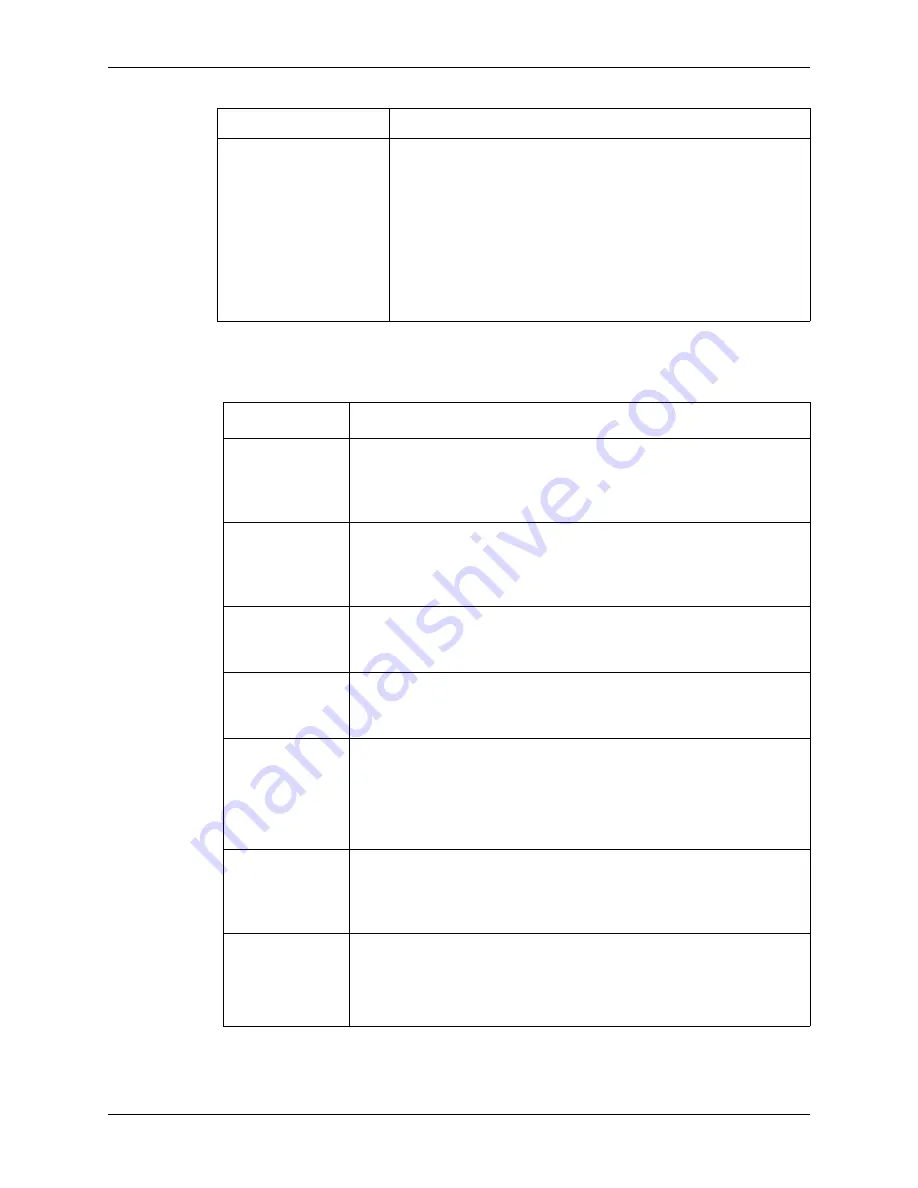
Configure a Spam Filter
Email Protection Administrator Guide
52
Proprietary: Not for use or disclosure outside McAfee without written permission.
November 2012
7
Under the
Other Options
heading, select any or all of the following options:
Restrict user rights
when accessing
quarantine from spam
quarantine report
Select this field Selectso that administrator-level users will be
logged in with role of User when accessing the Spam Quarantine
Reports. If you leave the checkbox blank, administrator-level users
will be logged as their administrative role.
Note:
Selecting this option is recommended to provide additional
security for the Control Console. This option applies to all
administrative levels, including Reseller Administrators, Customer
Administrators, Domain Administrators, Quarantine Managers,
and Reports Managers.
Field
Description
Allow users to
personalize
spam filtering
actions
Select to allow users to customize actions that Email Protection takes on
email that is likely to be spam. Users actually select the actions on spam
from the Preferences window on the Control Console.
Allow users to
personalize
delivery
frequency
Select to allow users to change the frequency with which they receive
Spam Quarantine Reports. Users select the frequency of reports from the
Preferences window on the Control Console.
Allow users to
personalize
report type
Select to allow users to change the default settings you set in the Report
Type field on this window. Users can change the Report Type from the
Preferences windowwindow on the Control Console.
Allow users to
“opt out” of
spam filtering
Select to allow users to turn filters for spam on or off. Users can turn off
spam filtering from the Preferences window on the Control Console.
Enable “Always
Deny” shortcut
from spam
quarantine
report
Select to enable the
Always Deny
link in user’s Spam Quarantine
Reports, the
Message Quarantine
windows, and the
Safe Message View
window.
If you leave the checkbox blank, users must go to the
Allow/Deny Sender
Lists
window to change their
Allow
or
Deny
lists.
Show spam
score on spam
quarantine
report
Select to display the spam likelihood score for each quarantined message
in the Spam Quarantine Reports.
Allow users to
download Spam
Control For
Outlook®
Select to display a link in Spam Quarantine Reports, from which users can
download the Spam Control For Outlook utility. The location from which
the utility is downloaded is configured in the
Branding Settings
window.
Note:
This feature can be enabled or disabled at the system level.
Field
Description






























