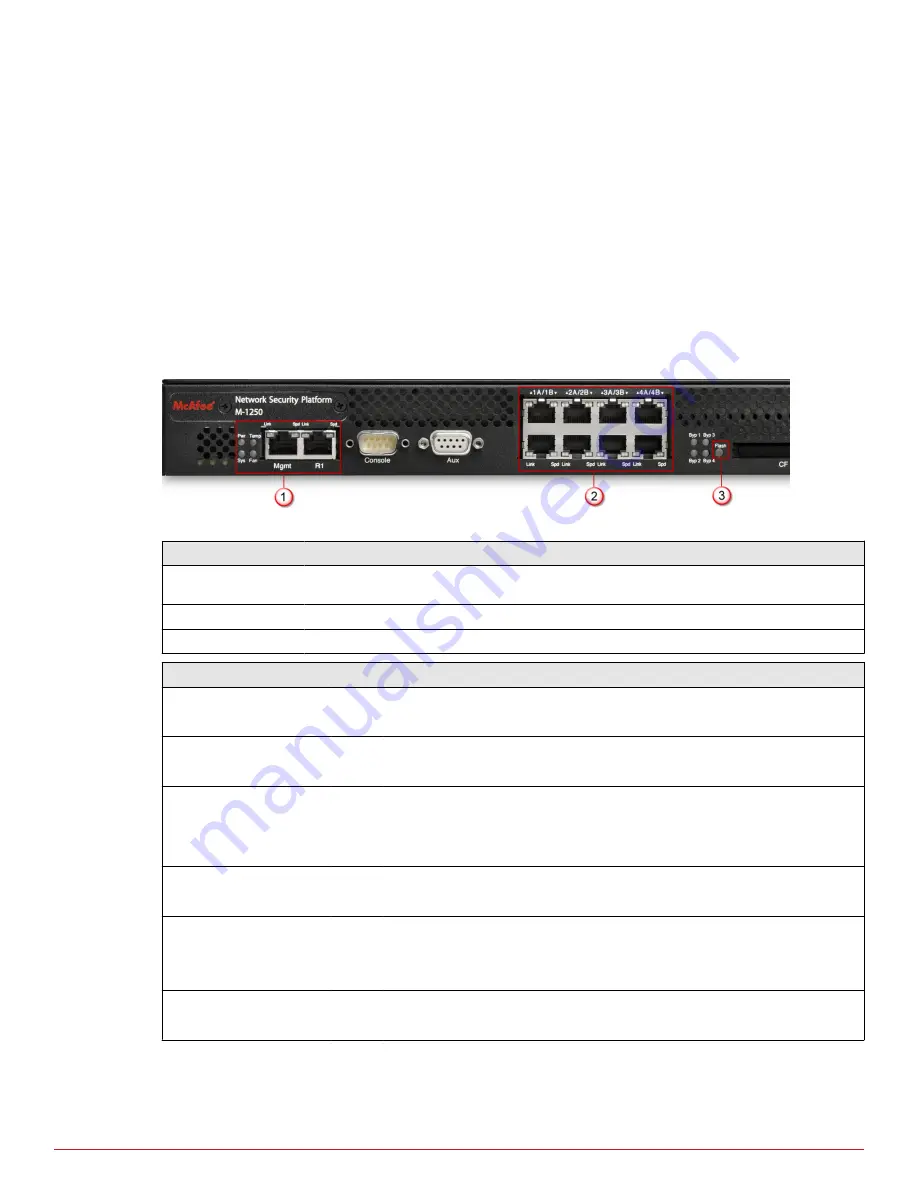
6
One External Compact Flash port. This port is used for two purposes. It is used to control optional
fail-open hardware as described in the Gigabit Optical Fail-Open Bypass Kit Guide. It is also used in
troubleshooting situations where the Sensor's internal flash is corrupted and you must reboot the Sensor
using the external compact flash. For more information, see the on-line KnowledgeBase at
http://
mysupport.mcafee.com/Eservice/
. Click Search the KnowledgeBase.
7
Power supply. The Sensor power supply port is located on the front side of the Sensor. The supply uses a
standard IEC port (IEC320-C13). McAfee provides a standard, 2m NEMA 5-15P (US) power cable (3 wire).
International customers are provided with a country-appropriate power cable.
Front panel LEDs on M-1250/M-1450 Sensor
The front panel LEDs provide status information for the health of the Sensor and the activity on its ports.
The image and table that follows describe the operational M-1250/M-1450 front panel LEDs.
Figure 1-3 LEDs on the front panel that are used during normal operating conditions
Region in the image LEDs represented here
1
Pwr, Sys, Temp, Fan, Management Port Speed, Management Port Link, Response Port
Speed, Response Port Link
2
10/100/1000 Monitoring Ports Speed, 10/100/1000 Monitoring Ports Link
3
Flash
LED
Status Description
Pwr
Green
Off
The Sensor is powered on and functioning.
The Sensor is powered off.
Sys
Green
Amber
Sensor is operating.
Sensor is booting. (It could also indicate a system failure.)
Temp
Green
Amber
Inlet air temperature measured inside chassis is normal. (Chassis
temperature OK.)
Inlet air temperature measured inside chassis is too hot. (Chassis
temperature too hot.)
Fan
Green
Amber
Fan is operating.
The fan has failed.
Management Port Speed Green
Amber
Off
The port speed is 1000 Mbps.
The port speed is 100 Mbps.
The port speed is 10 Mbps.
Management Port Link
Green
Off
The link is connected.
The link is disconnected.
Introducing Network Security Sensors
Physical description of the M-1250/M-1450 Sensor
1
McAfee
®
Network Security Platform
M-1250/M-1450 Sensor Product Guide
9










































