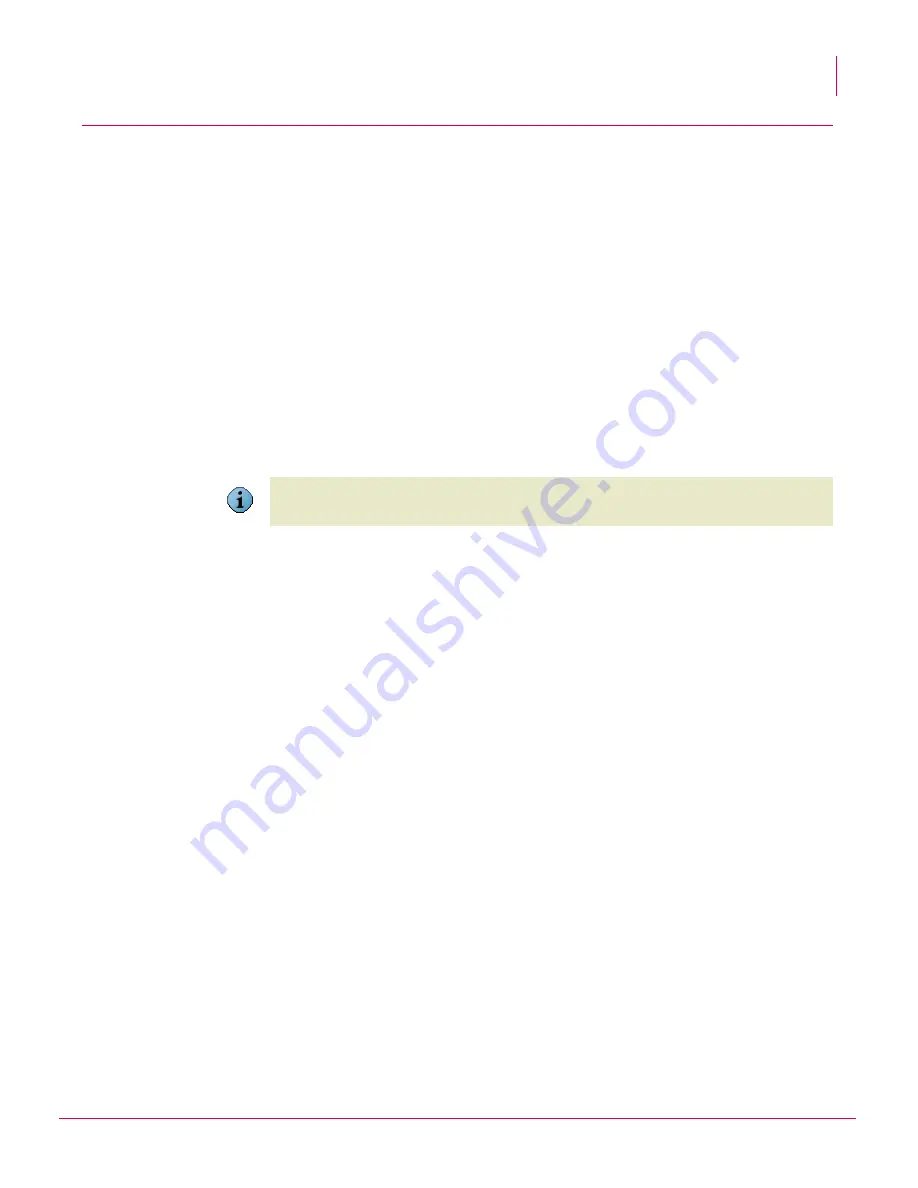
167
McAfee
®
GroupShield
™
7.0 User Guide
Settings & Diagnostics
Notifications
11
Notifications
Notification settings allows the user to configure the content and SMTP address for the
administrator to send email notifications.
1
Click
Settings & Diagnostics
|
Notifications
. The
Notifications
page appears.
2
Type the
Administrator E-mail
address to notify the administrator email account of that
Exchange Server.
3
Type the
Sender E-mail
to notify using the sender email address.
4
Type a
Subject line for notification
to notify using the contents in the subject line, when
a notification is sent.
5
In
Notification Text
, click
Edit
to change the notification text that should be included in
the body of the message.
6
Select
Enable Task results notification
to send emails with on-demand scan and update
tasks results. The email is in HTML format and has the same data and format as
Task
Result
window in the UI. This feature can be enabled/disabled through this option.
By default, this feature is disabled.
7
Click
Apply
.
Notification fields to use:
%dts% — Date and Time
%sdr% — Sender
%ftr% — Filter
%fln% — Filename
%rul% — RuleName
%act% — Action Taken
%fdr% — Folder
%vrs% — Detection Name
%trs% — State (Train State)
%tik% — Ticket Number
Note
You can use more
notification fields
and have a custom notification.
Summary of Contents for GroupShield 7.0 ForMicrosoft Exchange
Page 1: ...User Guide revision 1 0 McAfee GroupShield version 7 0 For Microsoft Exchange...
Page 20: ...20 McAfee GroupShield 7 0 User Guide Introduction Contact information 1...
Page 24: ...24 McAfee GroupShield 7 0 User Guide Pre Installation System requirements 2...
Page 104: ...104 McAfee GroupShield 7 0 User Guide Detected Items All items 9...
Page 179: ......
Page 180: ...Copyright 2007 McAfee Inc All Rights Reserved mcafee com 700 1705 00...




























