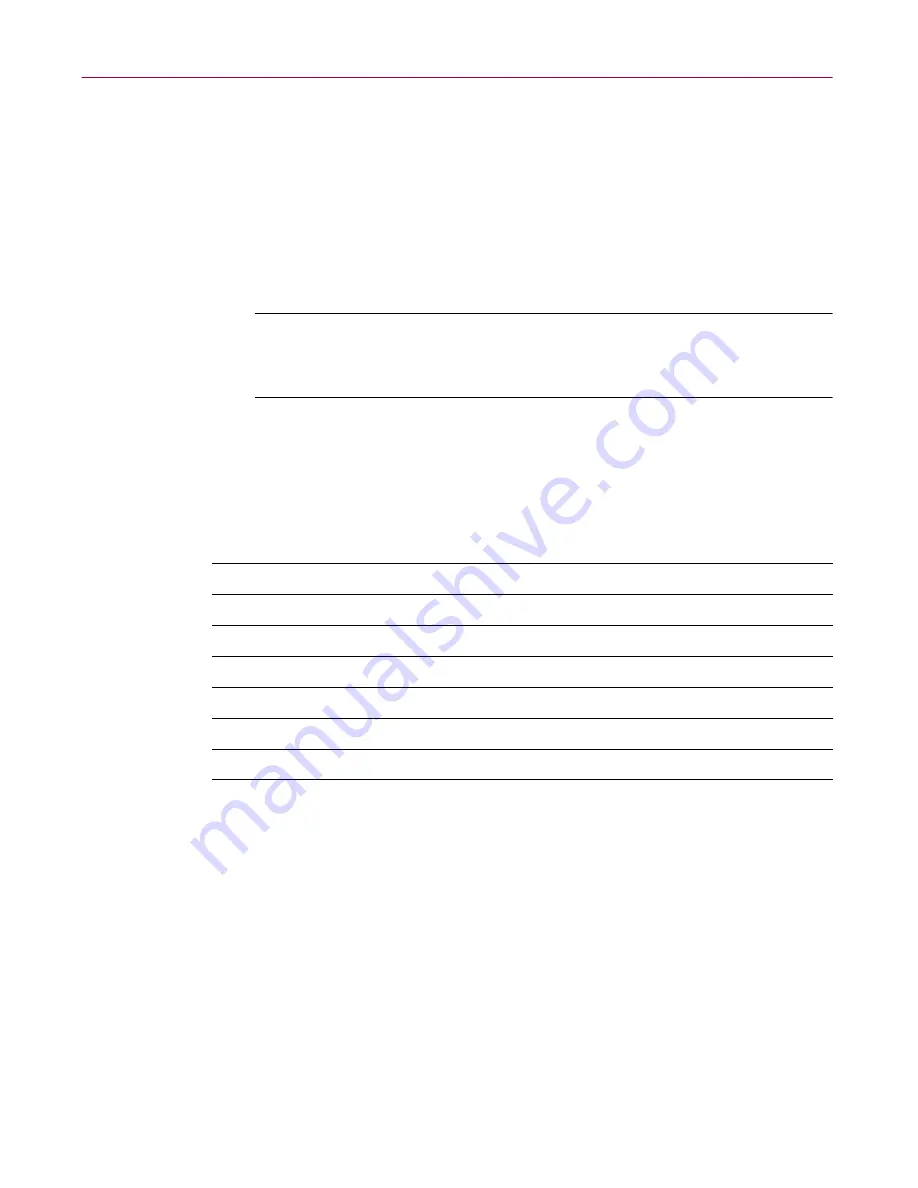
Administrator’s Guide
103
Removing Infections From Your System
7. When prompted, retype your password to verify its accuracy, then click
OK
.
The Add With Password dialog box appears.
8. Select your sample files, then click
OK
.
WinZip applies the password you entered to all files that you add to or
extract from your archive. Password-protected files appear in the archive
list with a plus sign (
+)
after their names.
NOTE:
If you do not protect your samples with the password
INFECTED
, Dr Solomon’s anti-virus scanners may detect and clean
samples before they reach our researchers.
9. Attach the .ZIP file that you created to an e-mail message.
Sending samples via e-mail
Once you’ve made disk images or created a file archive for your samples, send
them to Dr Solomon’s researchers at one of these e-mail addresses:
In your message, include this information:
• Which symptoms cause you to suspect that your machine is infected
• Which product and version number detected the virus, if any did, and
what the results were
• Your Dr Solomon’s Anti-Virus and .DAT file version numbers
• Details about your system that might help to reproduce the environment in
which you detected the virus
• Your name, company name, phone number, and e-mail address, if possible
• A list of all items contained in the package you are sending
In the United States
In the United Kingdom
In Germany
In Japan
In Australia
In the Netherlands
In South Africa
Summary of Contents for DR SOLOMON S ANTI-VIRUS 8.5
Page 1: ...Dr Solomon s Anti Virus Administrator s Guide Version 8 5 ...
Page 146: ...Using Dr Solomon s Anti Virus Administrative Utilities 146 Dr Solomon s Anti Virus ...
Page 166: ...Installed Files 166 Dr Solomon s Anti Virus ...
Page 184: ...Using Dr Solomon s Anti Virus Command line Options 184 Dr Solomon s Anti Virus ...
Page 216: ...Understanding iDAT Technology 216 Dr Solomon s Anti Virus ...






























