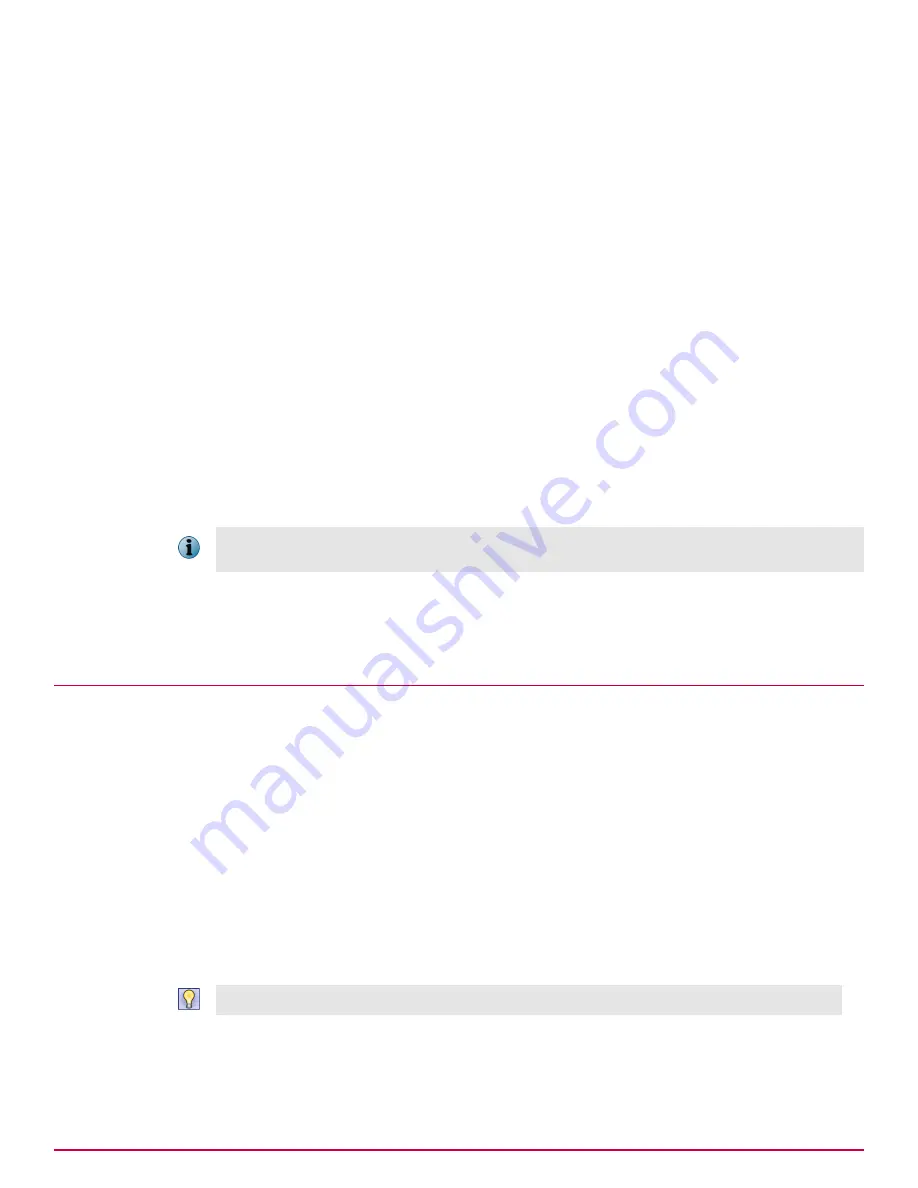
2
From the
Actions
menu, select
Add New Device
.
3
Select the
ePO device
checkbox.
4
Select
Actions
|
New Device
.
5
Enter the information gathered from the ePolicy Orchestrator
Registered Server Builder
|
2 Details
page.
6
Click
Add
.
7
Click
OK
to confirm or
Cancel
the registration.
8
Wait for the
Status
icon in the device list to turn green.
If the icon turns red, the netdlp.zip extension is probably not installed on ePolicy Orchestrator.
The CPU usage display indicates that the registration tasks being performed. McAfee DLP Manager
does not display any CPU activity, because it serves only as a collection point for the data. Other
machines are capturing and indexing data and the processor indicates the CPU utilization. It should
not go over 70—80%.
If registration seems to be taking a long time, try refreshing the page.
Checking the connection
If your connection through McAfee DLP Manager is successful, the ePolicy Orchestrator will display a
green
Status
icon on the
System
page.
The status icon does not apply to the evidence server, which is normally a folder on the ePolicy
Orchestrator server. If it is listed, it has been successfully added to McAfee DLP Manager.
If the ePolicy Orchestrator server loses connection to the database, you cannot use
https://
servername:port/core/config
to reconnect to the database. Refer to KB66320 in the McAfee
Knowledgebase for more information.
Configuring McAfee DLP Endpoint on McAfee DLP Manager
After McAfee DLP Endpoint and its components are installed on ePolicy Orchestrator, you must
configure the system to start detecting endpoint events through McAfee DLP Manager.
After McAfee DLP Endpoint is integrated McAfee DLP Manager, the following tasks must be completed
before McAfee DLP Endpoint can work with the network product suite.
• Enable unified policy management by generating a policy, setting a posting period, and selecting a
backward compatibility mode.
• Add an agent override password to encrypt and decrypt evidence and override default reactions.
• Add a list of printer models that cannot be controlled by McAfee DLP software.
• Create tags, then set up optional manual tagging
When these operations are complete, you can define unified rules on the
Policies
page, then view the
Incidents
|
Data
‑
in
‑
Use
dashboard to verify that the endpoint events are being generated and reported.
Click the
Columns
icon, then add or remove columns to display exactly the information that is needed.
6
Integrating McAfee DLP Endpoint into a unified policy system
Configuring McAfee DLP Endpoint on McAfee DLP Manager
72
McAfee Data Loss Prevention 9.2.1
Installation Guide
Summary of Contents for Data Loss Prevention 9.2.1
Page 78: ...TP000030C00...





















