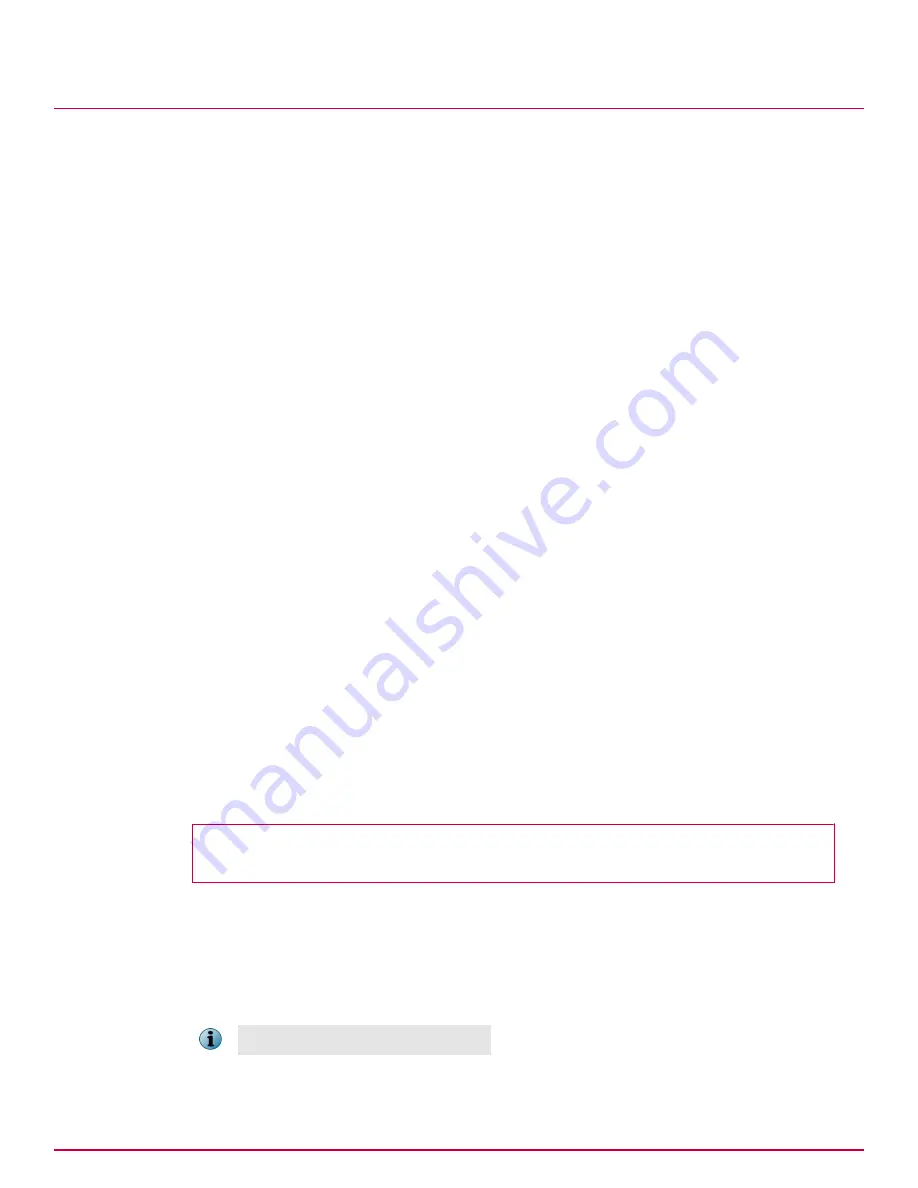
Repository folders
Before you begin installation of McAfee DLP Endpoint software, prepare your system as described
below.
Two folders and network shares must be created, and their properties and security settings must be
configured appropriately. The folders do not need to be on the same computer as the McAfee DLP
Endpoint Database server, but it is usually convenient to put them there.
We suggest the following folder paths, folder names, and share names, but you can create others as
appropriate for your environment.
• c:\dlp_resources\
• c:\dlp_resources\evidence
• c:\dlp_resources\whitelist
• Evidence folder — Certain protection rules allow for storing evidence, so you must designate, in
advance, a place to put it. If, for example, an email is blocked, a copy of the email is placed in the
Evidence folder.
• Whitelist folder — Text fingerprints to be ignored by the DLP Endpoint are placed in a whitelist
repository folder. An example is standardized text such as disclaimers or copyright. McAfee DLP
Endpoint software saves time by skipping these chunks of text that are known to not include
sensitive content.
Creating and configuring repository folders
McAfee Data Loss Prevention Endpoint software requires certain repository folders on the server.
These folders must be created and configured before running the installer.
Tasks
•
Configure folders on Windows Server 2003 on page 55
Configuration of the repository folders on Windows Server 2003 requires specific security
settings.
•
Configure folders on Windows Server 2008 on page 56
Configuration of the repository folders on Windows Server 2008 requires specific security
settings.
Configure folders on Windows Server 2003
Configuration of the repository folders on Windows Server 2003 requires specific security settings.
Before you begin
Create the evidence and whitelist folders, as described in Before you install the extension.
Both folders are configured in the same manner. Repeat this task for each folder.
Task
1
Right
‑
click the evidence / whitelist folder and select
Sharing and Security
.
2
In the window that appears, select
Share this folder
. Modify
Share name
to
evidence$ / whitelist$
.
Click
OK
.
The $ ensures that the share is hidden.
3
Click the
Security
tab, then click
Advanced
.
Installing McAfee DLP Endpoint
Repository folders
5
McAfee Data Loss Prevention 9.2.1
Installation Guide
55
Summary of Contents for Data Loss Prevention 9.2.1
Page 78: ...TP000030C00...






























