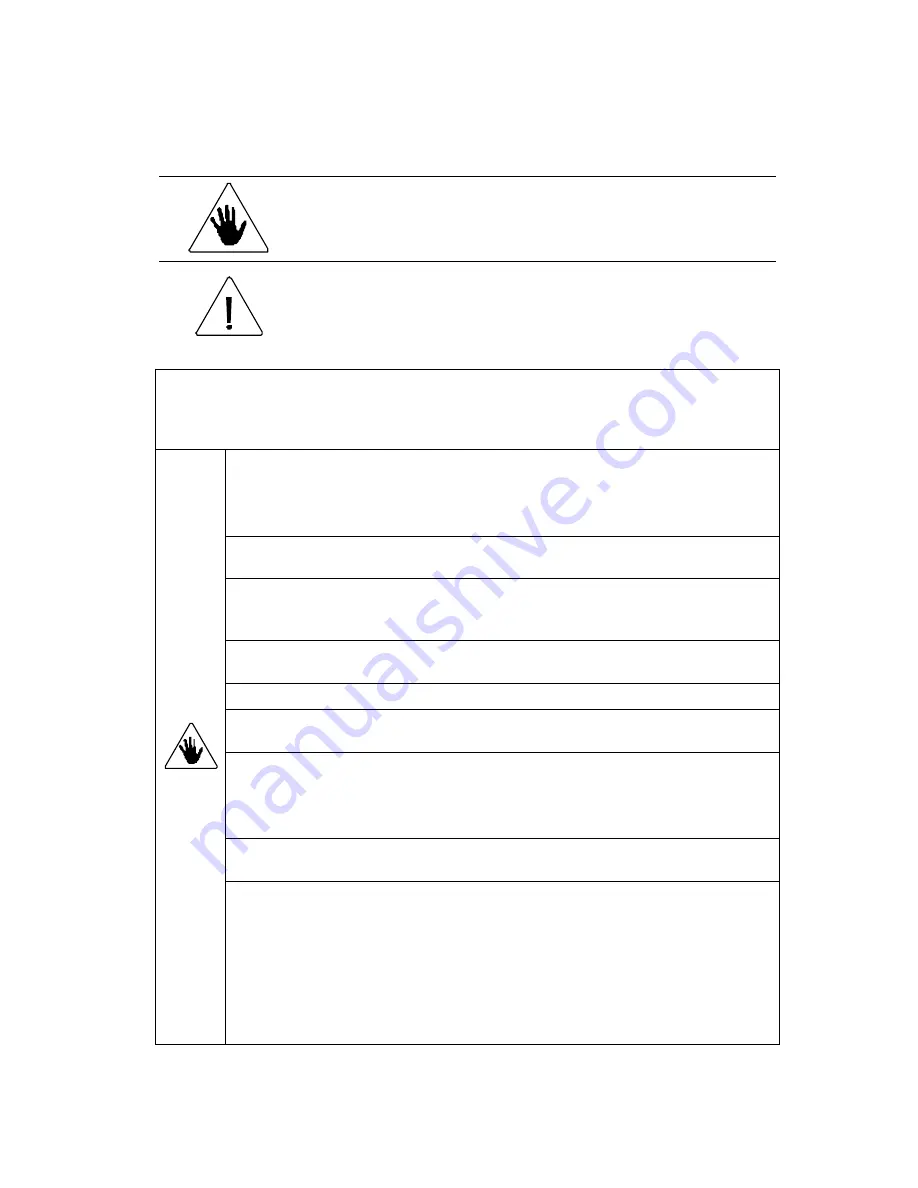
Safety Instructions
Definition of Symbols and Notes
In this manual following names and signs stand for possible dangers.
Danger
This symbol stands for immediate danger threatening the life and health
of persons. Disregarding these instructions may cause severe injury.
Caution
This symbol stands for an endangering situation that may occur.
Disregarding these instructions may lead to slight injuries or damage to
property.
Danger
Make sure that the machine is electrically grounded to prevent an electrical shock.
Use the machine at 110
–
120 VAC with a frequency of 60Hz. There is a risk of an
electrical shock or fire if a higher or lower voltage is used, or if an electric current
with a frequency that is not within the range of frequency stated above.
D
o not place any object on top of this machine. There is a risk of an electrical shock or
fire if water or any foreign object enters the machine.
Handle the power cord with care. There is a risk of electrical shock or fire if the cord
is damaged, broken, or processed, if a heavy object is placed on the cord, or if the cord
is bent forcibly.
Do not pull the power plug out of or put it into the electric outlet using a wet hand.
There
is a risk of an electrical shock.
Do not remove the cover of this machine. There is a risk of an electrical shock.
Do not reconfigure the electronics of this machine.
There is a risk of an electrical shock
or fire.
Do not operate the machine if it is emitting smoke or a strange odor. Turn off the
machine, unplug from the outlet and contact your dealer.
Do not operate the machine if the power cord is generating heat or emits a strange smell.
Turn off the machine, unplug from the outlet and contact your dealer.
If a foreign object enters into the machine, turn off the power switch first and then pull the
power plug out of the electrical outlet. Afterward, consult your dealer.
In the even of a thunderstorm, turn off the power switch first and then pull the power plug
to prevent a possible electrical shock and machine failure.
1
http://www.monomachines.com
http://www.monomachines.com

















