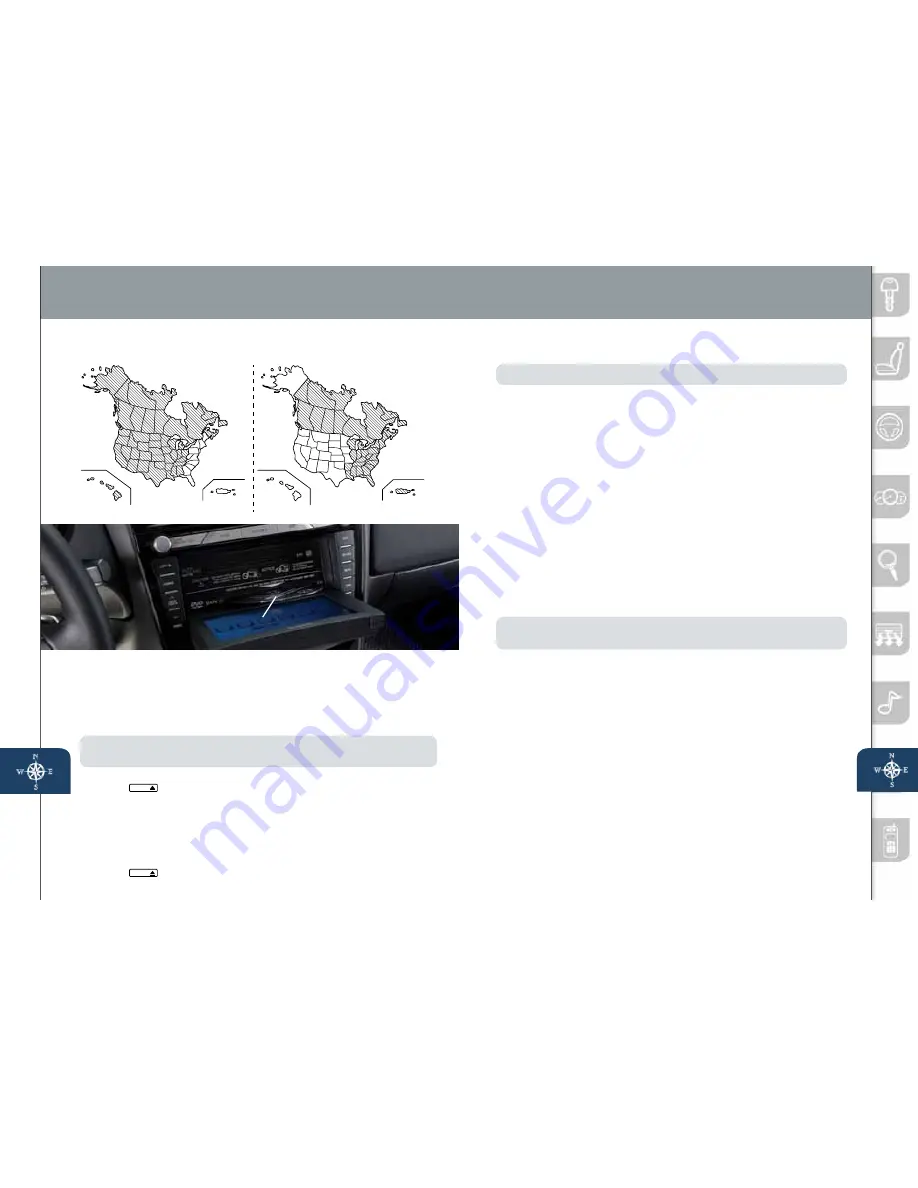
Navigation System
23
insert map disc into lower DVD slot
24
(inserting disc/selecting destination)
Your navigation system operates using the map discs supplied.
• Disc A covers most of the Midwest and Western states,
including Hawaii and Alaska.
• Disc B covers some of the Midwest and all of the Eastern states,
including Puerto Rico.
• Both discs cover all of Canada.
NOTE:
If the state your address is in is not displayed when entering a destination,
you may have the wrong disc in the navigation system.
1
Place the ignition in the ACC or ON position.
2
Push
LOAD /
.
3
When “Load/Eject” screen appears, select “MAP”. Wait for navigation
screen to tilt open
4
Remove current Map Disc (if installed) and insert the desired Map Disc
with the printed side facing up, into the lower DVD MAP slot.
5
Read the Caution carefully and select the “AGREE” on-screen button.
6
To remove the Map Disc, place the ignition in ACC or ON position.
7
Push
LOAD /
and then “MAP”.
iNSERTiNg ThE MAP DiSC
Disc A
O
C
I
R
O
T
R
E
U
P
II
A
W
A
H
Disc B
O
C
I
R
O
T
R
E
U
P
II
A
W
A
H
DiSC A
DiSC B
SELECTiNg A DESTiNATiON USiNg A STREET ADDRESS
NOTE:
For safety reasons, you cannot enter an address while driving.
You can choose setting a destination using a street address, a point of
interest, the nearest restaurants, ATMs, gas stations, hospitals and more.
1
Push “MENU” button on Navigation Face.
2
Select “Destination Entry”.
3
Select “Address”.
4
Select the “State” or “Province”.
• Scroll down past the States to find Canadian Provinces.
5
Select “OK”.
6
Select “City”.
7
Select “Input City Name”.
8
Use the keyboard to enter the city name.
9
Select “Street”.
10
Use the keyboard to enter the street name.
11
Select “House No”.
12
Use the keyboard to enter the house number, then select “OK”.
13
When the map appears select “Destination”.
14
Select “Guide” or just start driving.
NOTE:
When entering numbers for a street name, (e.g. 1st Ave.), push “Sym.”
button to switch to the numeric keyboard.
SELECTiNg A POiNT OF iNTEREST (POi)
NEAR YOUR CURRENT LOCATiON
1
Push “MENU” button on Navigation Face.
2
Select “Destination Entry”.
3
Select “Point of Interest”.
4
Select “Nearest”.
5
Select “Current Position”.
6
In the QUICK POI screen, select the category of the point of interest
you want to find. You can set multiple categories for searching up to five.
7
After selecting categories, select “List”.
8
Search result shows up as a list in “LOCAL POIs” screen. Select the
point of interest you want to set as the destination from the list.
9
Select “Destination”.
10
Select “Guide” or just start driving.
Please refer to your Owner’s Manual for complete details and important
safety information.
www.MazdaUSA.com
280340_11a_RX-8_SSG_081010.indd 24-25
8/10/10 3:12 PM


































