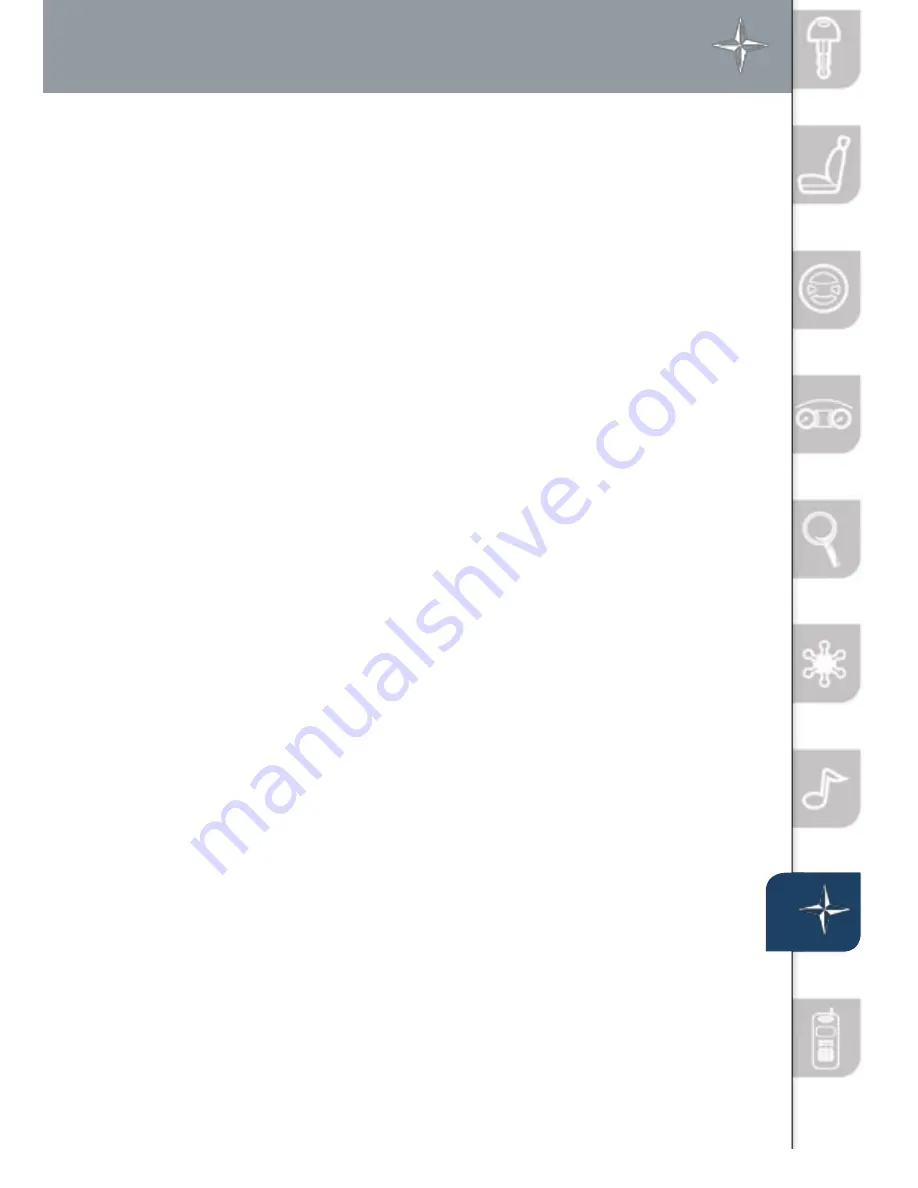
20
You can choose setting a destination using a street address, a point of
interest, the nearest restaurants, ATMs, gas stations, hospitals and more.
1
Press “Menu” button on Navigation Face.
2
Select “Destination Entry”.
3
Select “Address”.
4
Select the “State” or “Province”.
• Scroll down past the States to find Canadian Provinces.
5
Press “OK”.
6
Select “City”.
7
Select “Input City Name”.
8
Use the keyboard to enter the city name.
9
Select “Street”.
10
Use the keyboard to enter the street name.
11
Select “House No”.
12
Use the keyboard to enter the house number, then press “OK”.
13
When the map appears press “Destination”.
14
Press “guide” or just start driving.
Note:
When entering numbers for a street name, (e.g. 1st Ave.), press “Sym.”
button to switch to the numeric keyboard.
SELECTING A DESTINATIoN USING A STREET ADDRESS
1
Press the “Menu” button on the navigation face.
2
Select “Destination Entry”.
3
Select “Point of Interest”.
4
Select “Nearest”.
5
Select “Current Position”.
6
In the QUICK POI screen, select the category of the point of
interest you want to find. You can set multiple categories for
searching up to five.
7
After selecting categories, press “List”.
8
Search result shows up as a list in “LOCAL POIs” screen. Select
the point of interest you want to set as the destination from the list.
9
Press “Destination”.
10
Press “guide” or just start driving.
SELECTING A PoINT oF INTEREST (PoI)
NEAR YoUR CURRENT LoCATIoN
Please refer to your Navigation System Owner’s Manual for complete
details and important safety information.
162131_09a_CX-9_SSG_081208.indd 21
8/12/08 11:54:29 AM




















