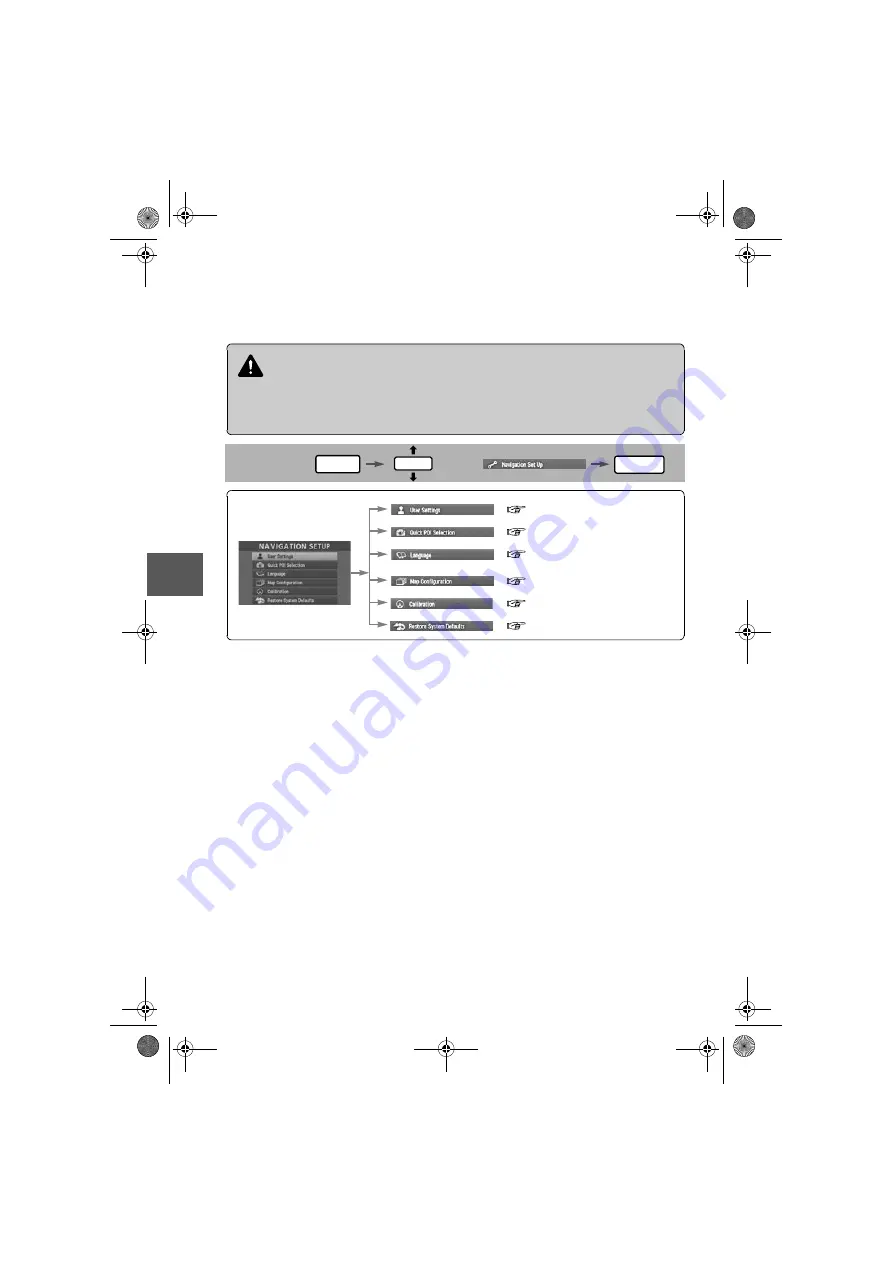
42
Bef
ore
Use
Getting
star
ted
Routing
Ad
dress
Book
Na
vigation
Set
Up
Navigation Set Up
l
You can alter the map display conditions, the route guidance conditions and show the
system information.
n
Stop your vehicle before the following operations.
Do not change the settings and destination locations while driving. Minimize the time
spent viewing the monitor screen and listening to the voice guidance while driving.
Operating the system will distract the driver from looking ahead of the vehicle and may
cause an accident.
Always stop the vehicle in a safe location and put the parking brake on before operating
the system.
Before Steps
select
Warning
MENU
ENTER
ENTER
Open
[NAVIGATION SETUP]
(
page 43)
(
page 45)
(
page 49)
(
page 50)
(
page 46)
(
page 48)
/#<&#A0#8+A'#DQQM2CIG9GFPGUFC[#WIWUV#/
















































