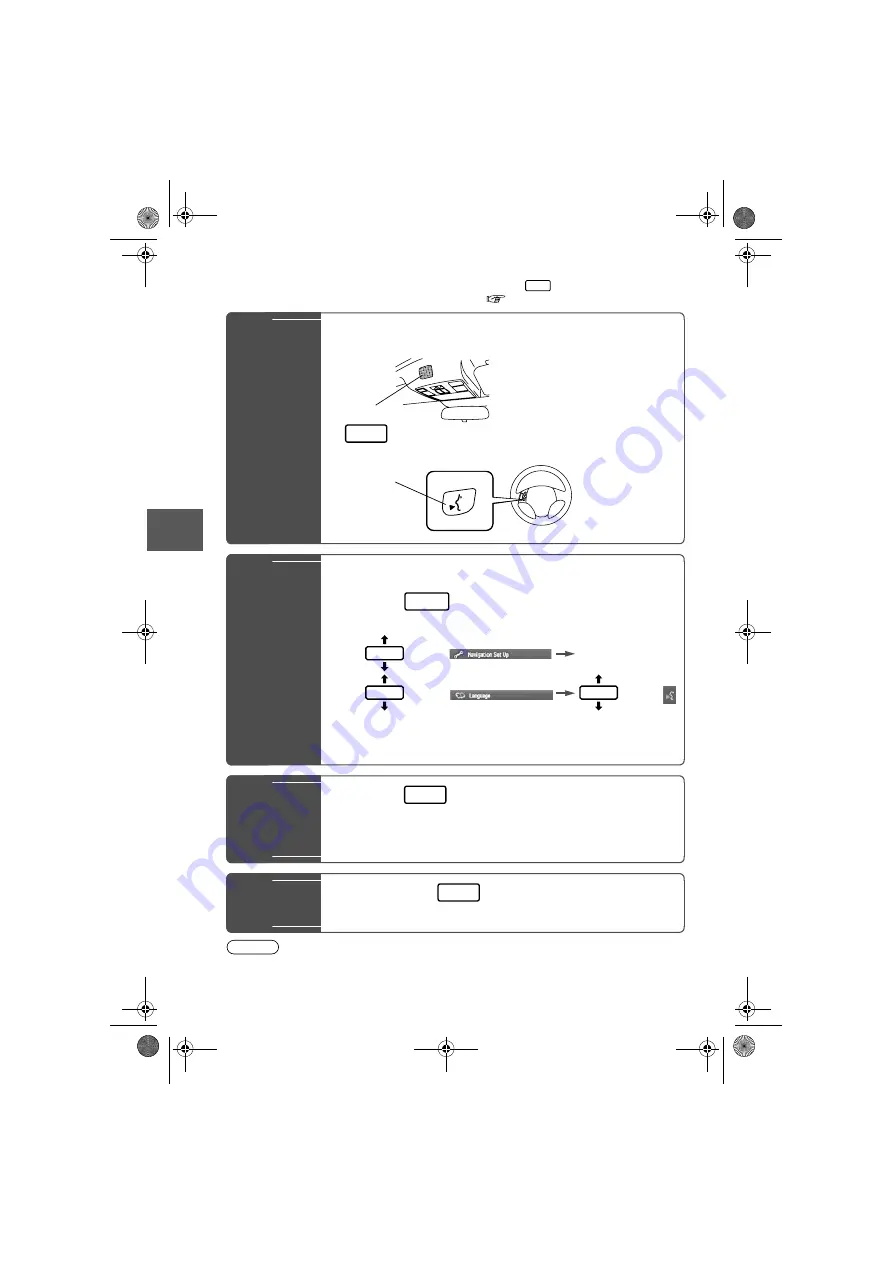
38
Bef
ore
Use
Getting
star
ted
Routing
Ad
dress
Book
V
o
ice
Recognition
Voice Recognition
l
Voice control can be carried out by simply
Pressing
and using a voice command
(
page 39) spoken into the microphone.
Note
After the navigation system has been set, voice recognition needs approximately 2 minutes
for activation on preparation. Wait momentarily.
Voice
Recognition
Structure
l
Microphone surface
Voice entry recognition.
l
(Steering Wheel)
Use for switching to voice recognition or canceling.
Select the
Language
Set up the language in advance.
1
Press
2
select
select
select
3
Select your preferred language from the list
Basic
Usage
Pattern
1
Press
(Steering Wheel)
2
Speak the desired voice command
Cancel
Voice
Recognition
1
Long press
(Steering Wheel)
(Press it more than 0.7 seconds.)
TALK
MICROPHONE
TALK
TALK Switch
MENU
ENTER
ENTER
ENTER
TALK
TALK
/#<&#A0#8+A'#DQQM2CIG9GFPGUFC[#WIWUV#/
















































