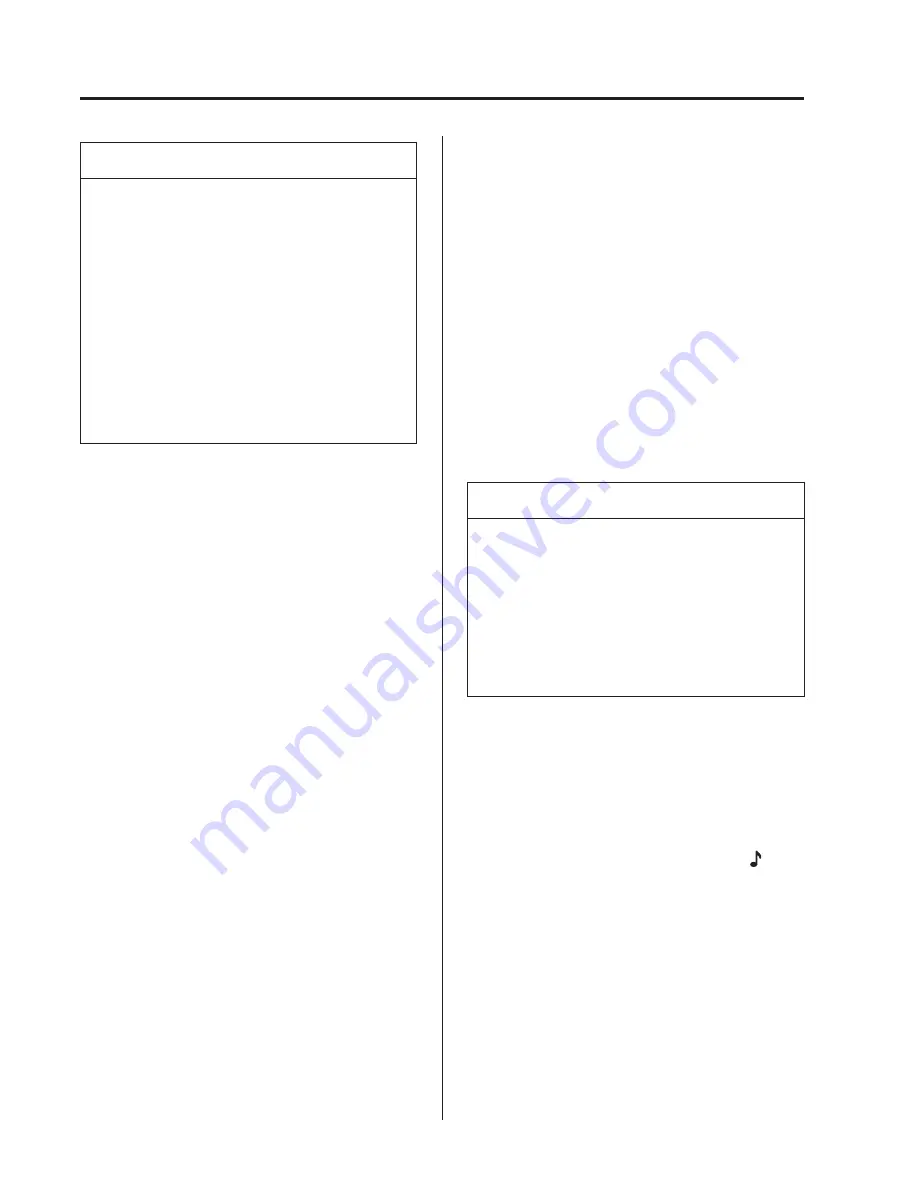
5–100
Interior Features
Bluetooth
®
NOTE
If a Bluetooth
®
device has already
been paired to the vehicle as a hands-
free mobile phone, it does not need
to be paired again when using the
device as a Bluetooth
®
audio device.
Conversely, it does not need to be
paired again as a hands-free mobile
phone if it has already been paired as
a Bluetooth
®
audio device.
Device registration can also be done
using voice recognition.
Concerning the operation of a Bluetooth
®
audio device itself, refer to its instruction
manual.
Some Bluetooth
®
audio devices have PIN
codes (four digits). Refer to the audio
device's instruction manual because the
pairing procedure differs depending on
whether it has a PIN code or not.
Pairing a Bluetooth
®
audio device which
has a four-digit PIN code
1. Using the audio control dial, select
the pairing mode “ PAIR DEVICE ”
in the “ BT SETUP ” mode. (Refer to
“Bluetooth
®
audio device set-up” for
details.)
2. Press the audio control dial to
determine the mode.
After “ ENTER PIN ” is displayed on
the audio display for three seconds,
“ PIN 0000 ” is displayed and the PIN
code can be input.
3. Input the PIN code of your Bluetooth
®
audio device by pressing channel preset
buttons 1 to 4 while “ PIN 0000 ” is
displayed.
Press channel preset button 1 to input
the fi rst digit, 2 for the second, 3 for the
third, and 4 for the forth. For example,
if the PIN code were “4213”, press
channel preset button 1 four times (1,
2, 3, 4), button 2 twice (1, 2), button
3 once (1), and button 4 three times
(1, 2, 3). If the “ PIN 0000 ” display
disappears before fi nishing the PIN
code input, repeat the procedure from
Step 1.
NOTE
Some devices accept only a particular
pairing code (Usually, “0000” or
“1234”).
If pairing cannot be completed, refer
to the owner's manual of your mobile
device, and try those numbers if
necessary.
4. Press the audio control dial while the
input PIN code is displayed.
“ PAIRING ” fl ashes on the display.
5. Operate the Bluetooth
®
audio device
and set it to the pairing mode while
“ PAIRING ” is fl ashing.
6. When the pairing is completed, “ ” and
“ PAIR SUCCESS ” are displayed after
about 10-30 seconds, after which
“ PAIR SUCCESS ” continues to be
displayed for three seconds, and then
the unit returns to the normal display.
Mazda2̲8EC6-EE-14L̲Edition1.indb 100
2014/09/26 17:50:16
Summary of Contents for 2 2015
Page 1: ......
Page 2: ......
Page 3: ...20 MEMO...
Page 4: ...21 MEMO...
Page 5: ...22 MEMO...
Page 9: ......
Page 21: ...1 12 MEMO...
Page 143: ...3 64 MEMO...
Page 146: ...4 3 MEMO...
Page 166: ...4 23 MEMO...
Page 301: ...4 158 MEMO...
Page 330: ...5 29 MEMO...
Page 334: ...5 33 MEMO...
Page 340: ...5 39 MEMO...
Page 360: ...5 59 MEMO...
Page 364: ...5 63 MEMO...
Page 380: ...5 79 MEMO...
Page 457: ...5 156 MEMO...
Page 533: ...6 76 MEMO...
Page 592: ...8 7 Customer Information Declaration of Conformity...
Page 593: ...8 8 Customer Information Declaration of Conformity...
Page 594: ...8 9 Customer Information Declaration of Conformity Blind Spot Monitoring BSM System...
Page 595: ...8 10 Customer Information Declaration of Conformity...
Page 596: ...8 11 Customer Information Declaration of Conformity Bluetooth Hands Free Type A Type B...
Page 597: ...8 12 Customer Information Declaration of Conformity...
Page 598: ...8 13 Customer Information Declaration of Conformity Type C Type D...
Page 599: ...8 14 Customer Information Declaration of Conformity...
Page 600: ...8 15 Customer Information Declaration of Conformity...
Page 601: ...8 16 Customer Information Declaration of Conformity...
Page 602: ...8 17 Customer Information Declaration of Conformity...
Page 607: ...8 22 MEMO...
Page 627: ...9 20 MEMO...
Page 628: ...10 1 10 Index...
Page 637: ...10 10 MEMO...
Page 638: ...8EC6 EE 14L L_1...






























