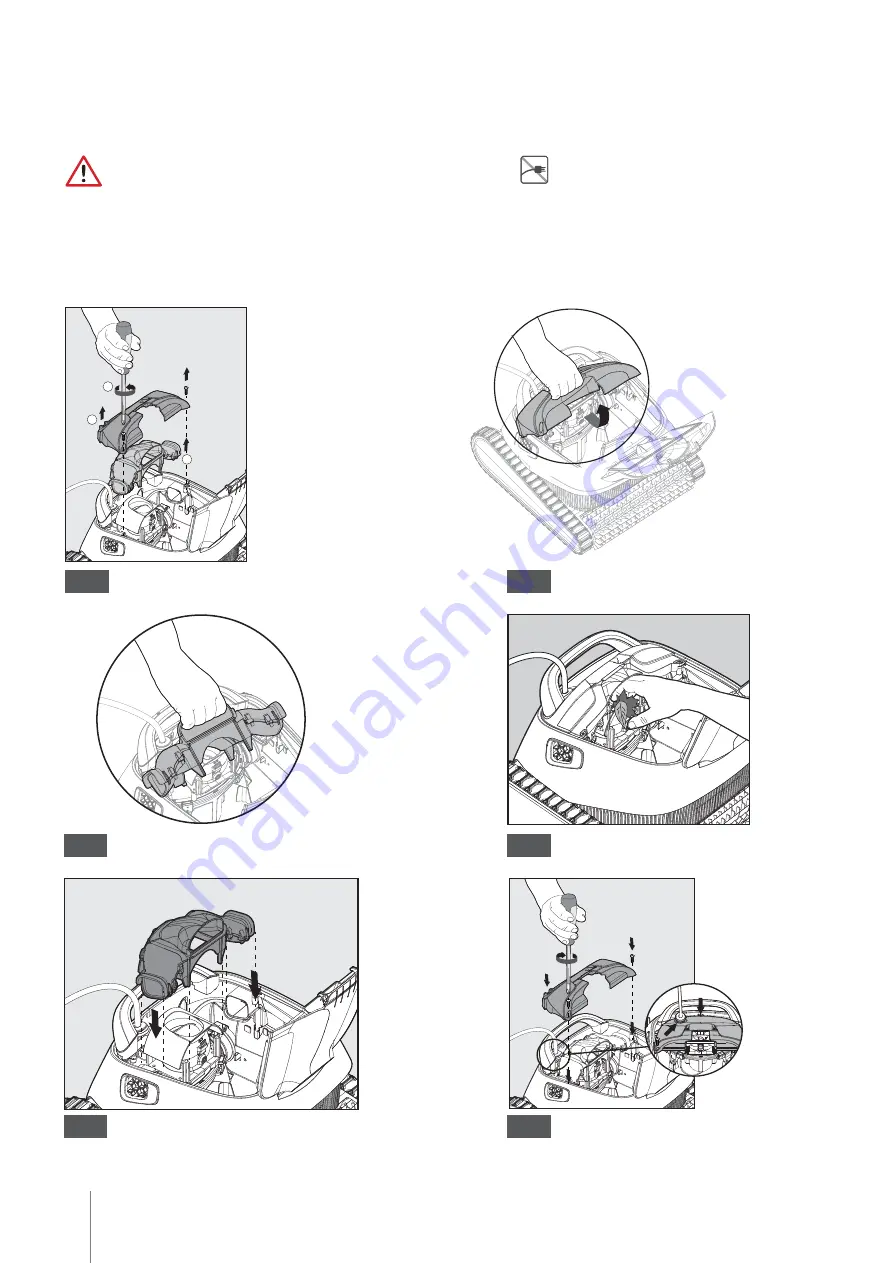
12
CLASSIC 11 / CLASSIC 11+
|
User Instructions
8.3 Clean the Impeller
Unplug the power supply before any servicing activity.
Note: Do not allow the cartridges filters to dry out before cleaning.
WARNING
If there is debris trapped in the impeller it should also be cleaned as follows.
Dismantle the impeller cover (images 7.3.1, 7.3.2, 7.3.3)
Clean around the impeller housing (image 7.3.4)
Reassemble. (Warning: Use a Phillips screwdriver only, not an electric screwdriver) (images 7.3.5,7.3.6)
2
1
3
7.3.1
7.3.2
7.3.3
7.3.4
7.3.5
7.3.6

































