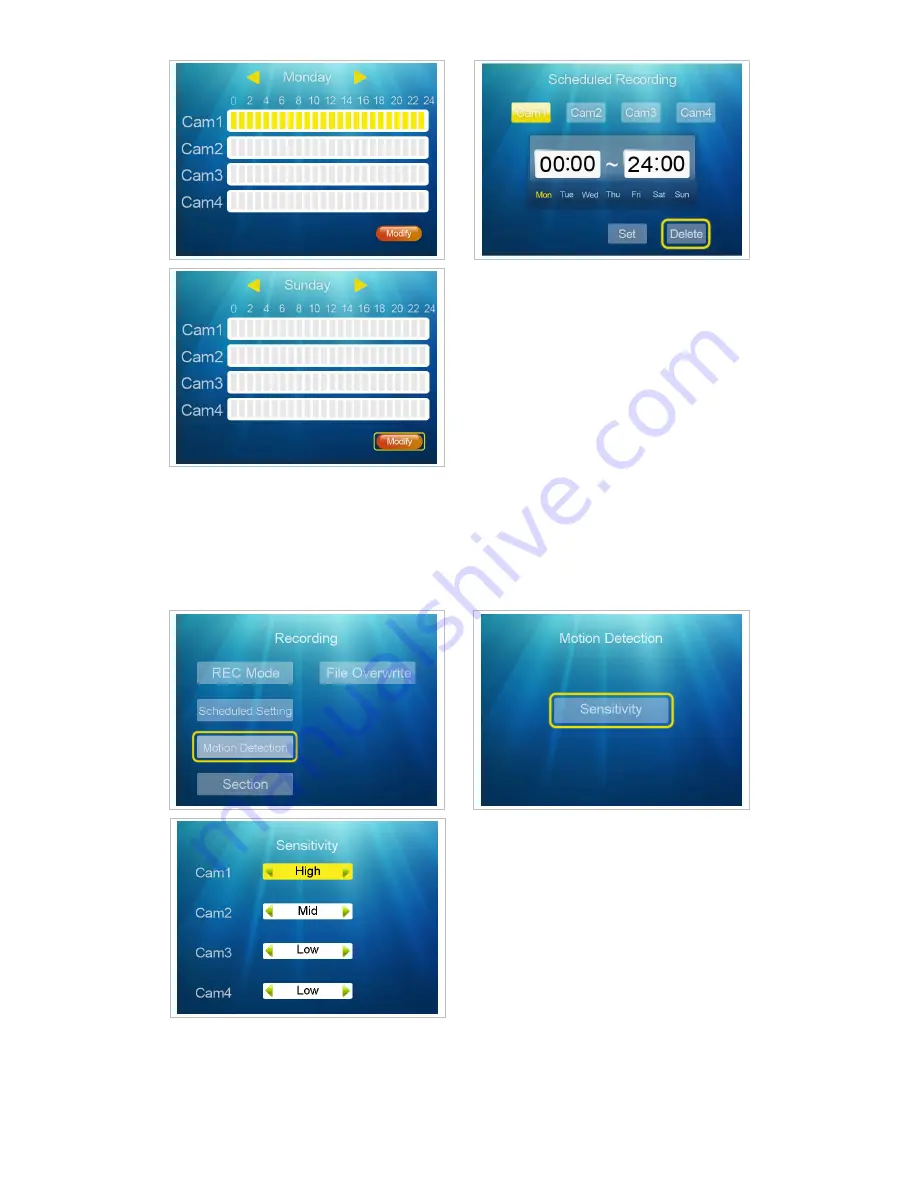
11
5.2.3 Motion Detection
At the "Recording" screen, press "
▲▼
" to select "Motion Detection", press "Enter" to
enter next step, and press "Enter" at the Motion Detection screen to enter next step. Press
"
▲
▼
" to select "Cam 1-2-3-4", and press "
◄
►
" to select "Low/Mid/High" , then press
"Enter" to confirm and press "Menu" to exit.
5.2.4 Section
At the “Recording” screen, press “
▲▼
” to select “Section”, press “Enter” to enter next
step. Press “
▲
▼
” to select “5 min / 10 min / 15 min”, then press “Enter” to confirm and




























