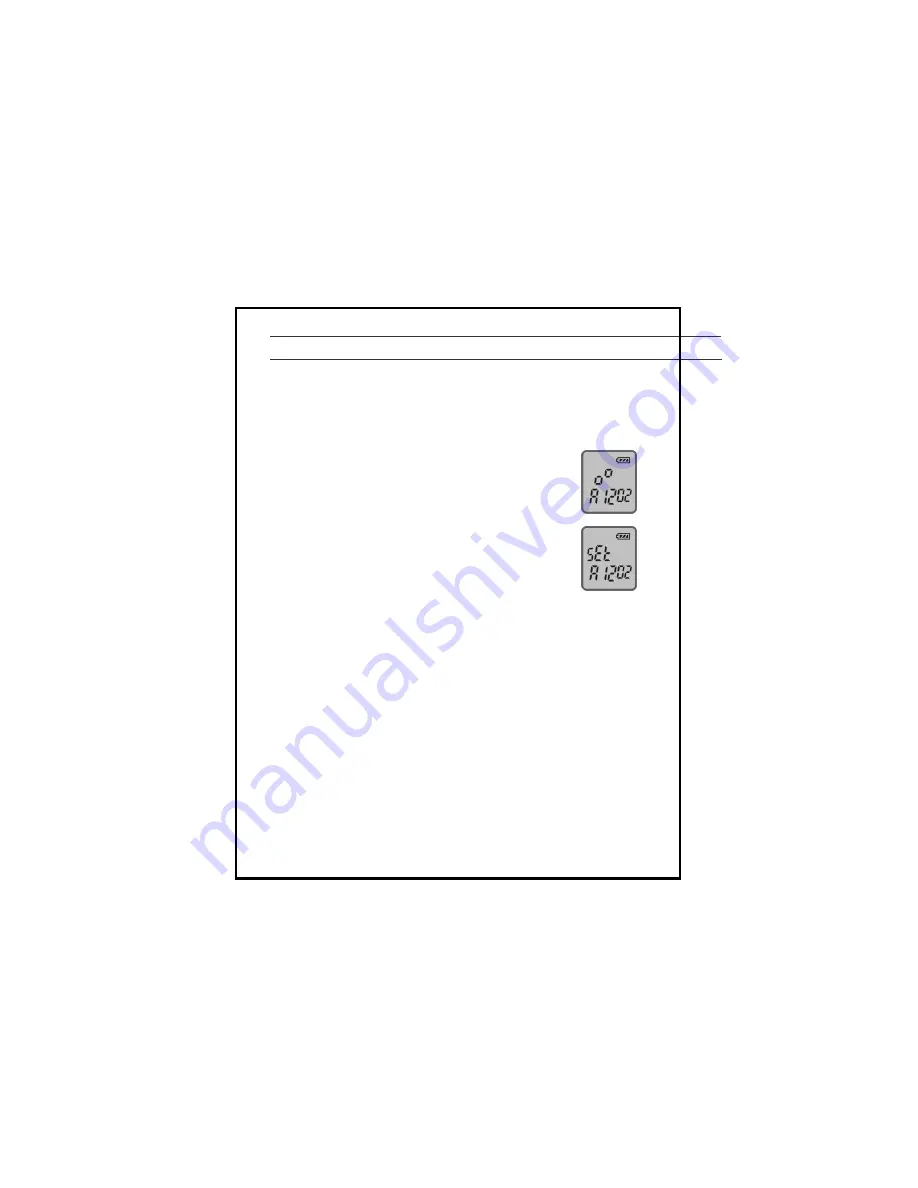
9
Time Adjust
Only available this function on Clock mode.
Time Adjustment
1. Press ERASE button for more than 2 seconds
during Clock mode.
2. When the digit blinks you can adjust time using
forward(
) or rewind(
) button,
Press PLAY/(PAUSE) button to adjust next digit.
3. After setting the time, press REC/STOP button
to store.
Note
: - The stored time can be sustain ed about 90 seconds without
batteries. If you replace the batteries within 90 sec. you
don’t need to adjust the time again.
- When you replace the batteries, LCD display will be blurred
gradually.
Summary of Contents for VOICE MAGIC
Page 1: ...DIGITAL VOICE RECORDER VOICE MAGIC OPERATION MANUAL ...
Page 4: ...4 Voice Magic Overview ...
Page 5: ...5 DISPLAY ...
























