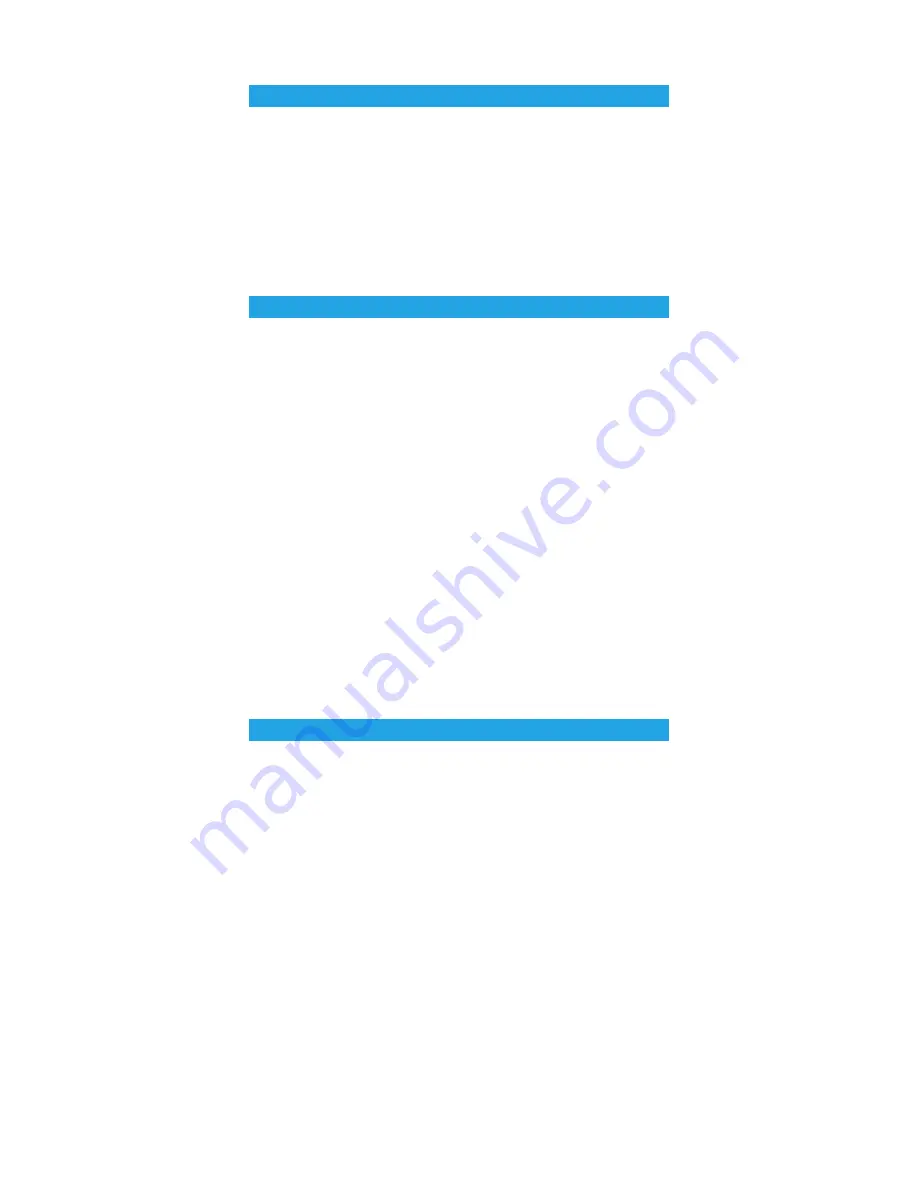
PROGRAMMING THE REMOTE CONTROL TO CONTROL ADDITIONAL DEVICES
Find your brand and model of TV in the separate “Device Brand Code List” booklet
included in the pack and note the 4 digit code that matches your TV.
1. Turn on all devices (such as TV, DVD, VCR, SAT…) you would like to program the
remote to operate
2. Press and hold the device button and [POWER] button at the same time, for
about 3 seconds until the device LED indicator lights up. Then release both
buttons.
3. Press the sequence to enter the 4 digit code that you noted from the “Device Brand
Code List”.
4. If the code is correct, the LED indicator will flash twice and turn off. You can
now use the remote to operate your device. If however the code number is
incorrect, the LED indicator will flash twice and remain lit. If this happens go back
to step 3 and try programming the remote again.
5. After LED light goes out check that buttons such as [CH+], [CH-], [VOL+], [VOL-],
[MUTE] are fully working. If these do not work try re inputting your code in step 2.
NOTE:
1. When you enter the four digit code only the keypad can be used. If the code
was corrected from a mistake the device button will blink twice and turn off.
2. If you have not pressed any buttons during 30 seconds, the device button will blink
twice and turn off.
If you are unable to control your device after manual code entry or you are not
able to find the brand and code in the “Device Brand Code List”, please use this
function to source the code that you need.
1. Turn on all devices (such as TV, DVD, VCR, SAT…) you would like to program the
remote to operate.
2. Press and hold the device button and [POWER] button at the same time, for
about 3 seconds until the device LED indicator lights up. Then release both
buttons.
3. Then press [CH+] or [CH-] to search for the set up code for your device. Each time
you press the [CH+/-] the device button will blink. As soon as the device turns off
cease pressing the [CH+/-] button.
4. Press any device key to save and exit.
NOTE:
1. In this feature. You can press [CH+] and [CH-] to cycle through the list of codes in
the remote’s library.
2. Given the number of codes in the library it may take several minutes to cycle through
and locate your code.
2. MANUAL SEARCH FOR CODE SET UP
1. DIRECT ENTRY CODE SET UP
3
INSTALLING REPLACEMENT BATTERIES
Install two new “AAA” batteries as indicated by the diagram in the battery
compartment. When the batteries become low and need to be replaced, please
replace the batteries by following these steps as below:
a) Push the catch on the battery cover upwards and pull the back cover off.
b) Remove the old batteries then insert the new batteries, matching the + and – signs.
c) Once the batteries are in, reinsert cover, making sure the catch clicks into place.
Summary of Contents for URC6D
Page 8: ...8 URC6DINS Iss 3 ...








