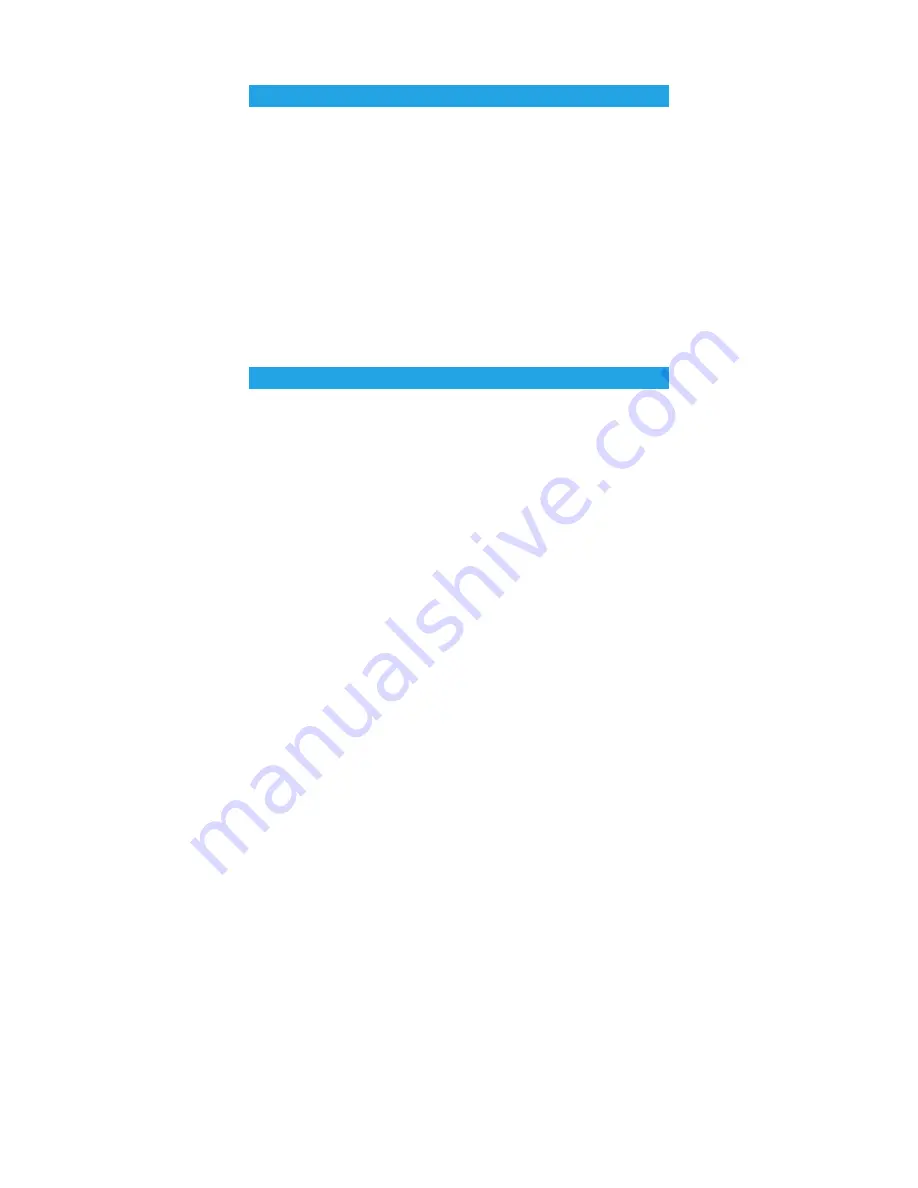
The URC6D is already programmed to control various devices in your home.
The remote control is simple to program, easy to use and can operate up to six
electronic devices, which include:
TV
TV (including HDTV, Plasma and LCD), TV/DVD Combo, TV/VCR Combo
DVD/VCR DVDs (include DVD player, DVD-R, DVD combo, HDD and DVD
Home Cinema) VCR, DVD, DVD/R, HTIB, DVD/VCR
CABLE
Cable, Cable/PVR/DVR, Video Accessories (Including Media Center PCs)
SAT/STB
Satellite Receiver (include Satellite Receiver/Set-Top-Box/DVB-S/DVB-T
Freeview (UK)/SKY Digit box series/TNT (F)/Digitenne (NL)/SAT/HDD/
Cable Converter/Set-Top-Box /DVB-C/Video Accessory like Media Centers
A Accessories /AV Selectors)
AUX
Audio/Amplifier/Active Speaker System/Audio Receiver/Tuner/Amplifier
URC6D transmits to each of the above electronic devices using an infrared (IR) signal.
Before you use this remote control to operate your devices listed above it must first be
programmed (set up).
Some of the special features and buttons on the remote control are as follows:
LEARN
You can copy any of the button functions of the original remote control to this remote
control.
ALL OFF
You can power off all devices at the same time by just pressing the [POWER OFF]
button.
SHIFT FUNCTION
To initiate the functions marked in green on the remote, press the SHIFT button and
then the chosen function. Press again to release the SHIFT key. The LED on the SHIFT
key will indicate with a green light.
MACRO BUTTON
You can re-program the Macro buttons on this remote control to perform a sequence
of memorised actions.
DEVICE CODE CHECKING
You can use this feature to check the four-digit code for your device if you have
forgotten it.
VOLUME PUNCH THROUGH
You can enable or disable this feature to control the volume and mute through your
TV.
TRANSPORT KEY PUNCH THROUGH
Transport keys include PLAY, REW, FF, REC, STOP, PAUSE keys, you can use these keys
directly to control your VCR, DVD, VCD, CD, AMP etc, even when the device mode you
have selected is TV, SAT, CBL, without switching device modes.
Before you use the universal remote control with the device that you would like to
control, it must first be programmed (set-up). Please read this guide carefully to make
sure the setup is carried out correctly and please make sure you have read the
information below:
•
Point your universal remote control directly at the infrared part of your device.
•
Ensure there is nothing blocking the infrared receiver on your device.
•
Do not leave flat batteries in your universal remote control, as they could leak and
void your warranty.
•
Always replace all batteries at the same time, do not mix old and new batteries or
mix different battery types.
•
Take care when disposing of exhausted batteries, please consult your local council
or recycle department, for nearest collection point.
•
Do not drop or throw your universal remote control, as you may damage the unit
and the circuitry inside.
•
Do not let the remote control come into contact with any liquids.
•
Use a dry cloth to clean your universal remote control.
INTRODUCTION
BEFORE SETTING UP
2
Summary of Contents for URC6D
Page 8: ...8 URC6DINS Iss 3 ...


























