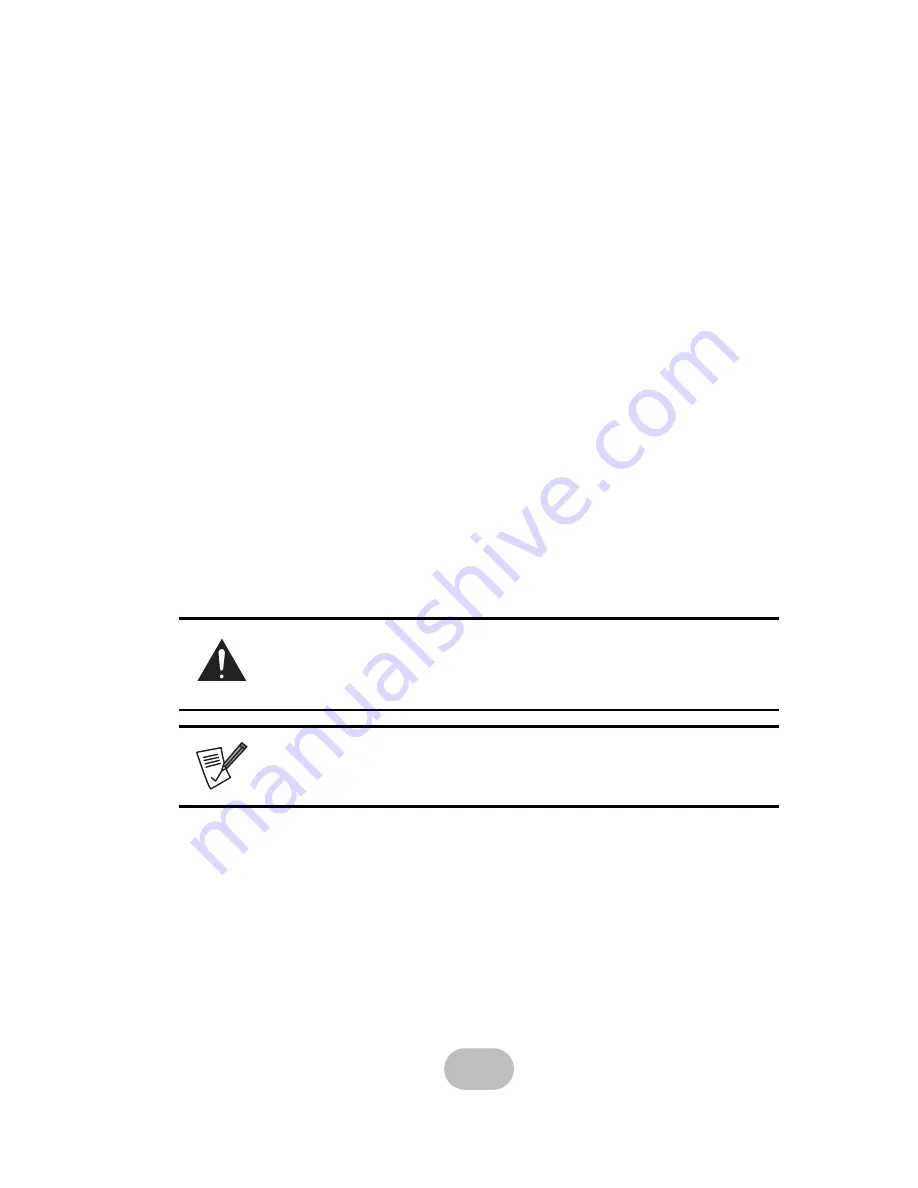
i
Preface
About this Manual
This manual is designed to make the disk array system as easy to use as possible.
Information contained in this document has been checked for accuracy, but no guaran-
tee is given that the contents are correct. Information and specifications are subject to
change without notice.
Copyright Notice
©
Copyright 2007 MaxTronic International Co., Ltd.
All rights reserved. This disk array system and related documentation are protected by
copyright and are distributed under licenses restricting their use, copying, and distribu-
tion. No part of this documentation may be reproduced in any form by any means with-
out prior written authorization of MaxTronic International Co., Ltd. and its licensors, if
any.
Conventions
Caution
This symbol is used to remind users to pay attention to important
descriptions regarding usage and maintenance (repair) or additional
important information related to this disk array system.
Note
This symbol is used to remind users of useful information that can make
procedures such as configuration easier to accomplish.
Summary of Contents for JanusRAID II SA-6651E
Page 2: ......
Page 3: ...SA 6651E 4G Fibre Channel to Serial ATA II Disk Array System Hardware User Manual...
Page 4: ......
Page 6: ......
Page 30: ......








































