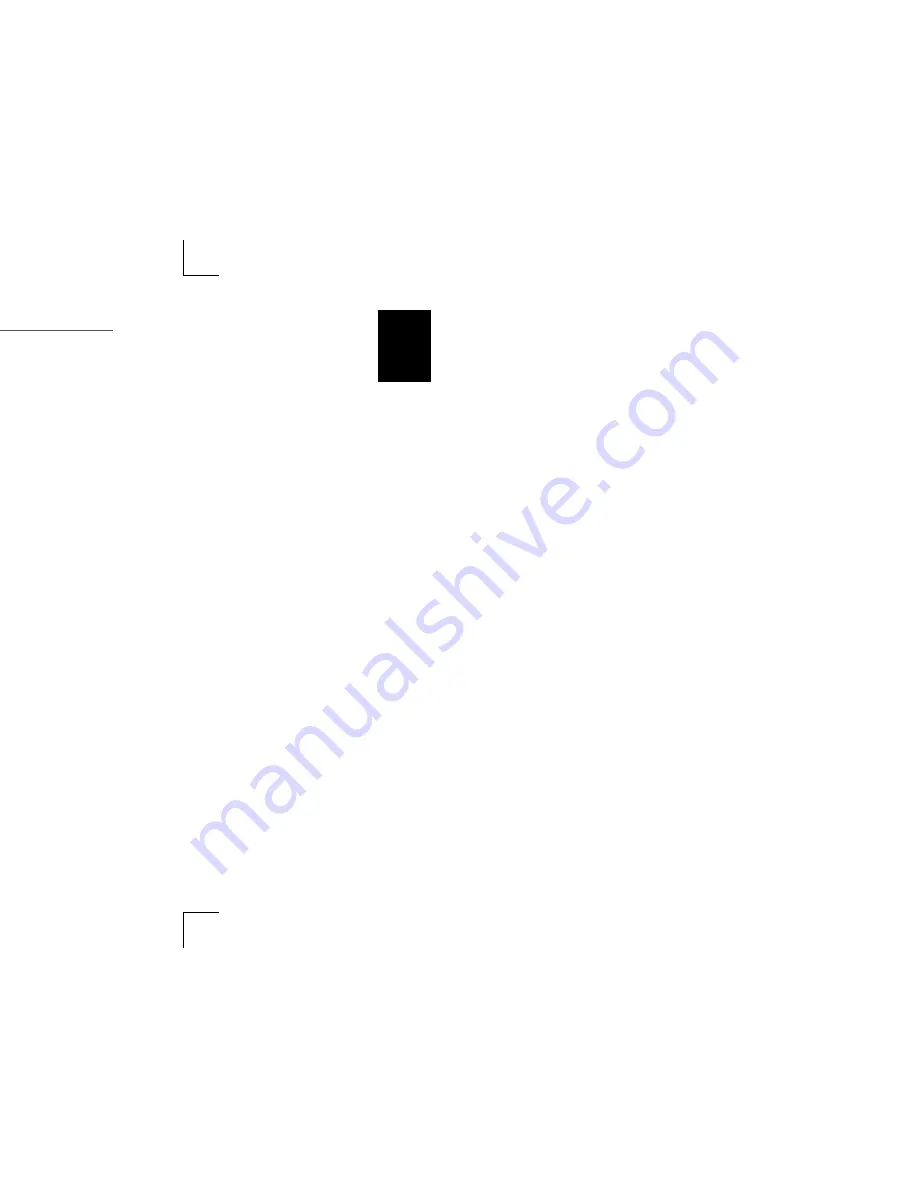
1
MAXTOR ATA HARD DRIVE
INSTALLATION GUIDE
PAGE 18
If you are using Windows 2000 or XP, see “Using a Drive Larger than 137 GB” on
page 21 to avoid potential data loss. Failure to install the correct service pack
and the EnableBigLBA registry patch will cause data loss when accessing the
drive beyond 137 GB.
5.
If your system boots to a message:
NTLDR is missing
Press Ctrl+Alt+Del to restart
Insert your Windows 2000 or XP CD into the CD-ROM drive, and restart your
computer.
If your system boots to a blue banner:
(Figure 14)
Press the ‘C‘ key, insert your Windows 2000 or XP CD into the CD-ROM drive,
and press the spacebar.
6.
When prompted to press any key to boot from the Windows CD, press the
spacebar and follow the on-screen prompts to install the operating system
.
If you have trouble booting to the Windows XP CD, see Maxtor Knowledge
Base Article #855 at www.maxtorkb.com.
FIGURE 14
MAXTOR BANNER
Press spacebar to boot from diskette or Press C
to boot from CD-ROM
FIGURE 14
MAXTOR BANNER
When installing Windows 2000 or XP on
a drive that has been formatted with
MaxBlast, the Windows installer will
inform you that there is an existing
partition on the drive. Choose to leave
the file system intact and continue with
the Windows installation.
The DOS version of MaxBlast does not
currently support USB mouse or keyboard
input unless supported by your system
BIOS. If you have a USB keyboard and/or
mouse, you may need to connect a PS/2
mouse or keyboard to your system
temporarily to navigate through the
program. MaxBlast for DOS can be
operated from the keyboard using the
Tab, Enter/Return, and arrow keys.
Summary of Contents for STM3250620A - Maxtor DiamondMax 250 GB Hard Drive
Page 1: ...Installation Guide MAXTOR ATA 100 INTERNAL HARD DRIVE...
Page 2: ...1...
Page 5: ...S d Boot Disk s l...
Page 7: ...FIGURE 3 THE SYSTEM COVER...
Page 9: ......
Page 11: ...keyed to prevent Do not rock or force o place Power Supply Cable 9 E CABLES...
Page 12: ...1 PAGE 10 devices on the configurations are 5 eplacement Boot r Drive...
Page 13: ......
Page 15: ......
Page 25: ......
Page 26: ...1 PAGE 24 tion oting egion are...
Page 27: ......























