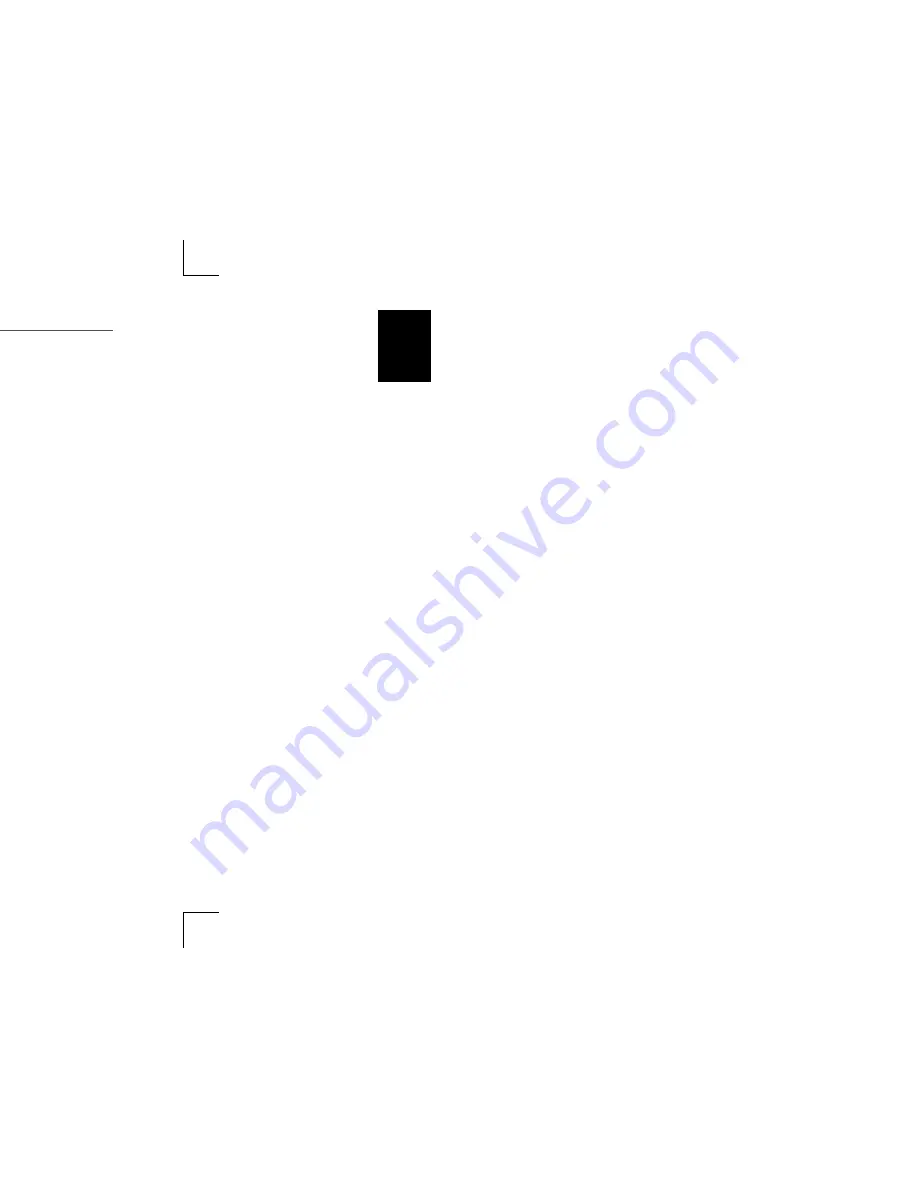
1
MAXTOR ATA HARD DRIVE
INSTALLATION GUIDE
PAGE 14
Formatting the Hard Drive
This chapter describes how to format and partition your new hard drive using the
MaxBlast software on a Windows system. Maxtor strongly recommends that all
Windows customers use the MaxBlast installation software, rather than FDISK or
the Windows Disk Management tool, to partition and format the hard drive.
Select your installation scenario:
– New system with boot drive installation or replacing a failed boot drive in an
existing system. Depending on your operating system, see “Installing a New
Boot Drive (Windows 98, Me)” on page 15, or “Installing a New Boot Drive
(Windows 2000, XP)” on page 17.
– Existing system with original boot drive and you want to copy all your data to
the new hard drive to use it as a boot drive. See “Installing an Additional
Storage Drive or Replacement Boot Drive (Windows 98, Me, 2000, XP)” on
page 19.
– Existing system with original boot drive and you want to use your new hard
drive as additional storage only. See “Installing an Additional Storage Drive
or Replacement Boot Drive (Windows 98, Me, 2000, XP)” on page 19.
Drives Larger than 137 GB:
To avoid data
loss, do not create partitions larger than
137 GB on your drive unless it is attached to
an Ultra ATA PCI card with 48 bit BIOS or
Maxtor SATA/150 and ATA/133 Combo Card
or your system is capable of properly
accessing the full capacity of drives larger
than 137 GB. See “Using a Drive Larger
than 137 GB” on page 21 for more
information
.
Some system BIOSes incorporate a quick
boot feature that automatically changes
the boot sequence to boot from a hard
disk with a valid boot partition. After
formatting a drive with MaxBlast, it may
be necessary for you to change the boot
sequence in the system BIOS to boot from
the Windows CD.
Summary of Contents for STM3250620A - Maxtor DiamondMax 250 GB Hard Drive
Page 1: ...Installation Guide MAXTOR ATA 100 INTERNAL HARD DRIVE...
Page 2: ...1...
Page 5: ...S d Boot Disk s l...
Page 7: ...FIGURE 3 THE SYSTEM COVER...
Page 9: ......
Page 11: ...keyed to prevent Do not rock or force o place Power Supply Cable 9 E CABLES...
Page 12: ...1 PAGE 10 devices on the configurations are 5 eplacement Boot r Drive...
Page 13: ......
Page 15: ......
Page 25: ......
Page 26: ...1 PAGE 24 tion oting egion are...
Page 27: ......



























