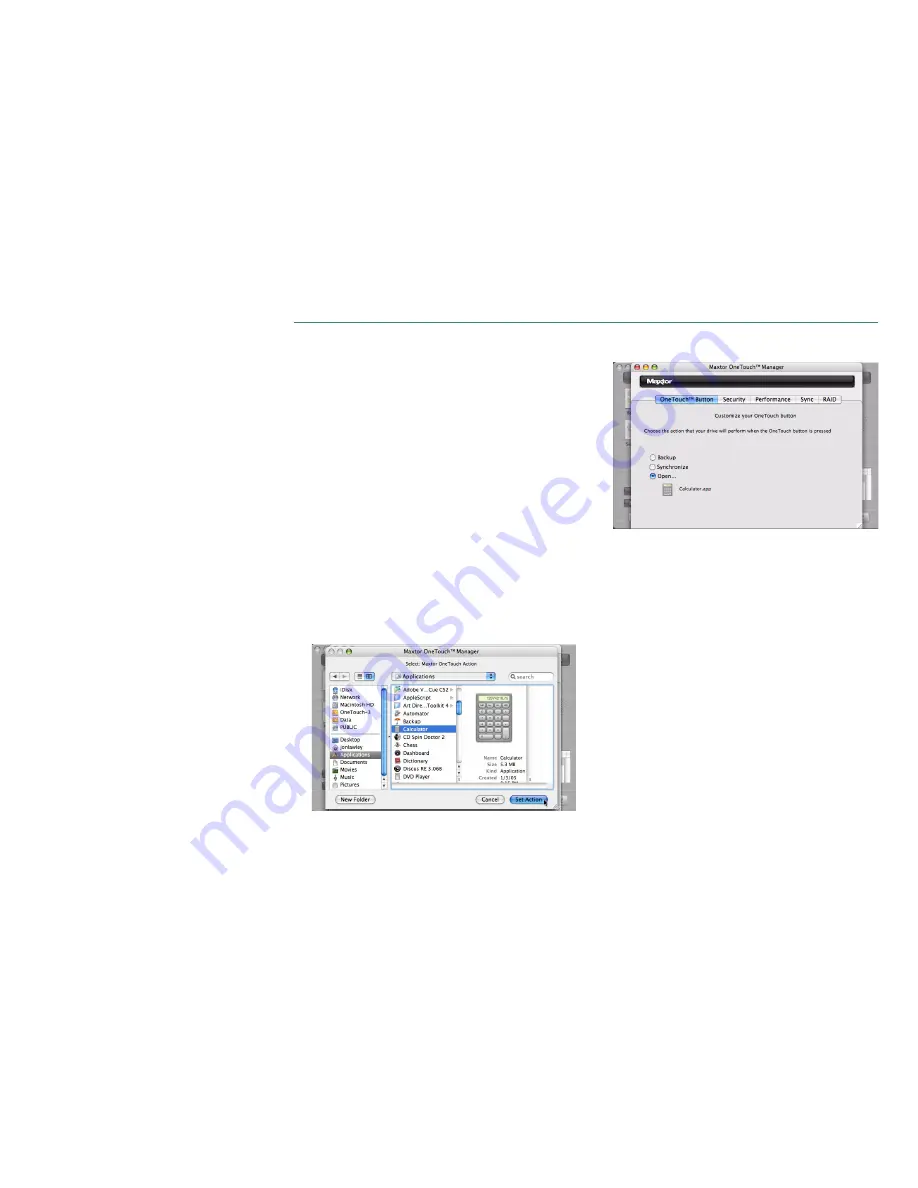
PAGE
22
MAXTOR ONETOUCH III TURBO EDITION
MACINTOSH INSTALLATION
OneTouch Button
By default, pressing the OneTouch button will launch Retrospect
to perform your Backup (e.g. Bootable Backup Copy) to the One-
Touch III. However, you can customize the OneTouch button so
that it will open an application or file of your choice or synchro-
nize data between folders configured through the Sync feature.
To Synchronize Folders with the Touch of a Button:
NOTE:
This option will only work if you have already setup the
Sync
feature.
Click the
Synchronize
button.
Close the
OneTouch Manager
.
Press the
OneTouch button.
Your selected folders will
automatically synchronize from your
internal drive
to the
OneTouch III
.
To Open an Application
1. Click on the
Open
button.
2.
Browse
your Mac and
select the application
you wish to
associate with the OneTouch button. In this example,
Calculator
was chosen.
Click
Set Action
.
You will see the following:
Close the
OneTouch Manager
.
Press the
OneTouch button
and your selected application
will open.
To return to default settings:
Click the
Backup
button.
Close the
OneTouch Manager
.
Press the
OneTouch button
. Your Maxtor OneTouch script
will launch.
Summary of Contents for OneTouch 3
Page 1: ...User s Guide TURBO EDITION MAXTOR ONETOUCH III ...
Page 82: ...PN 20315803 ...






























