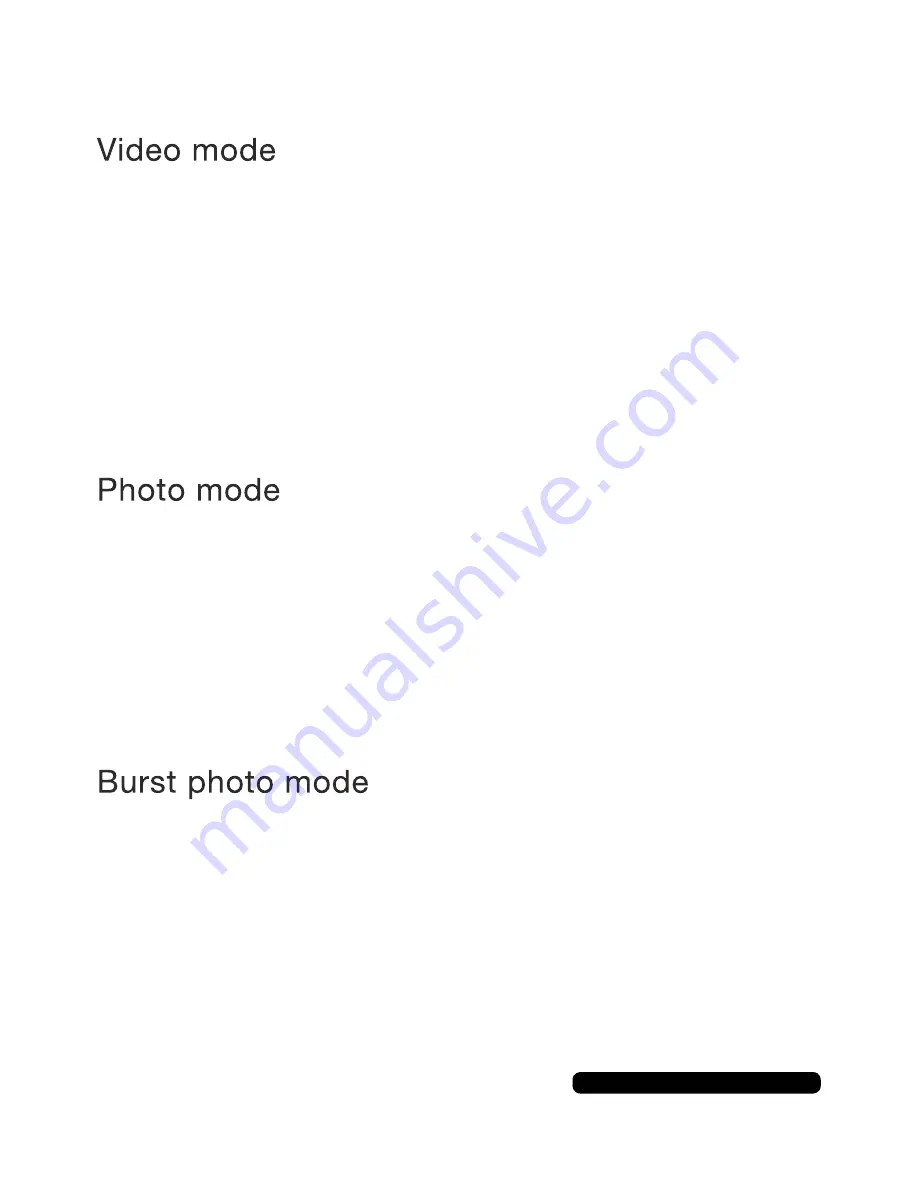
6
After Sales Support
UK/N.IRELAND HELPLINE N
O
:
REP.IRELAND HELPLINE N
O
:
WEBSITE:
EMAIL:
01270 508538
1800 995 036
www.quesh.co.uk
Modes
To record a video check camera is in Video Mode and you should
see an icon of a video camera in the top left hand corner. If this
icon doesn’t show keep quickly pressing the Power/Mode button
until it is set in Video Mode.
To start recording quickly press the Shutter/Select button on the
top of the camera and you will hear a beep, the video icon will turn
red and a timer will appear on the screen to show it is recording.
To stop recording quickly press the Shutter/Select button and it will
stop recording and the icon will return to white.
To capture a photo check the camera is in Photo Mode and you
should see a camera icon in the top left hand corner. If this icon
doesn’t show keep quickly pressing the Power/Mode button until it
is set in photo mode.
To take a photo quickly press the Shutter/Select button on the top
of the camera and you will hear a shutter sound to confirm you
have taken a photo.
To capture a quick series of photographs check the camera is in
Burst Photo mode and you should see an icon with 3 files in the top
left hand corner. If this icon doesn’t show keep quickly pressing the
Power/Mode button until it is set in Burst Photo Mode.
Quickly press the Shutter/Select button on the top of the camera
and you will hear a series of shutter sounds to say you have taken a
set of photographs.
















