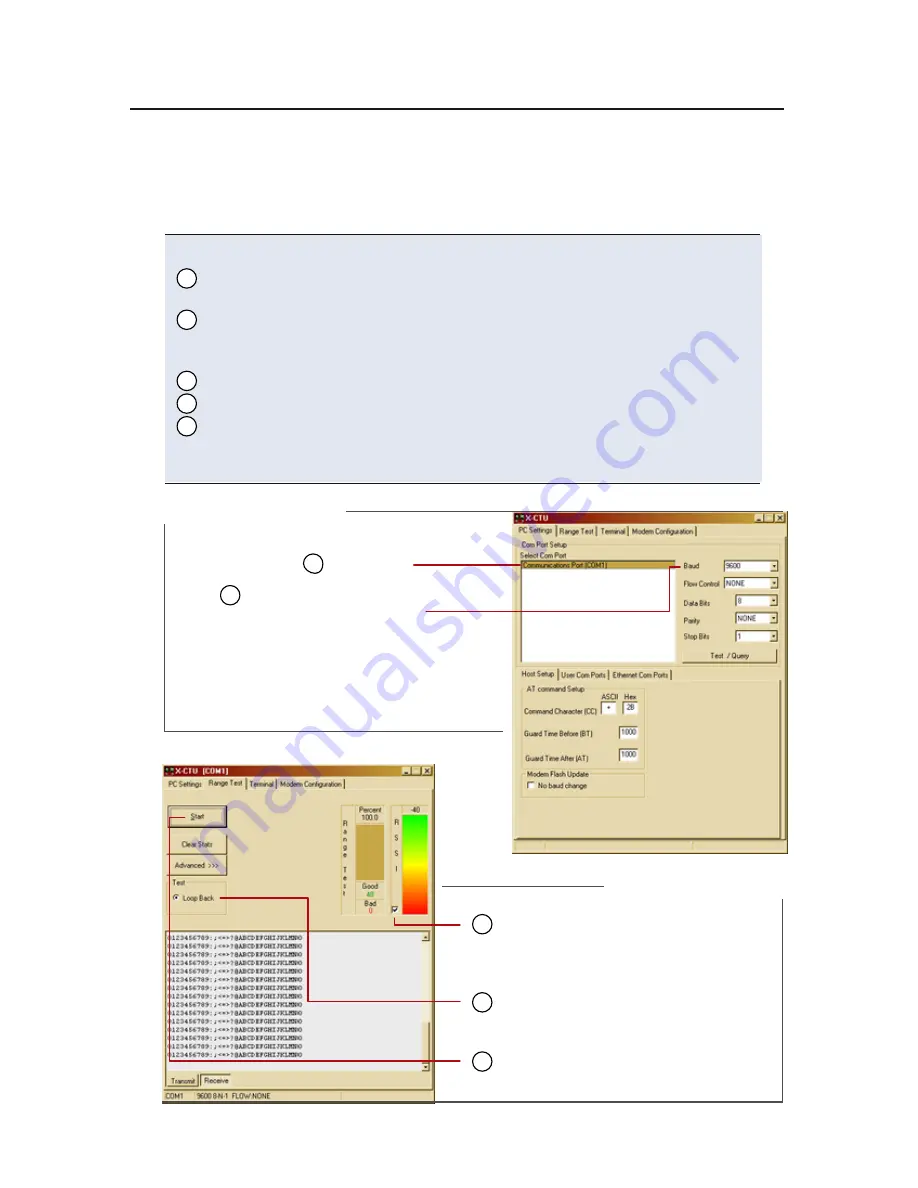
1. Launch the X-CTU Software:
(Start --> Programs --> MaxStream --> X-CTU)
Under the "PC Settings" tab [Figure 2], select the PC serial com port
from the dropdown list that will be used to connect to Radio1.
Select the baud rate that matches the I/O interface rate (serial data rate)
of Radio1. Use default values for remaining fields [Figure 2].
4.
(Optional) Check the box in the "RSSI" section to enable its display.
("Loopback" option is automatically selected.)
Click the "Start" button to begin the range test.
8.
2
3
5
6
7
2
3
Use the "PC Settings" and "Range Test" tabs of the X-CTU Software to:
•
•
Range Test Procedure
Range Test
PC Com Port
Default Values
Default RF data rate is 9600 baud
Other Default Values:
Flow Control = None
Data Bits
= 8
Parity
= None
Stop Bits
= 1
Figure 3 Range T est tab
5
RSSI
check box
RSSI
stands for "Received Signal Strength Indicator".
6
Loopback
option
7
Start/(Stop)
button
(Packet Information)
Figure 2. PC Se�ings tab
Setup a PC Serial Com Port for communications with the
XTend RF Modem [step 2 of "Range Test"].
Determine RF modem's range [steps 1-8 of "Range Test"].
Select the "Range Test" tab [Figure 3].
Move Radio2 (with loopback adapter) away from Radio1 to determine the
maximum range of the wireless link.






















