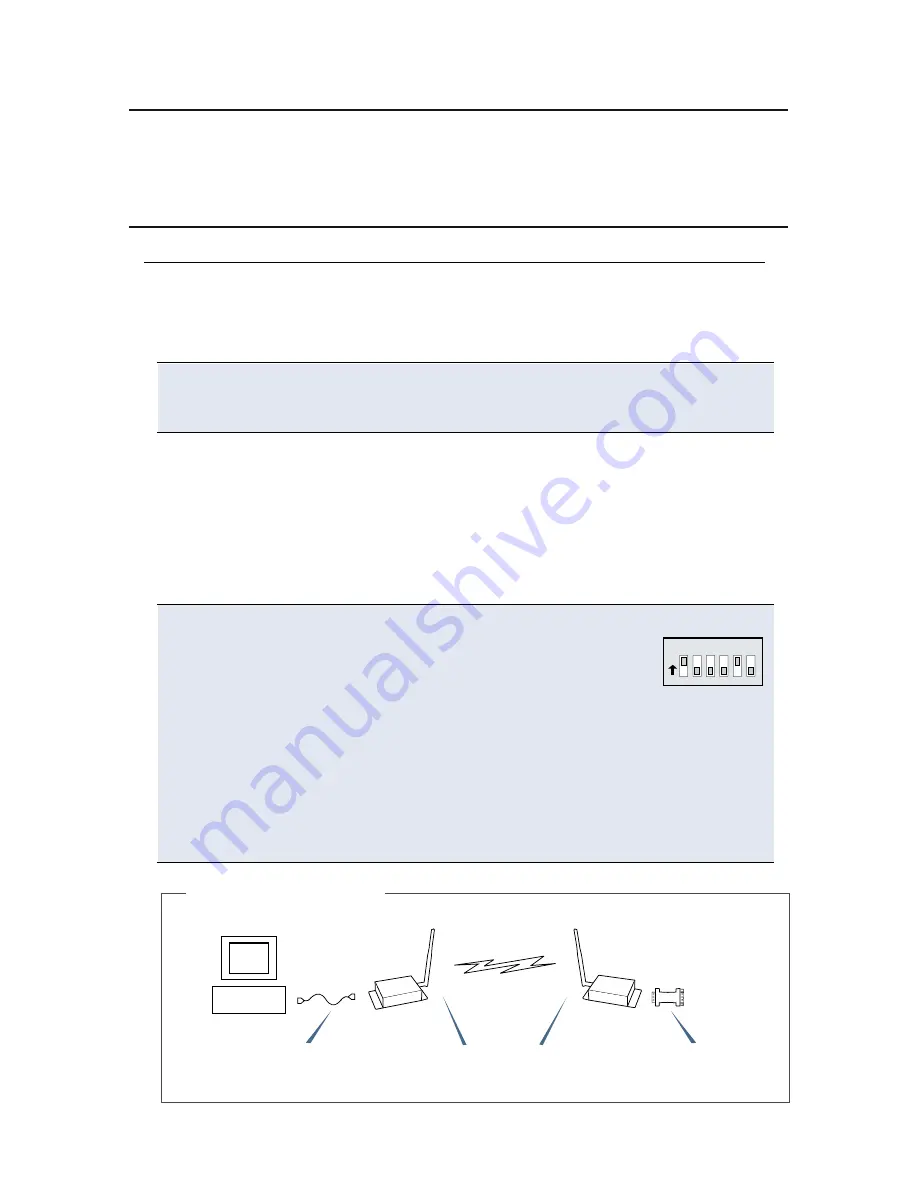
Requirements for Range Test
2 XTend RF Modems
Accessories (Loopback adapter, RS-232 cable, 2 RPSMA antennas, 2 power supplies)
1 PC (Windows 98 SE, 2000 or XP) loaded with X-CTU Software
Introduction
This Quick Start Guide provides OEMs and integrators with an introduction to some of
the RF modem's most important features. This guide provides step-by-step
instruction on how to setup a wireless link and test the modem's ability to transport
data over varying ranges and conditions.
Install X-CTU Software:
Double-click "setup_X-CTU.exe" file and follow prompts of the installation screens.
This file is located on the MaxStream CD and also on the following web page:
www.maxstream.net/helpdesk/download.php
The X-CTU software interface is divided into the four following tabs:
• PC Settings - Setup PC serial com ports to interface with the RF modem
• Range Test - Test RF modem's range under varying conditions
• Terminal - Read/Set RF modem parameters and monitor data communications
• Modem Configuration - Read/Set RF modem parameters
Hardware Setup
Figure 1. Hardware Setup
Host PC
Radio1
(w/ loopback adapter)
Radio2
RS-232 cable
XTend RF Modems will be referred to as "Radio1" and "Radio2".
1. Set both Radio DIP Switches to RS-232, point-to-point modes.
[Switches 1 and 5 are ON (up), and the remaining 4 switches
are OFF (down)].
2. Connect the included RS-232 cable to the female DB-9 connector of
Radio1 and the male DB-9 connector of the PC.
3. Attach the serial loopback adapter to the female DB-9 connector of Radio2.
(The serial loopback adapter configures Radio2 to function as a repeater by
looping data back into the module for retransmission. [Figure 1])
4. Attach RPSMA antennas to each RF modem.
5. Power Radio1 & Radio2 through their respective power connectors.
RPSMA antennas
Range Test Setup
O
N
1 2 3 4 5 6




