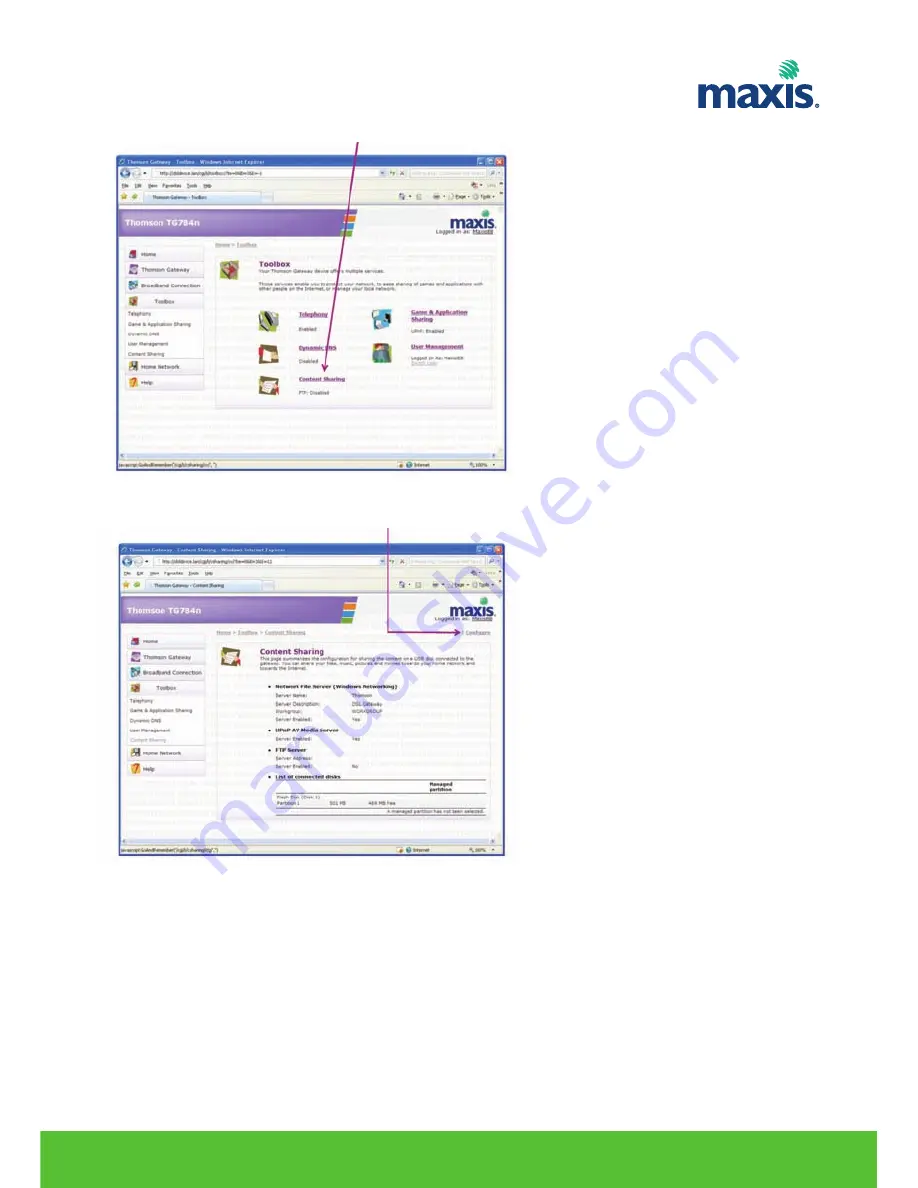
4. On the Toolbox menu, click
Content Sharing
.
5. On the Content Sharing, click on
Configure
.
6. Under Network File Server (Windows Networking), click
Server Enabled
.
7. Click
Apply
.
8. All users connected to the TG799vn can now connect to your USB storage device
RESIDENTIAL GATEWAY MODEL TG799VN | 28


























