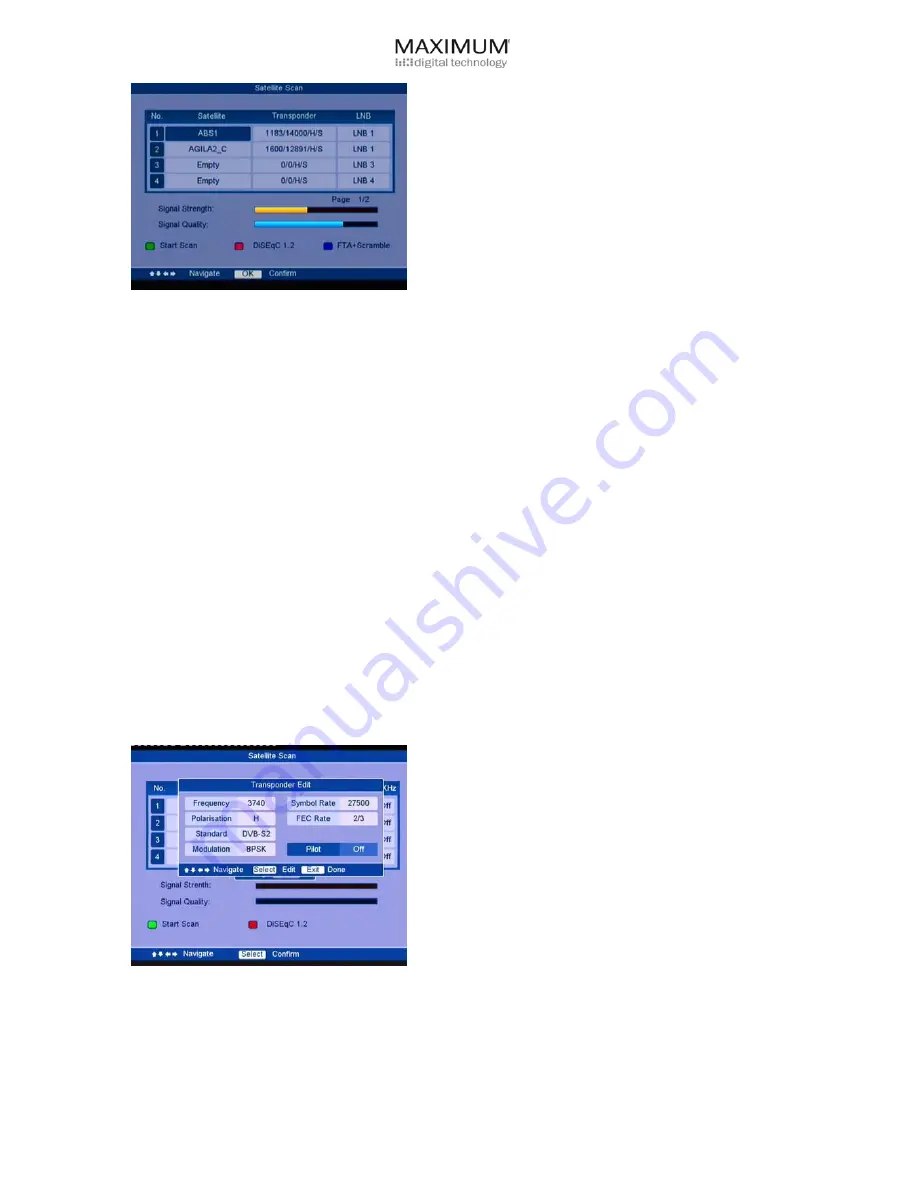
- 17 -
Satellite Scan
This menu allows you to scan satellite in DiSEqC 1.0
mode. You may either press the red key to switch to
DiSEqC 1.2 scanning mode.
z
Satellite: Highlight Satellite and press “OK”. A sub
menu gives you the satellite list to choose from.
Move the cursor keys
▲
▼
to select the satellite you
have installed.
z
Transponder: This sub menu provides the defaults of
transponder list. It allows to further edit the
transponder for specific parameters.
z
LNB: Select the LNB position which you want to
scan.
z
Press the green key to select Scan Type.
z
Choose the Scan Type to start scanning.
Note
: The signal indicators show the Signal Strength and
Signal Quality after you have entered valid settings.
Scan Type
Five kinds of scan type are supported:
z
Transponder Scan: Scan channels on single
transponder
z
Single Sat Scan: Scan channels on single satellites.
z
Multi Sat Scan: Scan channels on all installed
satellites.
z
NIT Scan: Scan all channels belonging to the same
Network in a satellite.
z
Scan FTA: Scan unscrambled, free-to-air channels.
Move the cursor keys
▲
▼
to select the option and “OK”
key to conduct the scan.
Note
: NIT: Network Information Table. NIT scan allows to
identify and to scan all channels in different transponders
which carry the same NIT.
Transponder Edit
You may edit transponders setting in both DiSEqC 1.0 and
DiSEqC 1.2 mode. Highlight the transponder option. Upon
pressing “OK” button, a sub menu gives you the
transponder lists to choose from, press “Info” button to
conduct editing. The following features could be specified:
z
Frequency: You may enter a value for it.
z
Polarization: You may choose between Horizontal,
Vertical, Left-handed or Right-handed.
z
Standard: You may choose between DVB-S2 or
DVB-S.
z
Modulation: QPSK or 8PSK (8PSK is only available
in DVB-S2)
z
Symbol Rate: You may enter a value for it.
z
FEC Rate: You may choose from 1/2 to 7/8 or Auto.
z
Pilot: Only available in DVB-S2. You may choose to
turn on or off.
Note
: The scan will be following your setup in the
parameters after changing. If you wish to restore to
default, you may operate “Set Defaults” in the System
menu to restore the settings.






























