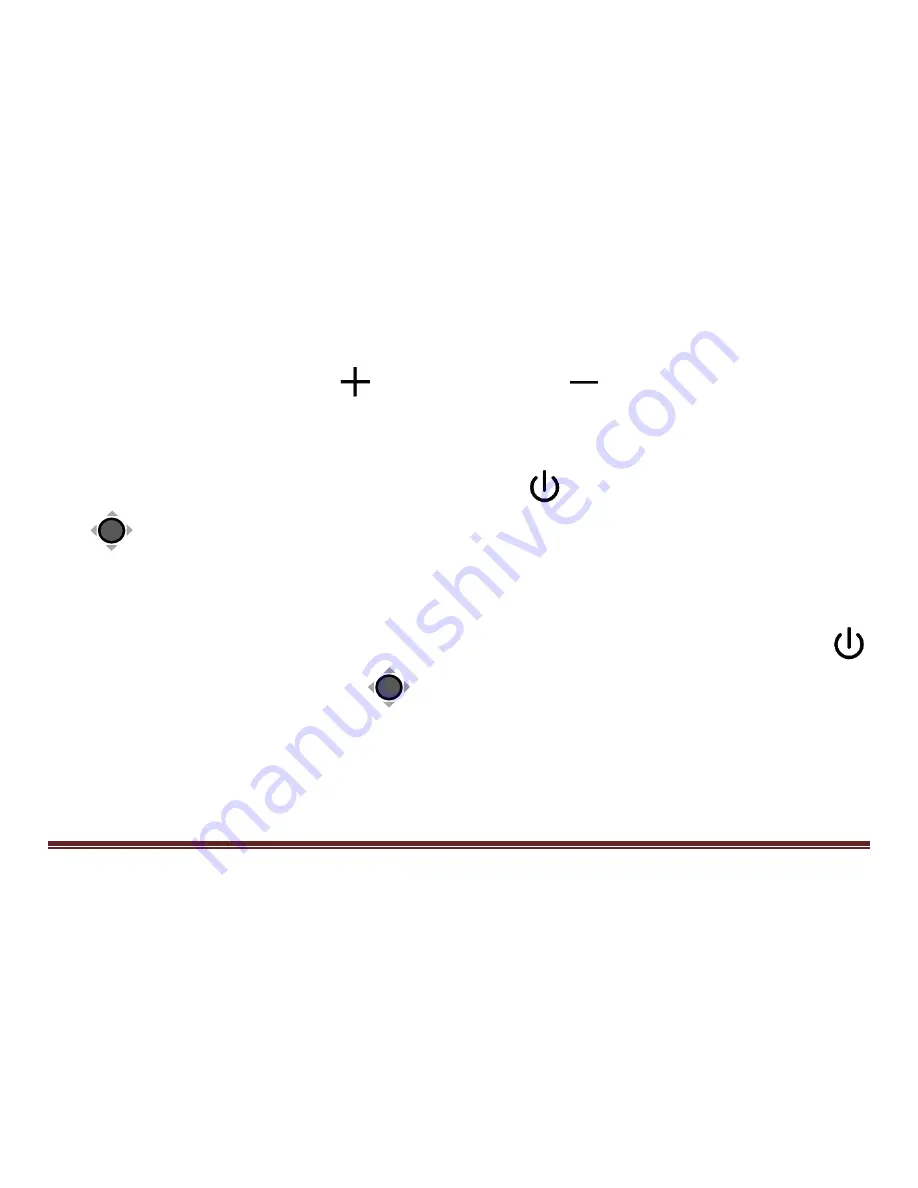
28
Press the Zoom In
and Zoom Out
buttons at the same
time to help you re-center the image (Red Dot appears).
Press and hold the Power button
, and slide the Joystick
to quickly jump to the start point or end point for better
reading experience. For example, if you have finished
reading a horizontal line and want to read from the beginning
of the next line, please press and hold the Power button
and slide the Joystick
left. The start point or end point will
be auto recorded and refreshed according to the maximum
navigation range when reading.
Summary of Contents for CLOVER 7S
Page 1: ...CLOVER 7S Handheld Video Magnifier User Guide Rev B ...
Page 5: ...Specifications 35 ...
Page 11: ...6 7 8 9 7 Rear Camera 8 LED Lights 9 Stand ...
Page 13: ...8 Accessories P U S H U U U U U U U U U U User Manual Power Adapter HDMI Cable ...
Page 17: ...12 ...
Page 35: ...30 DC HD MI ...






















