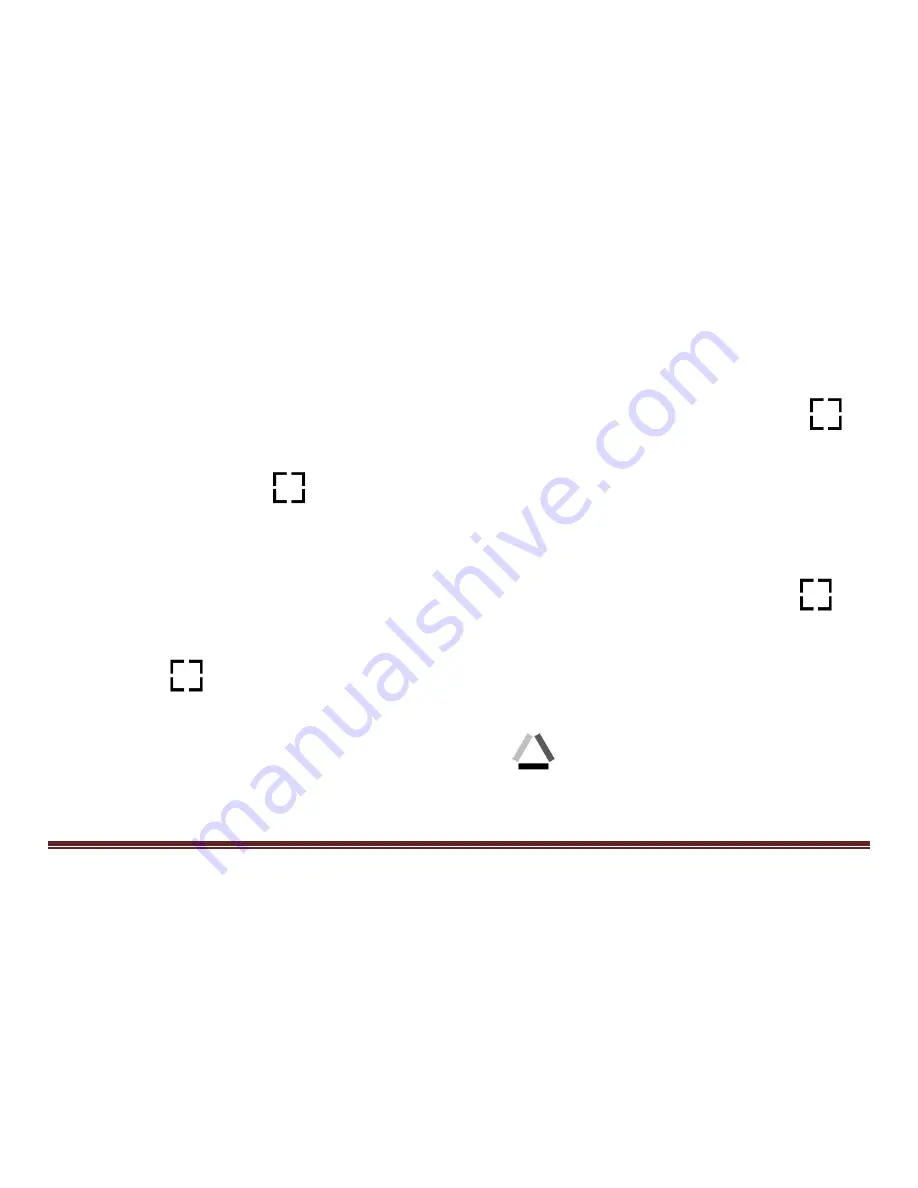
23
When in Nine Grids Thumbnail, press the Locate button
to
select the target Image which needs to be deleted. Press the
Locate button
again to confirm, or any other buttons to
cancel.
When in Nine Grids Thumbnail, hold the Locate button
for
2 seconds to delete
all
the images. Press the Locate
button
again to confirm, or any other buttons to cancel.
Long press the True Color button
for
3 seconds to exit the
Playback mode.
Summary of Contents for CLOVER 7S
Page 1: ...CLOVER 7S Handheld Video Magnifier User Guide Rev B ...
Page 5: ...Specifications 35 ...
Page 11: ...6 7 8 9 7 Rear Camera 8 LED Lights 9 Stand ...
Page 13: ...8 Accessories P U S H U U U U U U U U U U User Manual Power Adapter HDMI Cable ...
Page 17: ...12 ...
Page 35: ...30 DC HD MI ...



























