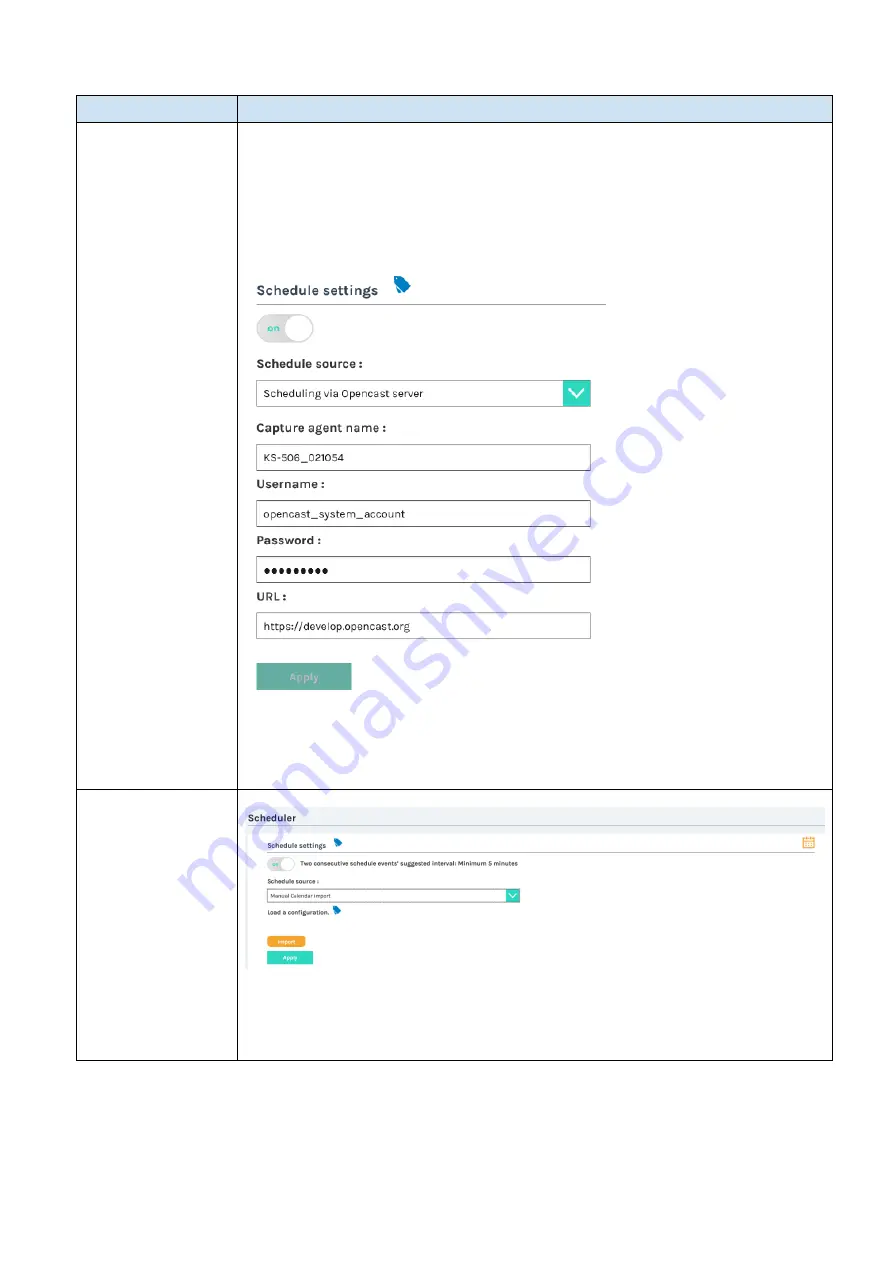
65
Scheduler (continued)
Schedule settings
Item
Description
Scheduling via
Opencast server
Leverage scheduling interface on Opencast server, the product will synchronize
with Opencast server periodically.
Enter the Capture agent name、Username、Password and iCalendar URL in these
fields.
Capture agent name: the ID to recognize the product on Opencast platform
Username: Opencast user account
Password: Opencast user password
URL: Opencast server URL
1. Click
Apply
. The product will try to connect with Opencast server then show
successful message. If it show failed, please check the network condition or
contact the manager of the opencast server.
2. Go to Opencast server
’
s administration interface and double check if the
product is correctly registered on Opencast.
Manual Calendar
import
Importing iCalendar files manually
1. Click
Import
. An Open window pops up.
2. Select an iCalendar file from the PC to import. The file must have a *.ics file
extension. Click open icon to confirm.
3. Click
Apply
to import. The event schedule would be added and appears in the
calendar on the Scheduled Events page.
(continued on next page)
Summary of Contents for MA-XL1
Page 28: ...28 Settings of the conference function continued ...
Page 36: ...36 Playback continued Video playback mode continued on next page ...
Page 85: ...85 Auto Layout continued continued on next page ...
Page 86: ...86 Auto Layout continued continued on next page ...
Page 87: ...87 Auto Layout continued continued on next page ...
Page 88: ...88 Auto Layout continued continued on next page ...
Page 89: ...89 Auto Layout continued ...






























