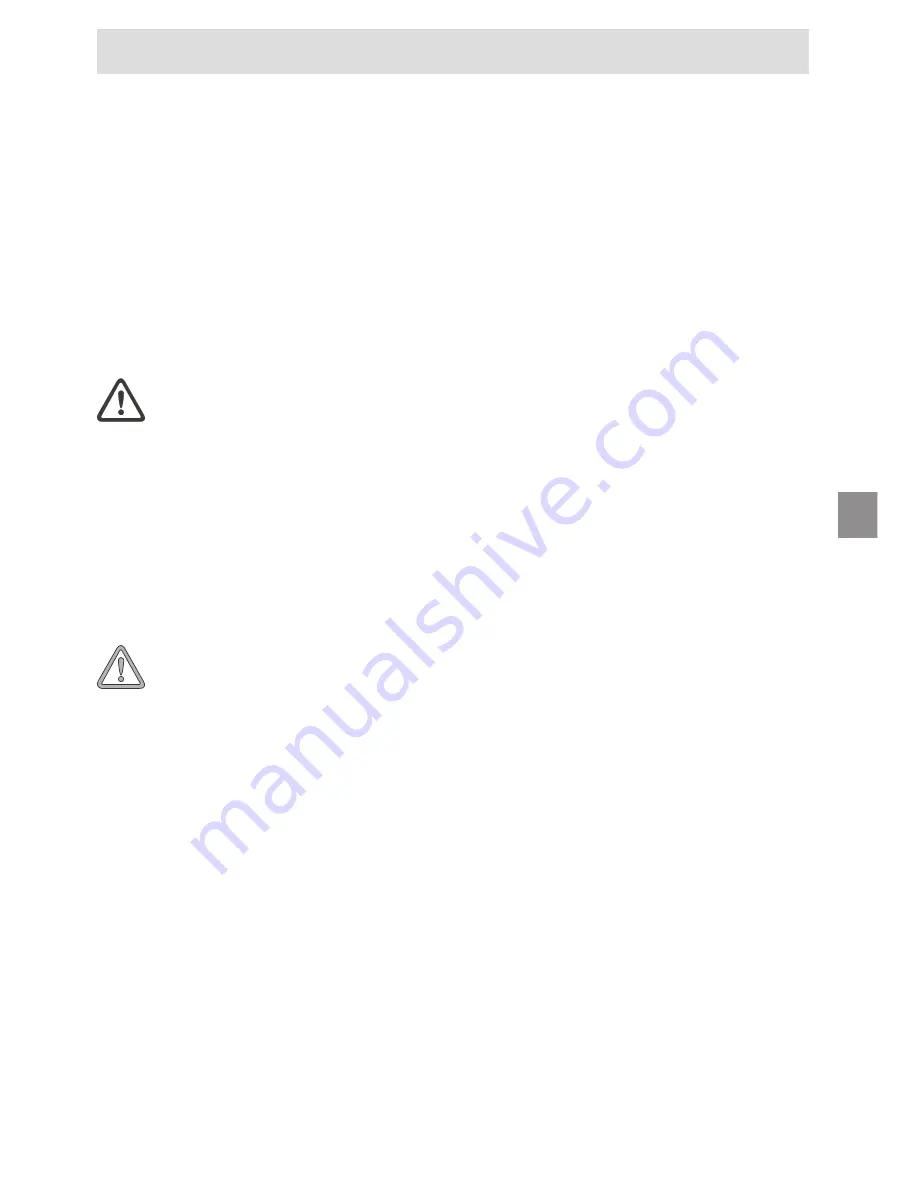
55
MAXDATA Notebook ECO 4100 IE
UK
Important Safety Information
Although the notebook is highly robust, it is not indestructible. To prevent damage from
occurring, please pay attention to the following:
• Avoid exposing the notebook to strong shocks or vibrations.
• Keep it away from intense heat (radiators, direct sunlight).
• Protect the notebook from electromagnetic interference. This will also prevent data
loss.
• Don’t expose it to moisture. This is an electrical device!
• Be sure to use the correct power supply.
• Always use an approved power adapter.
The power adapter requires a fluctuation-free and
uninterrupted power supply. If you have any questions,
consult your local electricity supply company.
The power adapter must be fitted with a grounded
(earthed) plug.
Never pull on the cable to unplug the power supply
– always pull the plug itself.
Disconnect the external power supply (poswer adapter
or car adapter) before cleaning the notebook.
• Notes on Using Batteries
Only use batteries designed exclusively for use with
this notebook.
Recharge batteries via the notebook.
Do not attempt to repair faulty batteries yourself. En-
trust repairs to your dealer or qualified service person-
nel.
Keep damaged batteries away from children and dis-
pose of them properly as soon as possible. Exercise
caution in handling damaged batteries. Batteries may
explode if exposed to fire or improperly handled or
disposed of.
The notebook is provided with a battery. The battery
is recyclable. It is prohibited by law to dispose of the
battery in ordinary household waste. If you have ques-
tions concerning proper disposal, consult your garbage
collection service.










































