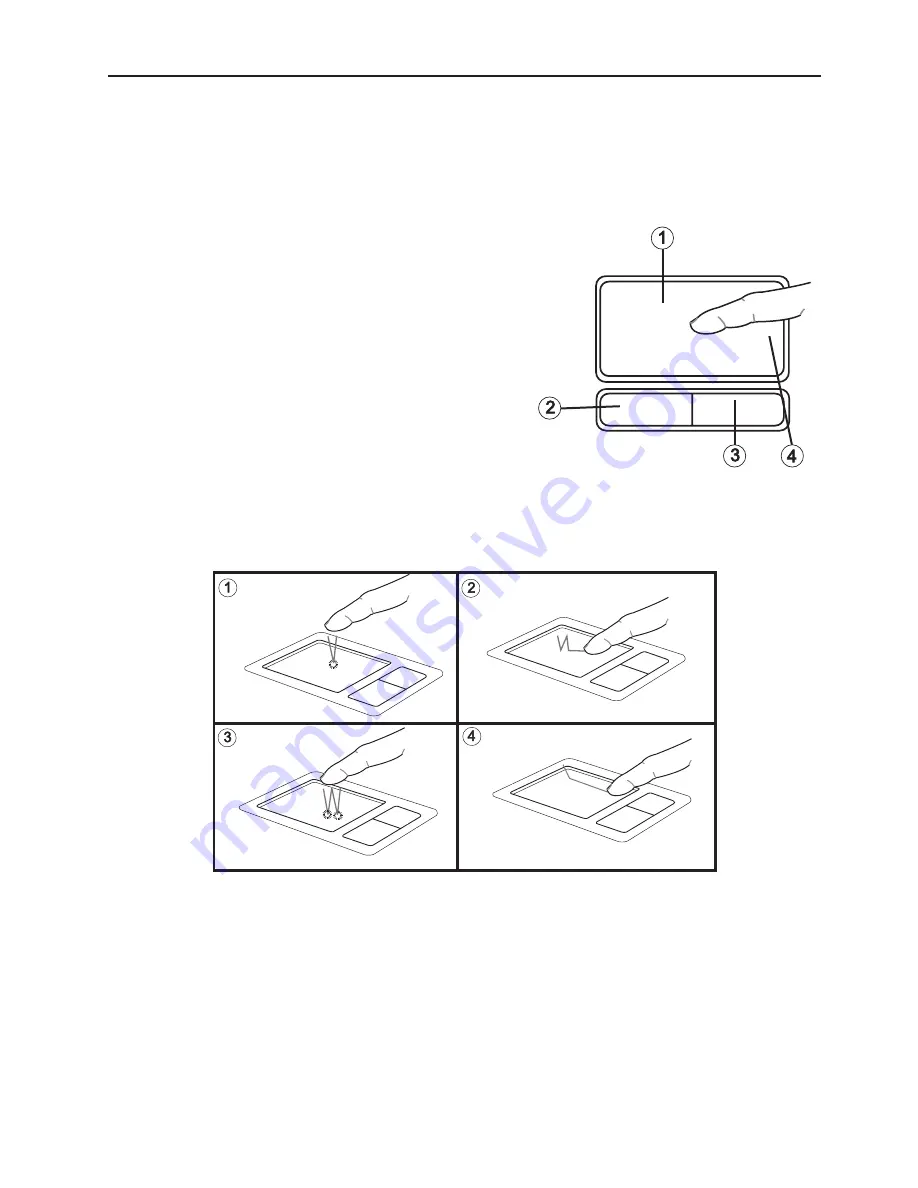
0
The TouchPad
Fig. 13
The TouchPad - Operation
(1)
Sensor field
(2)
Left “mouse” button
(3)
Right “mouse” button
(4)
Scrolling area: works like a mouse wheel
Note for left-handed users: most operating systems
enable reversal of the mouse buttons.
The system automatically sets up the integrated TouchPad. If you are using Microsoft
®
Windows
®
, no driver needs to be installed for the basic functions.
(1)
Select
(2)
Select, move and release (Drag & Drop)
(3)
Double-click to run/open files
(4)
Scroll
When using the TouchPad, make sure it as well as your finger are clean and dry. The TouchPad
reacts to finger movements. The lighter it is touched, the better it reacts. Pressing hard will
not increase its accuracy.
System Overview













































