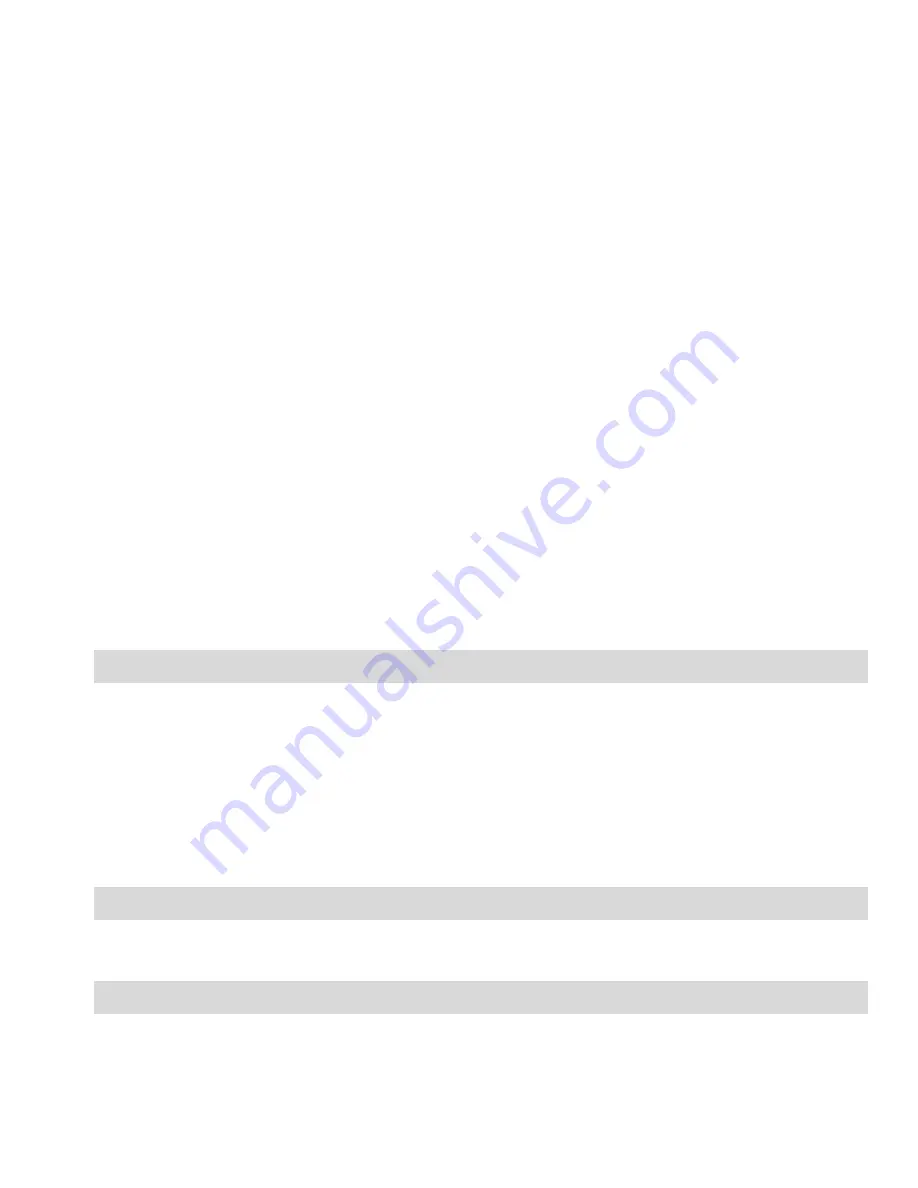
31
number from the Phonebook. After selecting the
recipient, press OK to confirm and press the Right
Function Key
„Return” to return to the Multimedia
Message Editor.
Subject: select the message subject and press OK to
accept.
Content: allows you to add a text, image, or video.
Press the Left Function Key Options ->Edit Text to
enter the text message and press OK to confirm.
Select Options ->Insert ->Insert Slide to add a news
slide, and press the Right Function Key
„Return” to
return to the Multimedia Message Editor. Select
Options->Insert Image/Video, select a file you wish to
add, and press OK to confirm. Press the Right
Fu
nction Key „Return” to return to the Multimedia
Message Editor. Preview: you can preview your
multimedia message.
Save: you can save the multimedia message in the
Drafts folder.
11.5
D
RAFTS
You can save unsent messages in the Menu ->Messages -
>Drafts. To do so, create your message, and after pressing the
Left Function Key „Options” select „Save” or leave the Message
Editor by pressing the red receiver key.
Go to Drafts to send, delete or edit saved messages.
11.6
O
UTBOX
If you failed to send a message, it will be saved in Outbox.
11.7
M
ESSAGE
S
ETTINGS
Go to Menu ->Messages ->Settings, and then select:






























