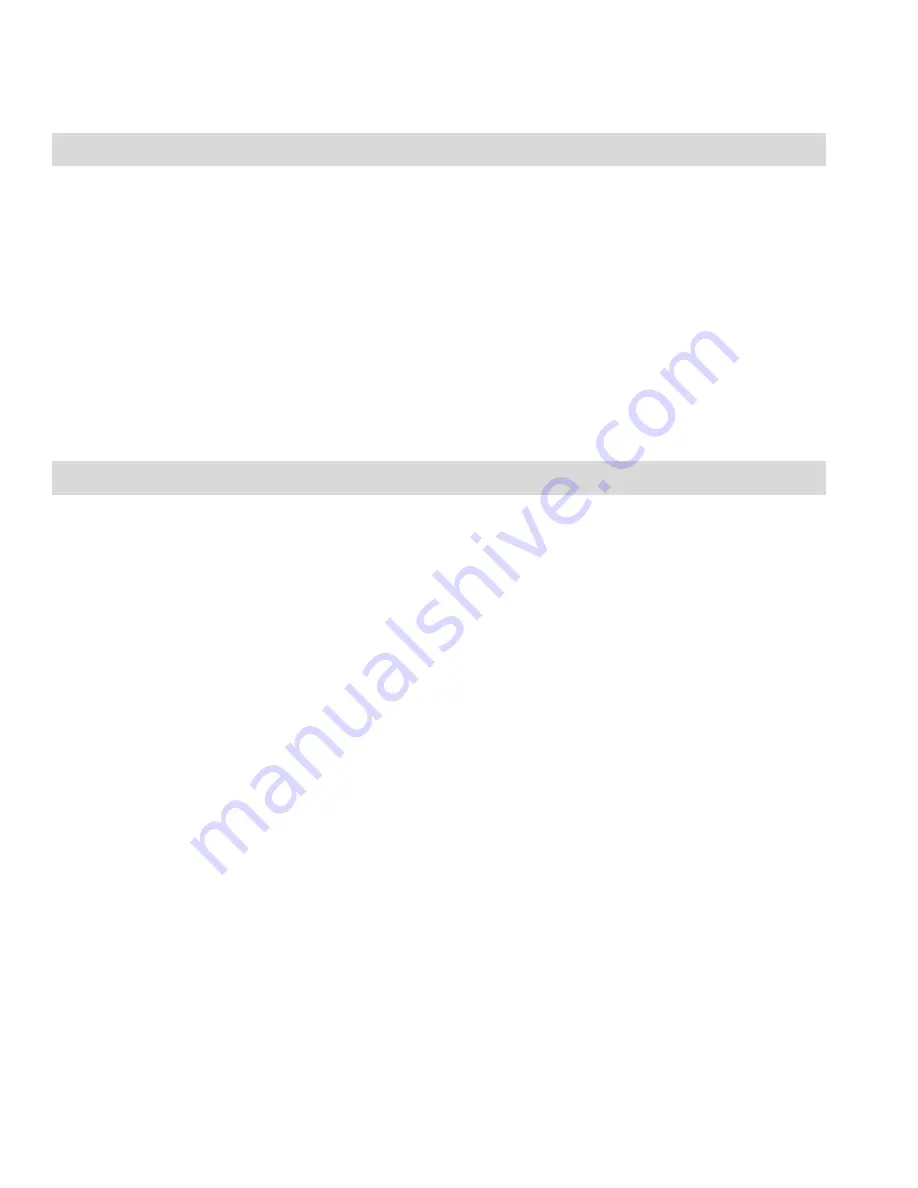
26
Press the Left Function Key to access the Phonebook options:
Preview, Send Text Msg, Make Phone Call, Edit, Delete, Copy,
Mark Multiple, Settings.
10.2
S
EARCHING FOR
C
ONTACT
1. Select Menu ->Phonebook and enter the
Contact’s
name to directly go to the list with the Contacts closest
to the name you are looking for. To change the text
input method while entering the search criteria, press
#.
2. If you do not know the exact name of the Contact you
wish to find, press navigation keys Up/Down to view
Contacts.
10.3
A
DDING
N
EW
E
NTRIES
In Idle mode, directly enter the phone number, then press the
Left Fu
nction Key „Save”, and select the location: the
SIM1/SIM2 or the telephone.
Press OK, and then Options ->Edit to go to the text input field.
Enter the name, and press Options->Done.
Press the navigation key to go the number field, enter/update
the phone number and confirm. Follow the same procedure like
in entering the name. If both the name and the number are
correct, press
„Options” and select „Save”.
Copy Contacts:
1. In the Phonebook, select the Contact you wish to copy,
press Options->Copy, select the location for this
Contact, and press “Select”.
2. Copy Multiple Contacts: in the Phonebook press
Options ->Settings ->Copy Contacts. Select the
location to copy Contacts from, press „OK”, select the
location to copy Contacts to, and press
„OK”. To view






























