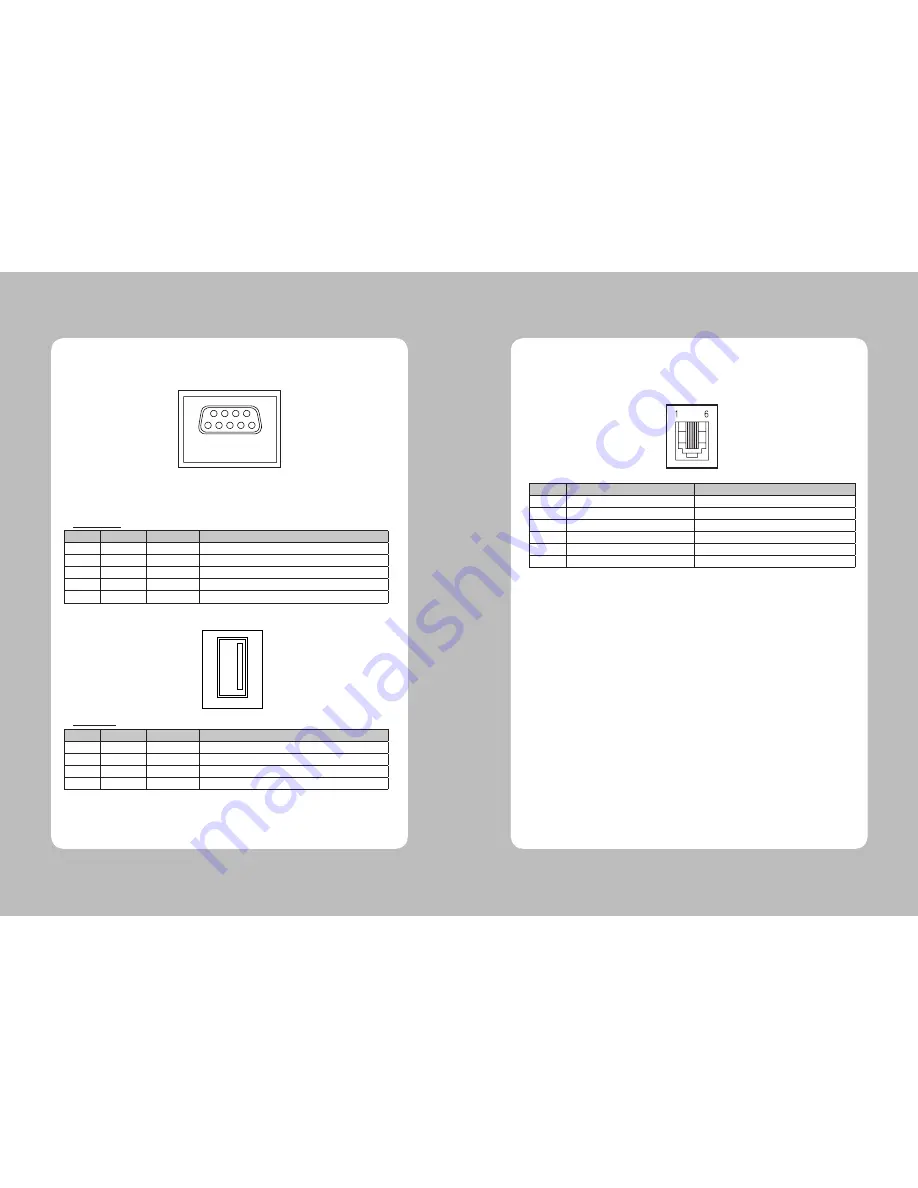
6
7
2-2-1. Interface Connector
Serial Interface
PIN
SIGNAL
I/O
DESCRIPTION
3
TXD
Output
Printer transmit data line RS-232C level
2
RXD
Input
Printer receive data line RS-232C level
4, 7
DTR
Output
Printer handshake to host line RS-232C level
6
DSR
Input
Data Send Ready
5
GND
-
System Ground
USB Interface
PIN
SIGNAL
I/O
DESCRIPTION
1
+5V
-
+5V
2
DATA-
-
Printer transmit data line
3
DATA+
-
Printer transmit data line
4
GND
-
System Ground
<
RS-232
>
2-2-2. Cash Drawer Connector
The printer can operate two cash drawers with a 6 pin RJ-11 modular connector.
The driver is capable of supplying a maximum current of 1.0A/24VDC for 510ms or less when not
printing.
PIN
SIGNAL
DESCRIPTION
1
Signal GND
-
2
Drawer kick-out drive signal 1
Output
3
Drawer open/close signal
Input
4
+24V
-
5
Drawer kick-out drive signal 2
Output
6
Signal GND
-
Caution : To avoid an overcurrent, the resistance of the drawer kick-out solenoid must be
24
Ω
or more.
<USB>














