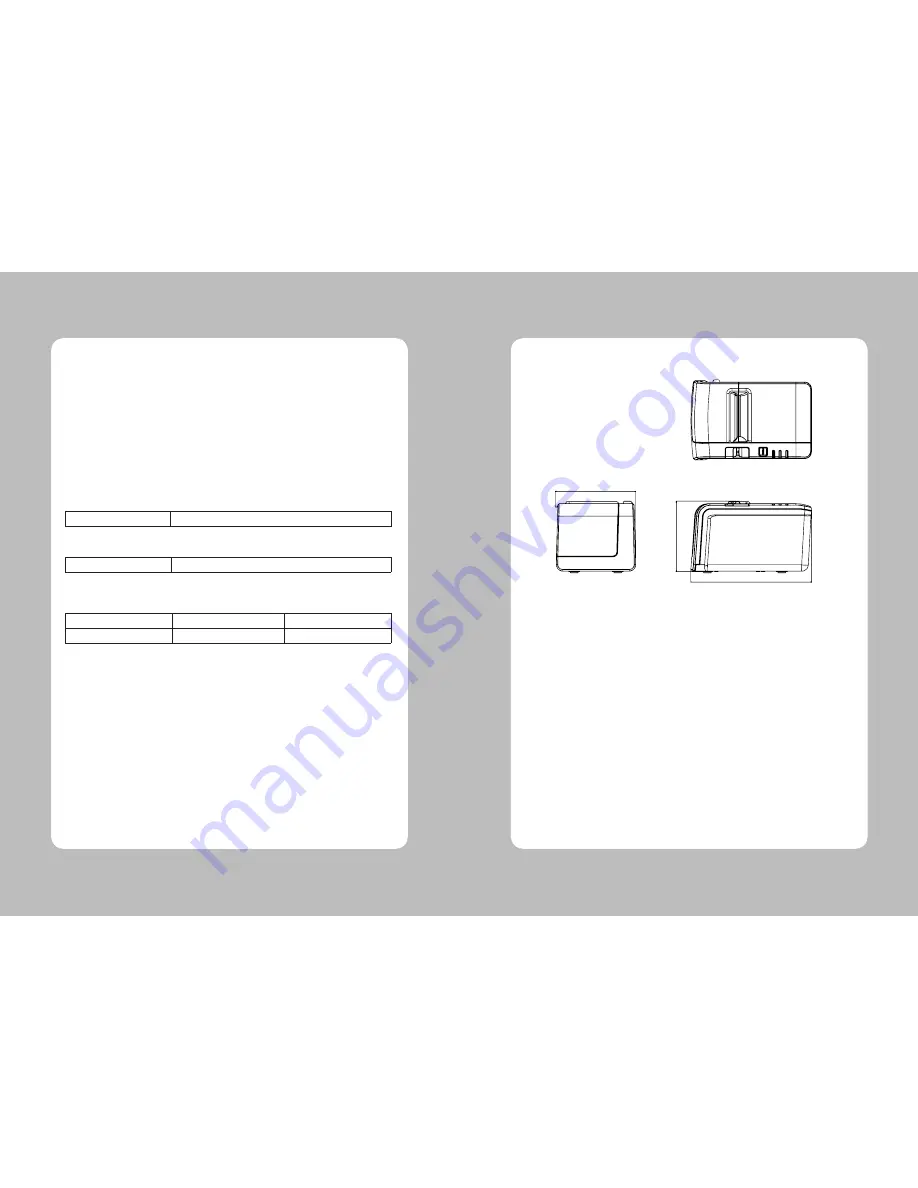
16
17
Important!
When connecting or disconnecting the power supply from the printer, be sure that the following
cautions are observed.
Use a power supply (Limited Power Supply) of DC 24V±10% and more than 2.5A.
Be careful about installing the printer in an area where there is noise.
Take the appropriate measure to protect against electrostatic AC line noise, etc.
6-1. General Specifications
(1) Printing Method
Direct line thermal printing.
(2) Print speed
140mm/sec.
(3) Dot density
203 DPI (Hor / Ver)
203 / 203 (0.125mm / 0.125mm dot)
(4) Printing Width
203 DPI
Max 54mm (432 dots)
(5) Number of print columns.
No. of columns
Font “A”
Font “B”
203 DPI
36
48
(6) Roll paper
Refer to chapter 2 for details on the recommended roll Paper.
Paper width : 58.5mm~59.5mm
Roll diameter : Max. Ø60mm
(7) Weight
3.75 lbs (1.7Kg)
(8) Overall dimension
6. Specifications
121.46
10
7.
01
181.58














