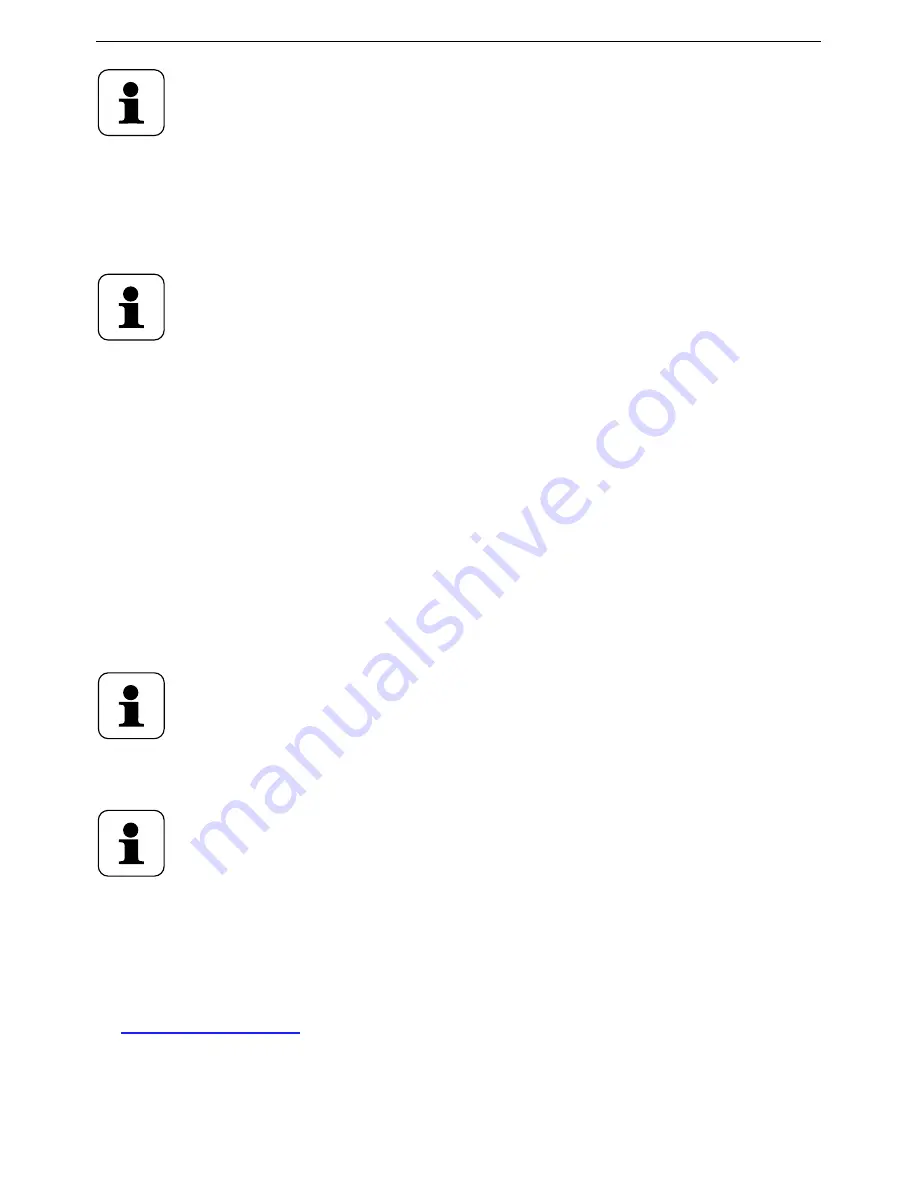
12
Setting up the MAX! system
Alternatively, power can be supplied to the MAX! cube
via the USB port on a computer or a router. Please
note that in the case of some models, the USB volt-
age is no longer available once the device has been
switched off.
If the power supply to the MAX! Cube is interrupted,
the radiator thermostats in the rooms continue to
regulate the temperature independently. The MAX!
Cube serves as interface to the MAX! software, to a
MAX! Eco Switch and as a central data store.
6.2
I
nstallIng
the
maX!
software
/
system
requIrements
You need the MAX! software to teach in MAX! components
via the MAX! Cube, for configuration purposes and to call up
device status messages.
The MAX! Cube must be supplied with power and con-
nected to router for the installation of the MAX! soft-
ware.
When the MAX! Cube is being set up,
DHCP
must be
activated on the router. Alternatively, the following
address can be manually assigned to the MAX! cube
via the MAX! software: 192.168.0.222.
•
Download the software for your MAX! House solution at
max.eQ-3.com
.
•
Install the software on your PC. The software launches
automatically and the software interface is displayed in
your browser.





















