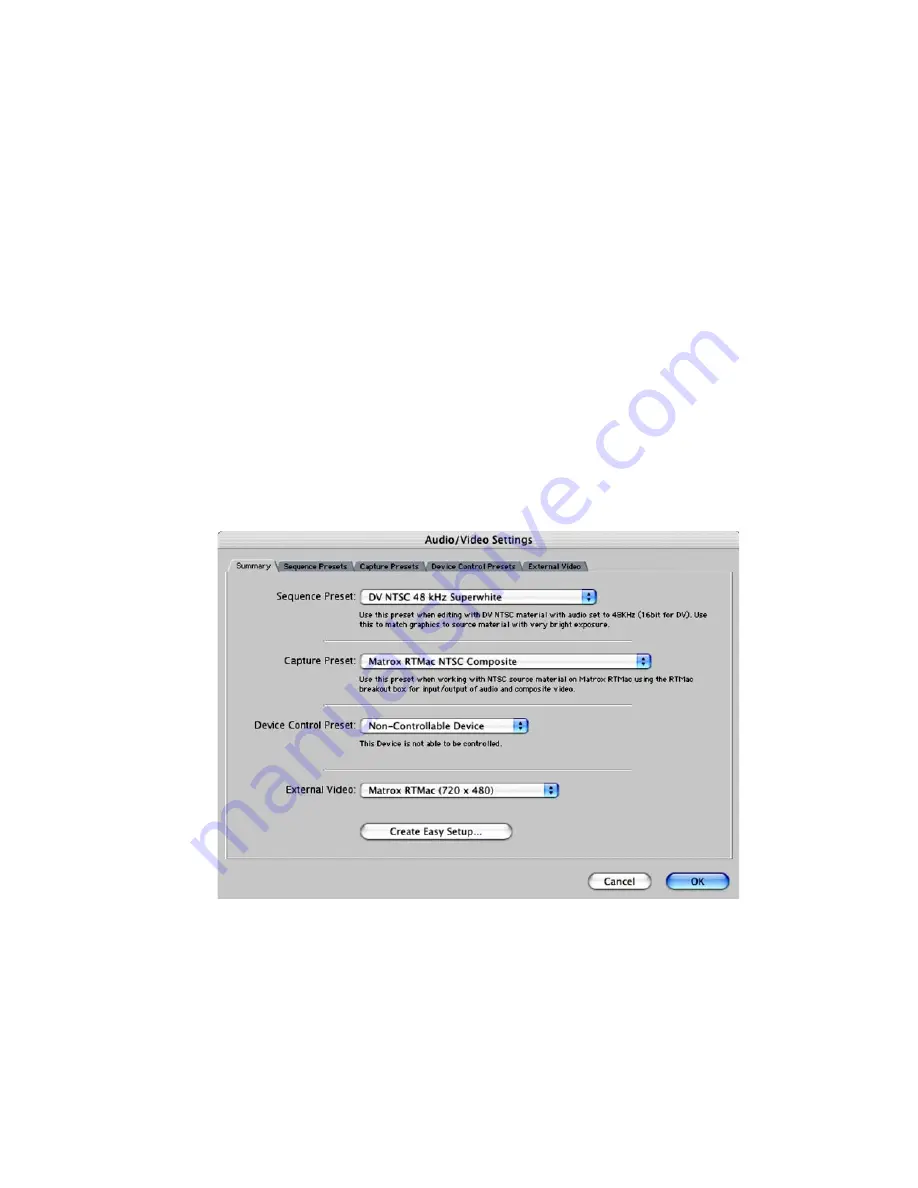
20
Chapter 4, Using Matrox RTMac with Final Cut Pro
From the
Setup For
pop-up menu, select the appropriate preset from the available RTMac
settings, such as
Matrox RTMac NTSC FireWire
.
Matrox RTMac complements Power Mac G4 FireWire support by providing analog capture
and output capabilities. When working with native DV footage and FireWire-compatible
devices, you can capture your DV footage as you normally would using Final Cut Pro. You
connect your DV device to your Power Mac G4 FireWire port and capture as explained in
your
Final Cut Pro User’s Manual.
¡ Important
When using Final Cut Pro with a FireWire setup, make sure your DV device is
connected to the FireWire port on your Power Mac G4 before starting a capture or print to
video. If your DV device isn’t connected when Final Cut Pro attempts to capture DV clips or
record to DV tape, your system may become unstable. You’ll then need to quit and restart
Final Cut Pro.
Specifying your Matrox RTMac analog settings
If you’re working with an analog source device, select the Matrox RTMac analog Easy Setup
that matches your source device connection (composite or S-Video). You can also specify
your analog setup by choosing
Final Cut Pro > Audio/Video Settings
and clicking the
Summary
tab.
From the
Capture Preset
pop-up menu, select the appropriate Matrox RTMac composite
capture or S-Video capture preset.
Summary of Contents for RTMac
Page 10: ...viii Contents Your notes...
Page 36: ...26 Chapter 4 Using Matrox RTMac with Final Cut Pro Your notes...
Page 38: ...28 Chapter 5 Using Matrox RTMac with Adobe After Effects and Discreet combustion Your notes...
Page 44: ...34 Chapter 6 Matrox RTMac Troubleshooting Your notes...
Page 52: ...www matrox com video...






























