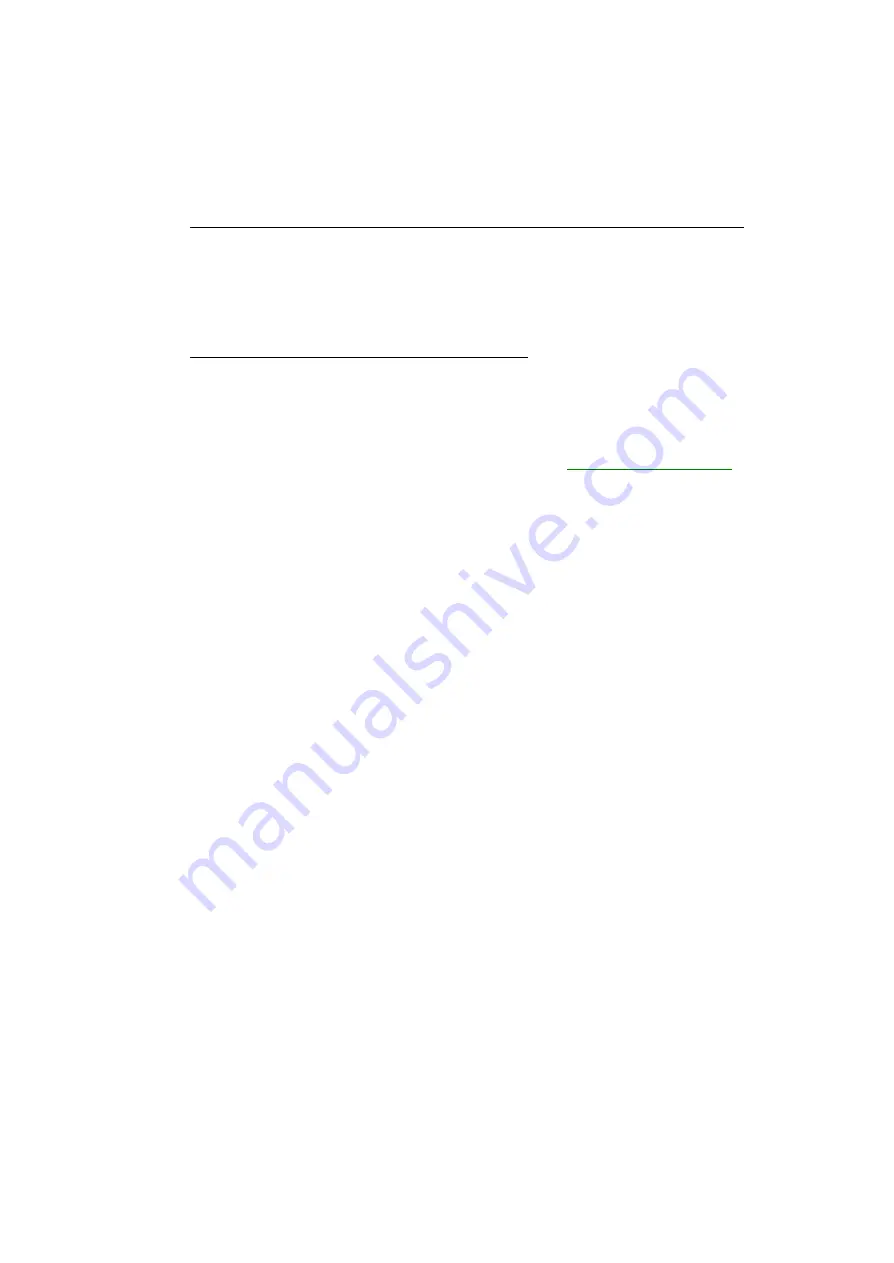
Matrox RAD LPX Series – User Guide
29
More information
We provide additional documentation in help files,
Readme
files, and Adobe Acrobat PDF (Portable
Document Format) files. To view or print PDF files, use the
Adobe Reader
program.
Customer support
Matrox medical imaging products are available for purchase through Matrox partners. To speak with
a Matrox sales representative, call
1-800-786-9836
in North America, or see the Matrox medical
imaging Web site for a list of our worldwide sales offices.
For more information, see the Matrox medical imaging Web site:
For technical support, contact your dealer. This is the quickest and most effective method of technical
assistance. Your dealer is familiar with your complete system. In the case of hardware warranty
assistance, the product must be returned to the dealer, who will return it to Matrox.
If your Matrox product was provided by your computer manufacturer, contact this manufacturer. For
contact information, see your computer documentation or contact the vendor.










































