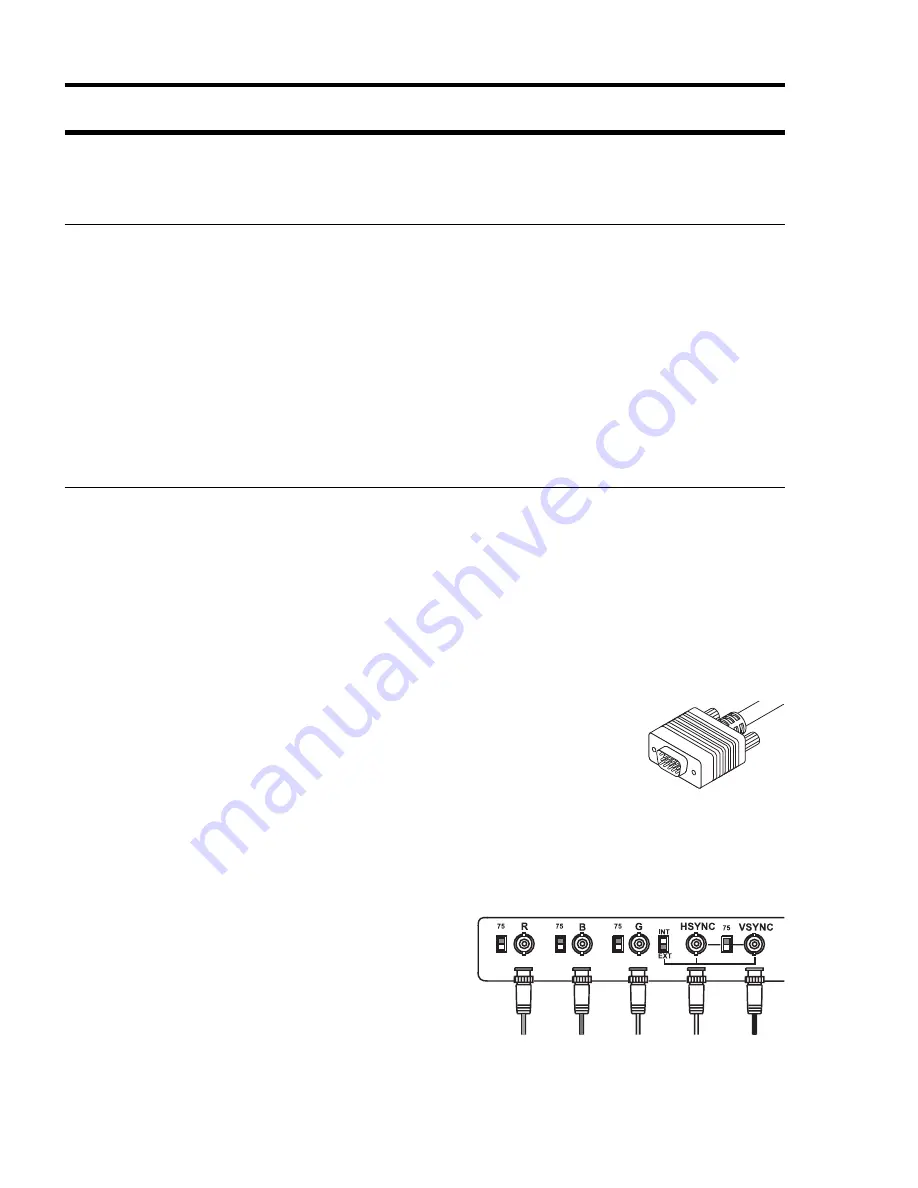
12
Matrox Graphics Card – Installation Guide
Troubleshooting
This section contains solutions to problems you may encounter with your Matrox graphics card.
Problem: Computer doesn’t boot after Matrox card is installed
Cause
There may be another graphics adapter in your computer. (For MGA multi-display mode
in Windows NT, all other graphics cards in your computer must also be Matrox cards of the same
type – Productiva G100, Millennium, Millennium II or Mystique 220.)
Solution
If another graphics card is plugged into an expansion slot, remove it.
Solution
If a graphics adapter is built-in to your computer’s motherboard, your system may
have not automatically disabled it when you inserted your Matrox card. Check your system
manual for instructions on how to disable your computer’s built-in graphics adapter.
Problem: Wrong color balance, screen image off-center, or no picture at all
Cause
Your monitor’s video controls may be improperly set.
Solution
Adjust your monitor’s controls (brightness, contrast and so on). For more
information, see your monitor manual.
Cause
The monitor connections may have been inserted improperly.
Solution
Make sure the monitor’s power cable is firmly in place.
Solution
Make sure the 15-pin connector to your Matrox graphics card
is firmly in place.
Solution
If your monitor uses a 15-pin connector, make sure the
connection to the monitor is firmly in place.
Solution
If your monitor uses BNC input, make sure the Red, Green, Blue, Horizontal Sync
(HSYNC – white or gray wire), and Vertical Sync (VSYNC – black wire) connections are firmly
in place and plugged into the correct input.
Cause
If your monitor uses BNC input, one or more
connection settings may be incorrect.
Solution
Set each of your monitor’s RGB input
and sync switches (if available) to 75 ohms, with the
sync set to “external”. These controls are usually
switches on the back of your monitor.
15-pin connector
Bayonet Nut Connect (BNC)
eng_inst.print.book Page 12 Tuesday, February 17, 1998 4:39 PM










































