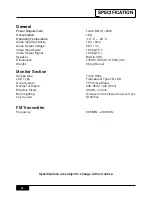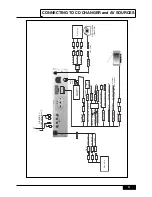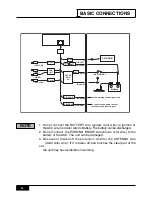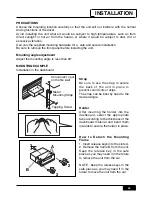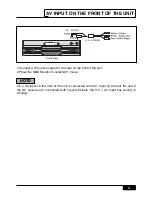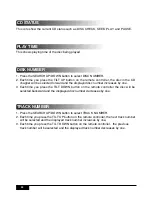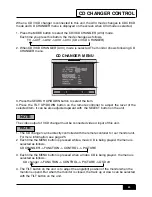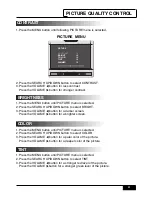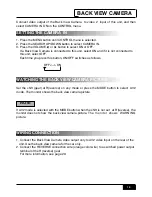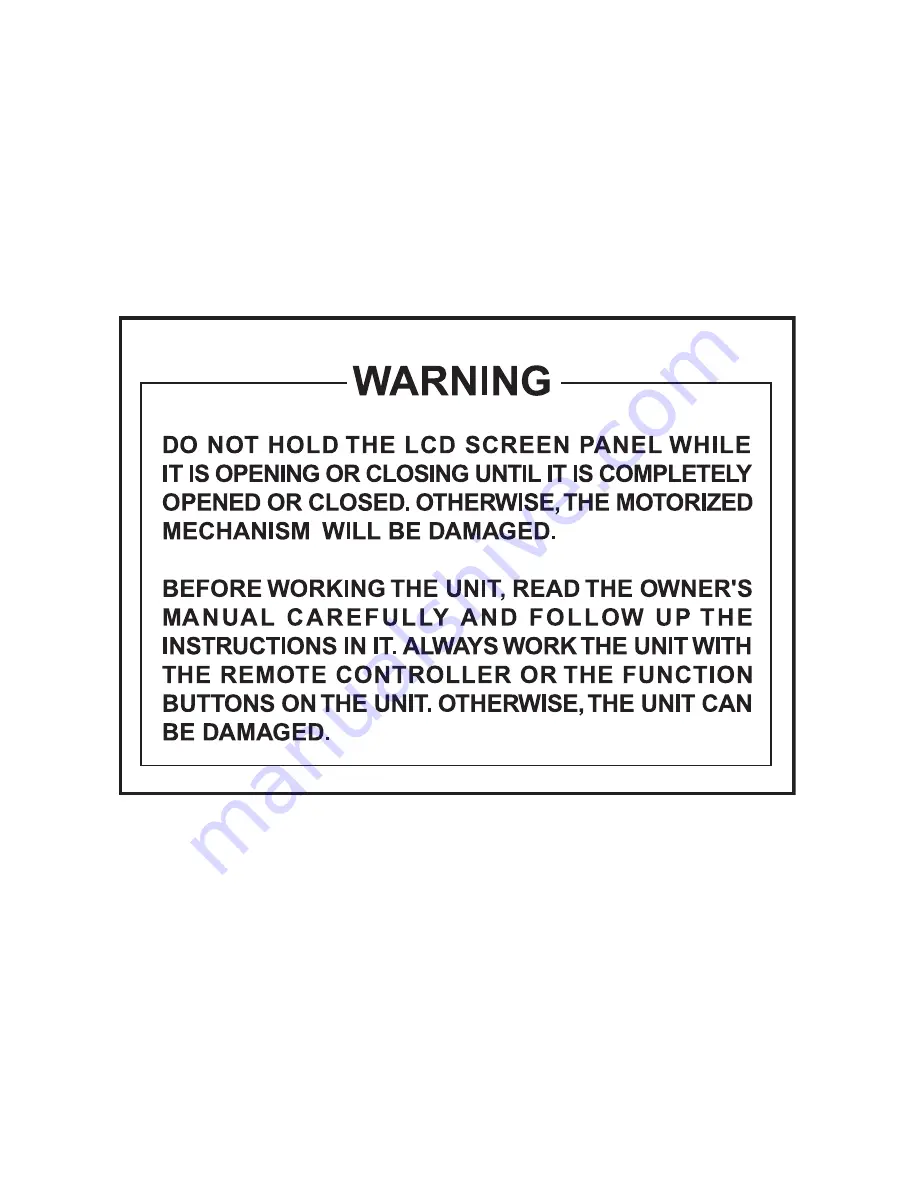Reviews:
No comments
Related manuals for PLTV71

Water Jet Lightning
Brand: Oase Pages: 28

SwimSkim 25
Brand: Oase Pages: 9

M2X
Brand: Subpac Pages: 15

SPK-F220
Brand: Laser Pages: 3

GV-R699D5-4GD-B
Brand: Gigabyte Pages: 32

In-Car Video System
Brand: 10-8 Video Digital Evidence Solutions Pages: 64

NAV-PNF 35
Brand: A-rival Pages: 25

dezl 770 Series
Brand: Garmin Pages: 28

9200 - Radeon 128MB Video Graphics Card
Brand: ATI Technologies Pages: 45

RX1650-TD256E
Brand: MSI Pages: 2

632UAB
Brand: Boss Audio Systems Pages: 14

SV3
Brand: Sirius XM RAdio Pages: 5

SC-PMX5DB
Brand: Panasonic Pages: 2

SC-UA3GS
Brand: Panasonic Pages: 11

SC-PMX7DB
Brand: Panasonic Pages: 12

SC-PM250B
Brand: Panasonic Pages: 2

SC-PMX70
Brand: Panasonic Pages: 16

SC-PMX800
Brand: Panasonic Pages: 20