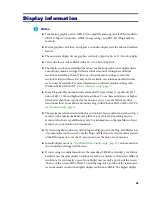Matrox Graphics Card – User Guide
39
Windows 98/Me –
1
Right-click the
My Computer
icon on your Windows desktop background, then click
Properties
#
Device Manager
.
2
Double-click the
Disk drives
list item to expand it, then double-click the name of the
drive device you’re using.
3
Click
Settings
, then enable the
DMA
check box.
4
Click
OK
#
OK
#
Yes
to restart your computer and for changes to take effect.
Windows 2000 –
1
Right-click the
My Computer
icon on your Windows desktop background, then click
Properties
#
Hardware
#
Device Manager
.
2
Double-click the
IDE ATA/ATAPI controllers
list item to expand it, then double-click the
name of the appropriate controller.
3
Change each
Transfer Mode
setting to “
DMA if available
”.
4
Click
OK
to accept the changes.
Windows NT 4.0 –
Install a DMA driver. For most computers, a DMA driver is available for
Windows NT 4.0 (for example, the “PIIX Bus Master IDE” driver supports many
computers). For more information on how to get this driver, contact your system vendor.
2
Cause
Too many programs may be running (using up computer resources).
1
Solution
Close other programs, including memory-resident programs like
System Agent
.
3
Cause
Your display settings may be too high. As a result, video file playback may not be fully
supported by Matrox hardware.
1
Solution
Try lowering your display settings. We recommend a 1024 × 768 or lower display resolution
with a 16-bit color palette.
To access display settings:
!
Windows 98/Me/2000 –
Right click your Windows desktop background, then click
Properties
#
Settings
.
!
Windows NT 4.0 –
Access the Matrox PowerDesk
Settings
property sheet (
see “Accessing
PowerDesk property sheets”, page 9
).
98
98
98
Me
Me
Me
2k
2k
NT
NT