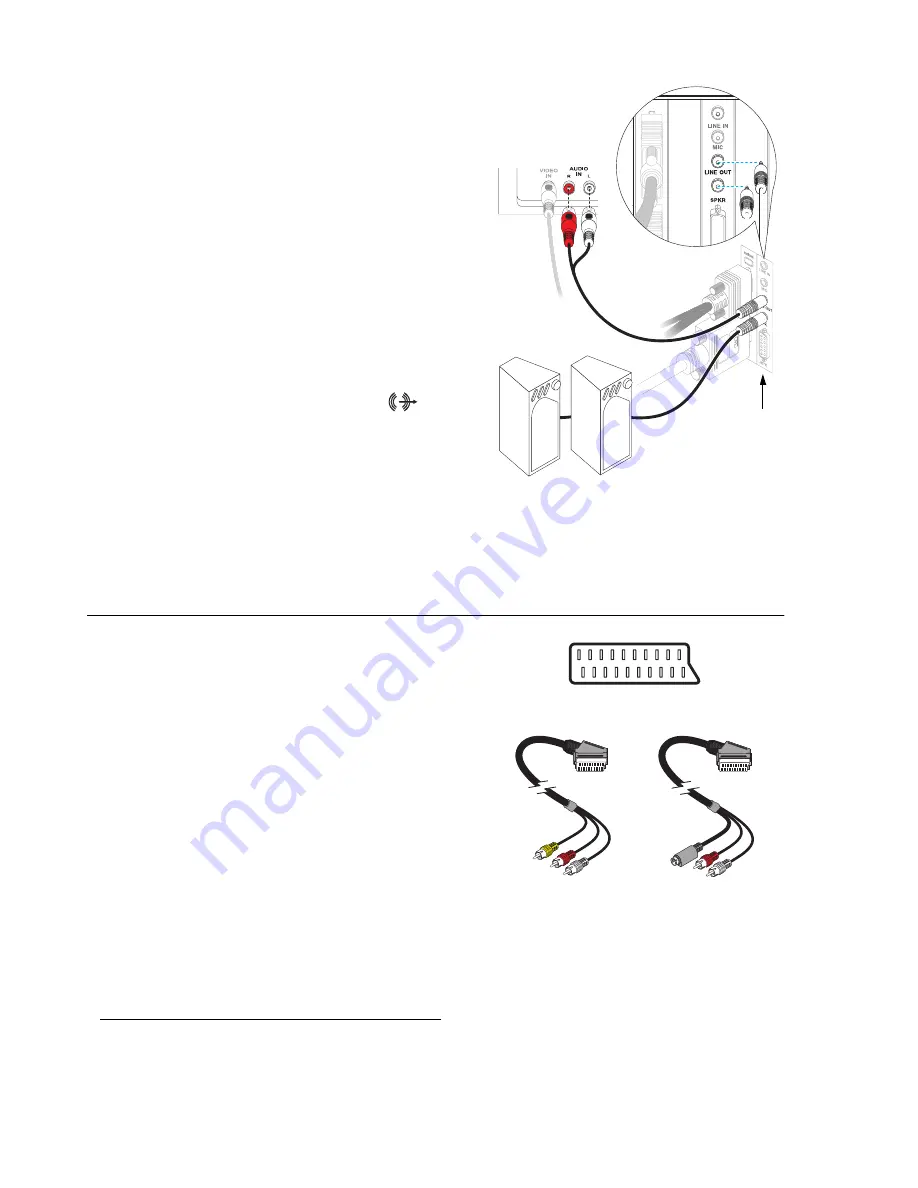
22
Matrox Graphics Card – User Guide
4
Connect audio output
Typically, the sound output from a
computer comes from speakers connected to
your sound card. If you prefer, you can hear
or record the sound output from your
computer using the same TV or video
recorder you connect to your graphics card.
To do this, you need an audio cable with a
stereo jack on one end and two RCA
connectors on the other end. If you don’t
have this type of cable, you can buy one at
most consumer electronics stores.
a
Plug the stereo-jack end of the audio
cable into the
LINE OUT
*
(
)
connector on your sound card.
b
Plug the other end of the cable into the
left (
L
) and right (
R
)
AUDIO IN
connectors of your video device. For
more information, see your sound card
manual.
SCART adapter
Some video devices in Europe only have SCART
connectors. This type of connector includes video
and
audio, whereas composite video or S-video
connectors include only video.
If your TV or video recorder
only
uses a SCART
connector, you need a SCART cable adapter to
connect your computer to that TV or video recorder.
You need a SCART adapter that has at least 2 or 3
connectors – 1 video and 1 or 2 audio. The video
connector has to be either composite or S-video. If
you don’t already have this type of adapter, it should
be available at your local electronics store. To find out
if your TV or your video recorder supports
composite or S-video, see its documentation.
To use a SCART adapter, connect the SCART end of the adapter to your TV or video recorder, then
connect the other end to your Matrox TV adapter
and
sound card.
* If your computer has no audio
LINE OUT
connector, you can use its
SPKR
(speaker) connector instead. In this case, all your
computer sound output goes to the video device you connected to.
TV or video
recorder
Sound
card
S-video SCART
adapter with 3
connectors
Composite SCART
adapter with 3
connectors
SCART connector
















































