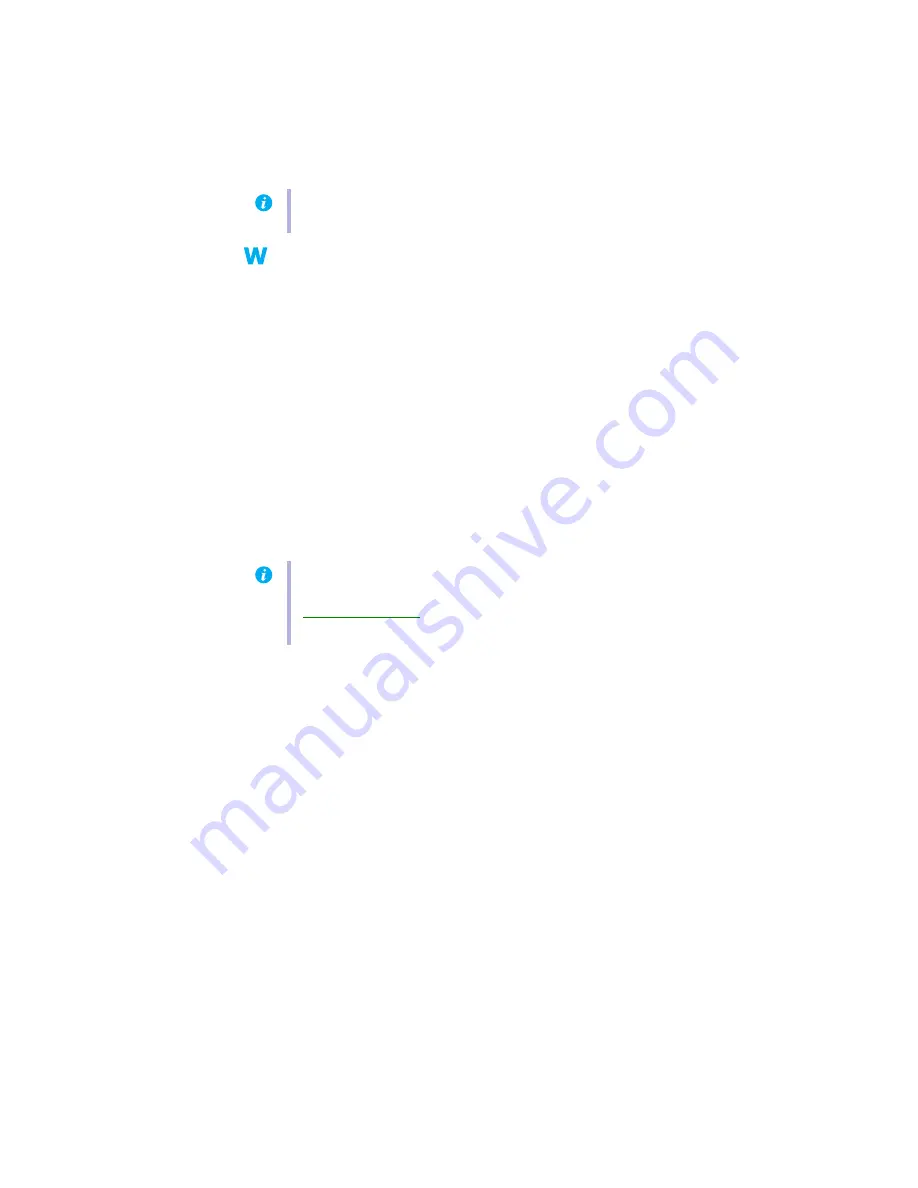
Matrox ATC – User Guide
13
Windows 2000/XP
–
1
If your primary display is unusable, restart your computer in VGA mode (
).
2
To remove Matrox software:
a
Click
Start
"
Settings
*
"
Control Panel
"
Add/Remove Programs
(double-click*)
"
Matrox PowerDesk-HF and Driver
"
Change/Remove
"
Yes
. (* Depending on
your version and configuration of Windows, this part of the step may not be
necessary.)
b
Click
No
if you’re asked to restart your computer.
c
Click
Matrox PowerDesk-SE
"
Change/Remove
"
Yes
.
3
Restart your computer for the changes to take effect.
4
After your computer has restarted, install the latest display driver for your Matrox
graphics card. You may also need to reinstall other Matrox software.
Note:
Windows 2000/XP
– You may need administrator rights to remove certain software.
For more information, see Windows documentation.
Note:
Be sure to check for any last-minute release notes at the end of this manual and in
the Matrox CD-ROM Readme file. Also, check the Matrox Web site
(
) for the latest Matrox software, technical support, and product
information.




























