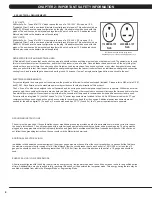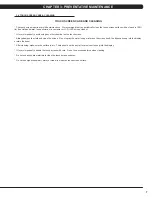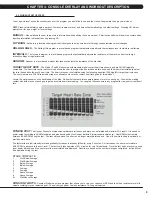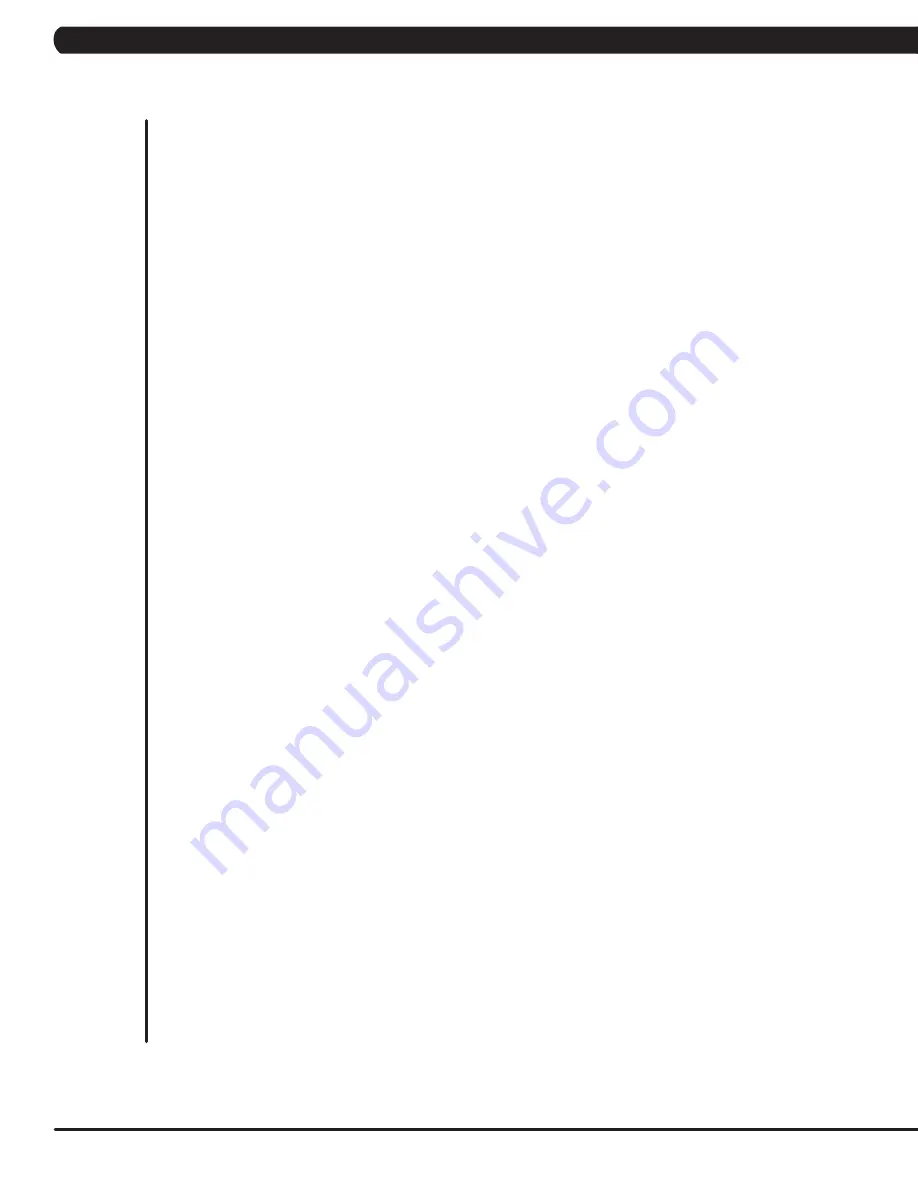
CHAPTER 1: SERIAL NUMBER LOCATION
...................................................................
1
CHAPTER 2: IMPORTANT SAFETY INSTRUCTIONS
2.1
Read and Save These Instructions ........................................................................... 3
2.2
Electrical Requirements ............................................................................................ 4
CHAPTER 3: PREVENTATIVE MAINTENANCE
3.1
Recommended Cleaning Tips ................................................................................... 5
3.2
Check for Damaged Parts ......................................................................................... 5
3.3
Care and Maintenance Instructions .......................................................................... 6
3.4
Touch Screen Care and Cleaning .............................................................................. 7
CHAPTER 4: CONSOLE OVERLAY AND WORKOUT DESCRIPTION
4.1
Console Description .................................................................................................. 8
4.2
Workout Setup Steps ................................................................................................. 9
CHAPTER 5: MANAGER MODE
5.1
Manager Mode Overview .......................................................................................... 10
5.2
Manager Mode - About Tab ........................................................................................ 11
5.3
Manager Mode - Time Tab ......................................................................................... 12
5.4
Manager Mode - Defaults Tab .................................................................................... 12
5.5
Manager Mode - TV Tab ............................................................................................ 13
5.6
Manager Mode - Language Tab ................................................................................. 14
5.7
Manager Mode - Other Tab ........................................................................................ 15
CHAPTER 6: ENGINEERING MODE
6.1
Engineering Mode Overview ...................................................................................... 16
6.2
Engineering Mode - Calibration Tab ........................................................................... 16
6.3
Engineering Mode - Statistics Tab ............................................................................. 17
6.4
Engineering Mode - Errors Tab .................................................................................. 17
6.5
Engineering Mode - Clubs Tab ................................................................................... 18
6.6
Engineering Mode - Club ID Tab ................................................................................ 18
6.7
Engineering Mode - Other Tab ................................................................................... 19
CHAPTER 7: SERVICE MODE
7.1
Service Mode Overview ............................................................................................. 20
7.2
Service Mode - Setup Tab .......................................................................................... 21
7.3
Service Mode - Test Tab ............................................................................................ 22
7.4
Service Mode - Log Tab ............................................................................................. 23
7.5
Service Mode - Date & Time Tab ............................................................................... 23
CHAPTER 8: TROUBLESHOOTING
8.1
Electrical Diagram ...................................................................................................... 24
8.2
LCB LED Indicators .................................................................................................... 29
8.3
Troubleshooting - Error 04A0 / 0440 .......................................................................... 30
8.4
Troubleshooting - Error 04B0 ...................................................................................... 32
8.5
Troubleshooting - Error 0347 ...................................................................................... 33
8.6
Troubleshooting - Error 03A5 / 03A6 .......................................................................... 32
8.7
Troubleshooting - Error 0248 ...................................................................................... 33
8.8
Troubleshooting - Error 0247 ...................................................................................... 34
8.9
Troubleshooting - Error 02B4 / 03A8 / 02AB / 0441 ................................................... 34
8.10
Troubleshooting - Error 0149 / 01AF .......................................................................... 35
8.11
Troubleshooting - Error 01B4 ...................................................................................... 36
8.12
Troubleshooting - No Resistance Issues .................................................................... 37
8.13
Troubleshooting - Touch Pad Issues ........................................................................... 38
TABLE OF CONTENTS
Summary of Contents for U7XE-05 Bike
Page 1: ...U 7 X E 0 5 B I K E S E R V I C E M A N U A L...
Page 4: ...1 1 1 SERIAL NUMBER LOCATION CHAPTER 1 SERIAL NUMBER LOCATION FRAME SERIAL NUMBER LOCATION...
Page 27: ...24 8 1 ELECTRICAL DIAGRAMS CHAPTER 8 TROUBLESHOOTING...
Page 28: ...25 CHAPTER 8 TROUBLESHOOTING 8 1 ELECTRICAL DIAGRAMS CONTINUED...
Page 31: ...28 8 1 ELECTRICAL DIAGRAMS CONTINUED CHAPTER 8 TROUBLESHOOTING PULSE EXTENDED WIRE...
Page 32: ...29 CHAPTER 8 TROUBLESHOOTING 8 2 LCB LED INDICATORS...
Page 86: ...83 NOTES...