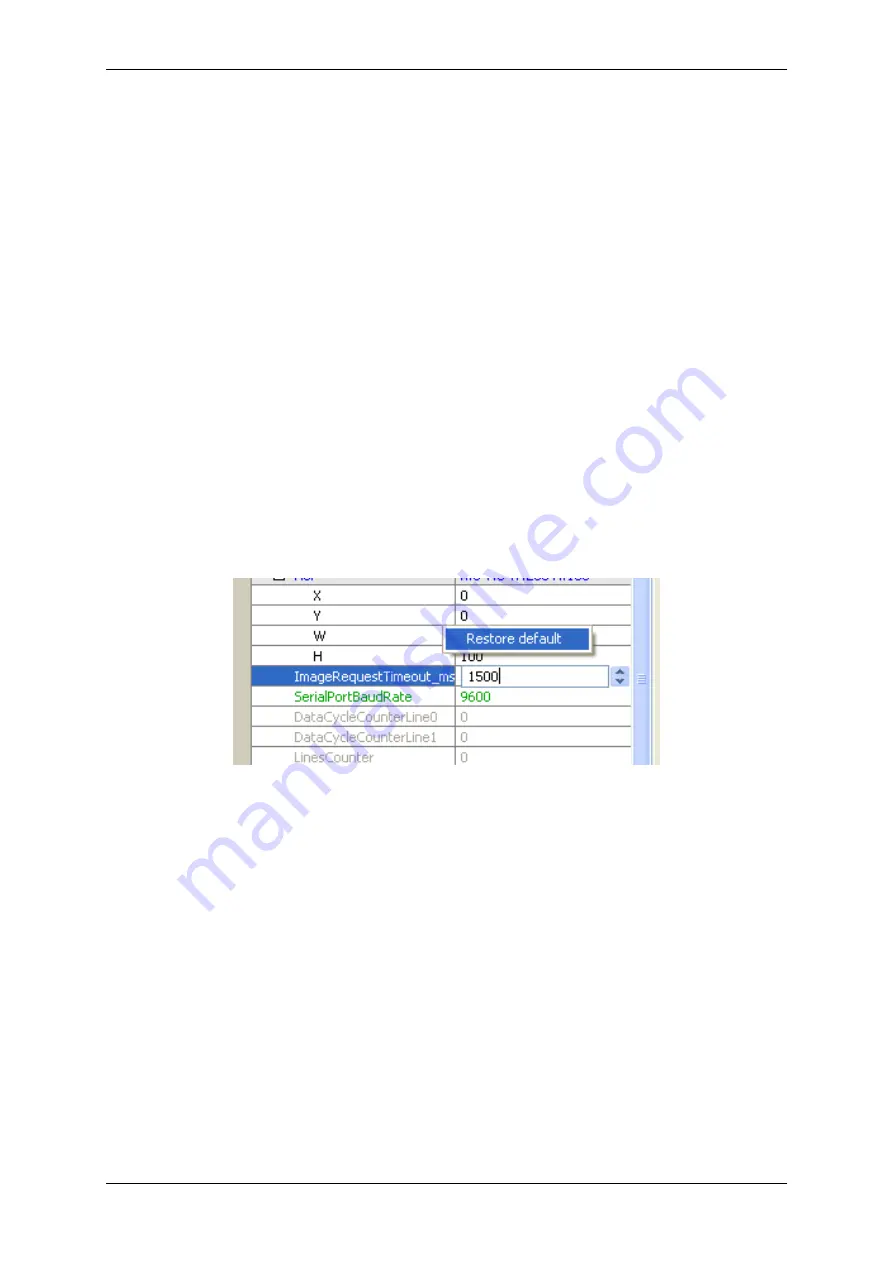
54
CONTENTS
9.1.1.4
Properties
All properties and functions can be displayed in the list control on the lower left side of the dialog. To modify the
value of a property select the edit control right of the properties name. Property values, which refer to the default
value of the device, are displayed in green. A property value once modified by the user will be displayed in black
(even if the value itself has not changed). To restore its default value of a single property
• right click on the name of the property and
• select
"Restore Default"
.
To restore the default value for a complete list (which might include sub-lists)
• right click on the name of a list and
• select
"Restore Default"
.
In this case a popup window will be opened and you have to confirm again.
Figure 8: wxPropView - Restore the default value of a property
Most properties store one value only, thus they will appear as a single entry in the property grid. However, properties
are capable of storing more than one value, if this is desired. A property storing more than one value will appear as
a parent list item with a
WHITE
background color (lists will be displayed with a grey background) and as many child
elements as values stored by the property. The
PARENT
grid control will display the number of values stored by
the property, every child element will display its corresponding value index.
If supported by the property, the user might increase or decrease the number of values stored by right clicking on
the
PARENT
grid element. If the property allows the modification the pop up menu will contain additional entries
now:
MATRIX VISION GmbH






























