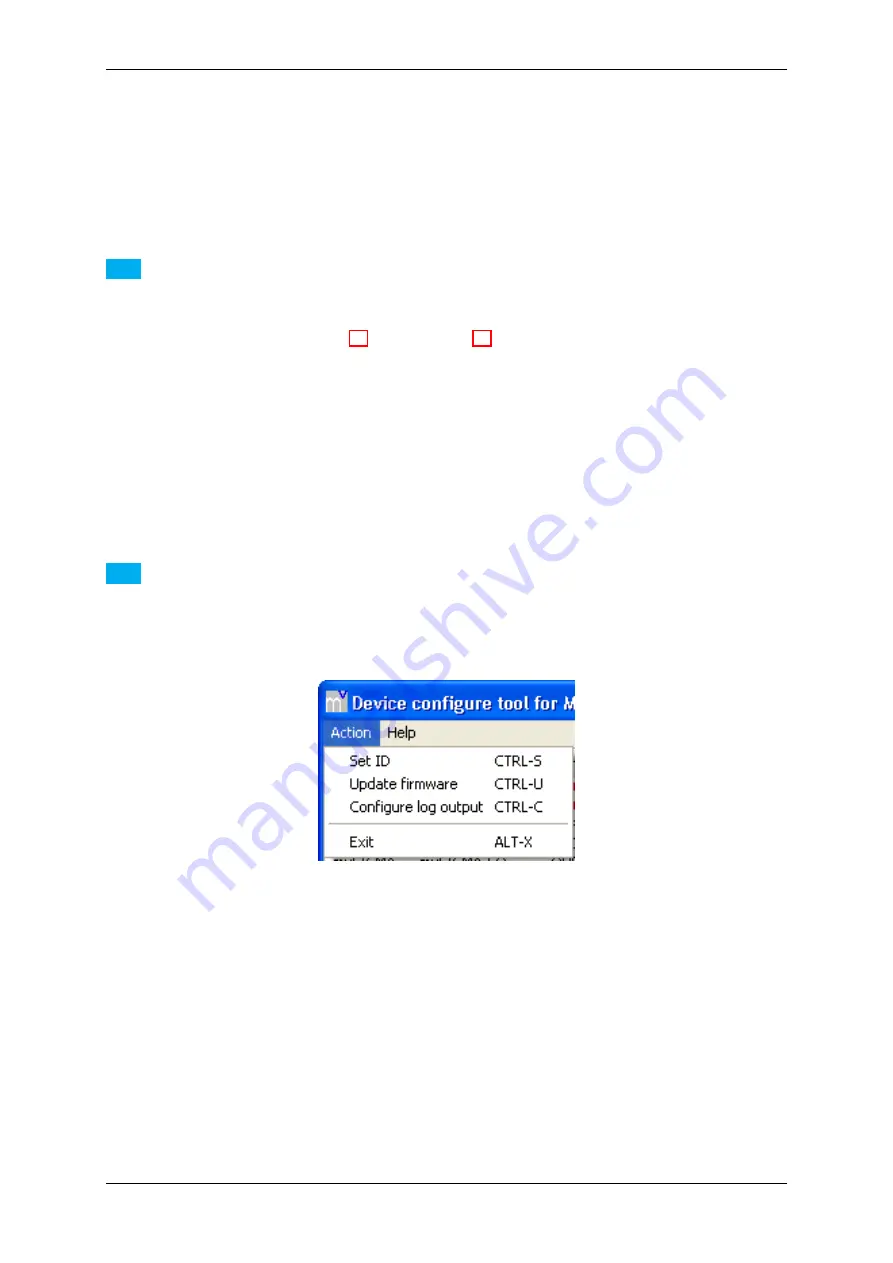
98
CONTENTS
9.2.2.1
Step 1: Device Selection
Select the mvHYPERION you want to update from the list box.
Note
To update mvHYPERION you have to set
"Switch S1"
to
"User"
, which is the condition as supplied to cus-
tomer.
Please have a look at
Switches
(p. 33) (
Connectors
(p. 28)), where to find the switch.
9.2.2.2
Step 2: Open dialog to update the firmware
With the device selected, select the menu item
Action
and click on
Update firmware
.
Note
It is also possible to select the action with a right click on the device.
Figure 57:mvDeviceConfigure - Select action
9.2.2.3
Step 3: Firmware file selection
Select the firmware file and open it.
MATRIX VISION GmbH
















































