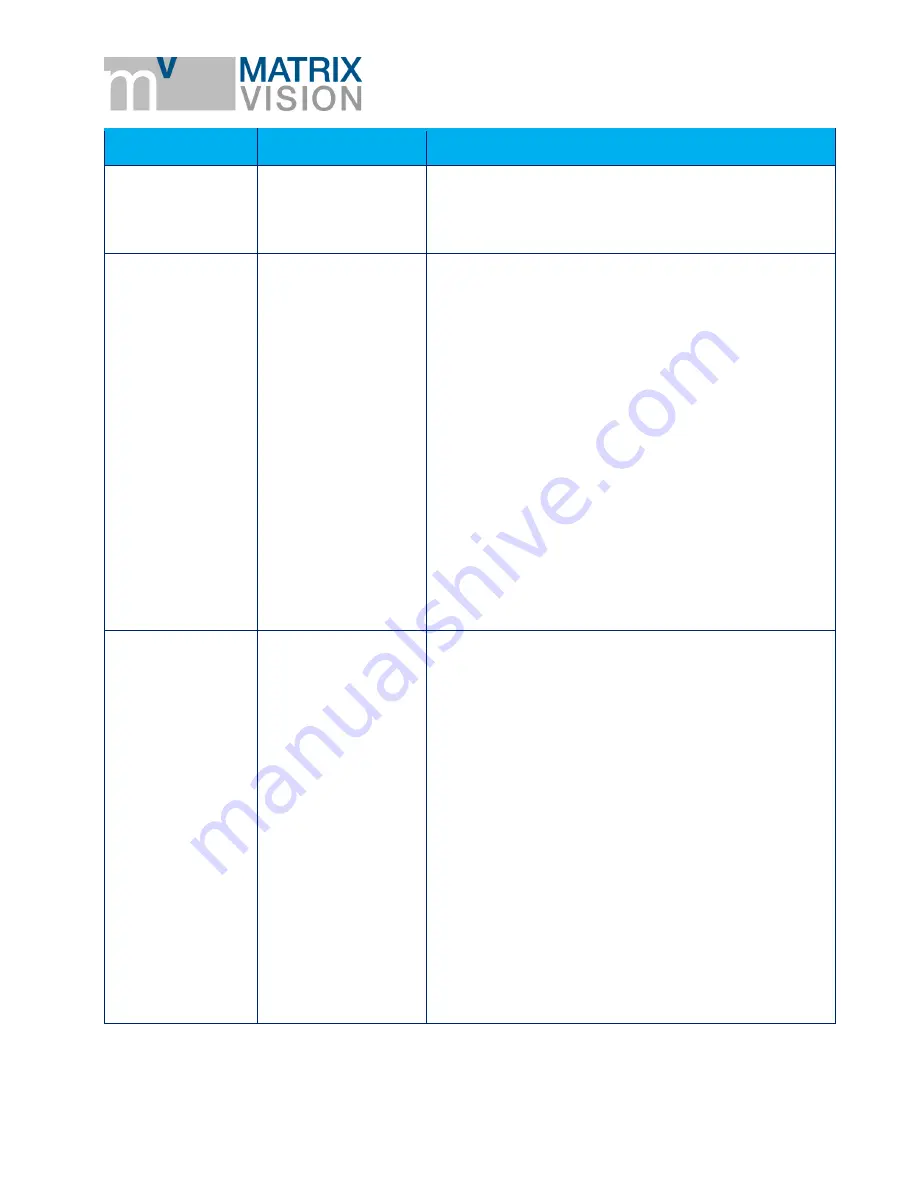
mvBlueGEMINI Technical Manual (EN) v
1.2.2
APPENDIX
-
TROUBLESHOOTING
TABLE
34
Error
Cause
Action
4. Close the windows and restart the PC
5. Retry the previously described way
No connection to
the camera
possible
Incorrect
configuration of PC -
NetBIOS name
(
) of the smart
camera is not
dissolved
If you still cannot get an connection to the camera as
described before, it could be possible, that your
PC/laptop cannot dissolve the NetBIOS name
(
) of the smart camera.
Please check the "Node Type" of your PC:
1. Open the command promt of your system.
2. Enter
ipconfig /all
.
You will find the entry "
Node Type
" in "
Windows
IP Configuration
". Here should be "
Hybrid
".
Otherwise, change the entry in the following way:
https://msdn.microsoft.com/en-
us//library/cc757386(v=ws.10).aspx
If you still cannot connect to the camera, using Intel
network cards, try to install the driver without "
Intel
PROSet for Windows Device Manager
" and without
"
Advanced Network Services
" or to deinstall both
options.
No connection to
the camera
possible
(especially with
laptops)
Incorrect
configuration of PC -
NetBIOS name
(
) of the smart
camera is not
dissolved because of
a WiFi connection
Because of a WiFi connection, the DNS server of your
internet service provider is used to resolve the
NetBIOS name (
) of the smart
camera. The DNS server, of course, does not know
the address
an error messsage.
Please
1. turn off the WiFi module and
2. reboot the laptop.
Now, you can check, if the camera was resolved
using the Windows shell:
1. Click on the Windows start button and
2. enter
cmd
.
3. Enter
nbtstat -c
.
All resolved NetBIOS names will be listed and you
should find the smart camera there:






























