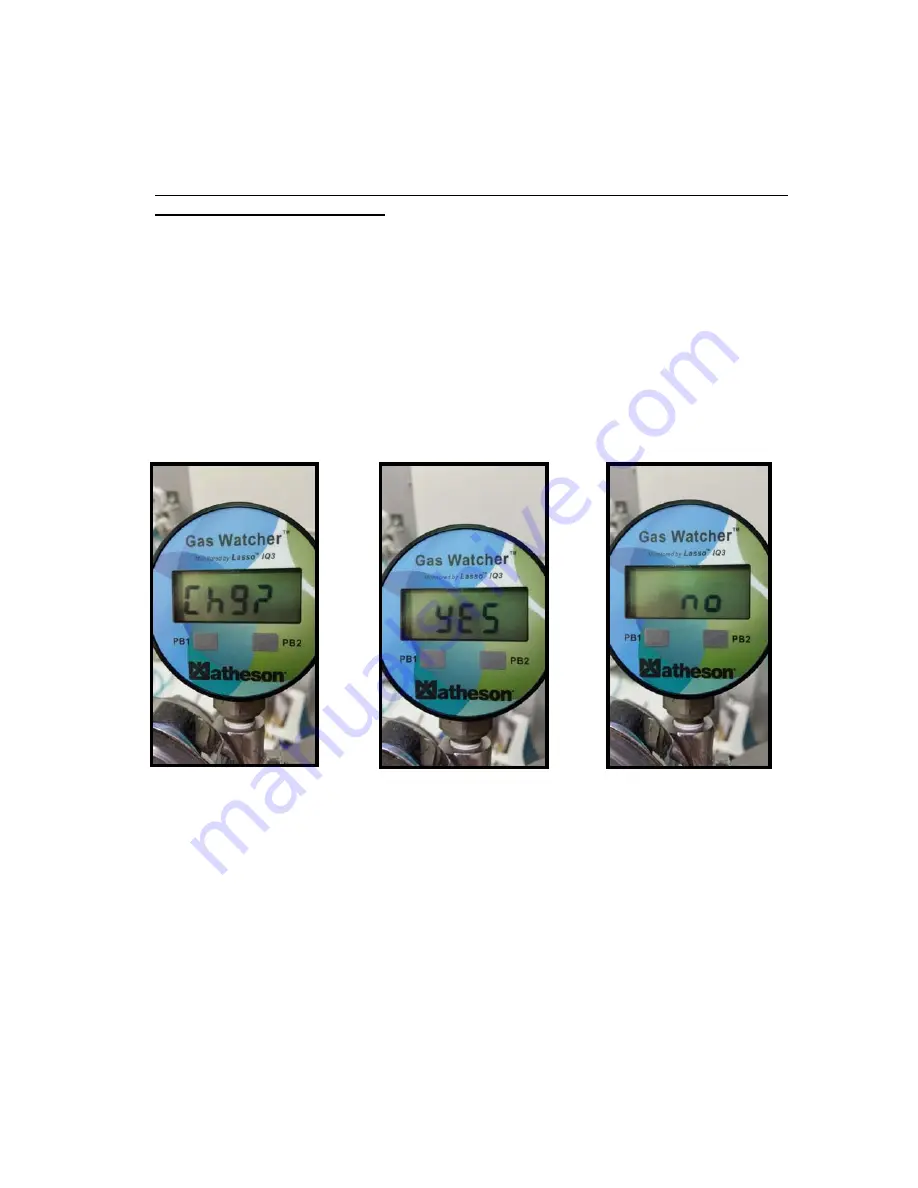
INT-0322 rev A
7
2.2
Change Cylinders
Gas Watcher™ has the ability to transmit the number of cylinders used at a specific location to
provide gas usage data. How?
As gas pressure drops below 50 psi and then rises above 55 psi,
the Gas Watcher™ will display the text message “Chg?” in a blinking (flashing) pattern.
The Gas Watcher™ is asking the user if the existing gas cylinder is being changed out and
replaced with a new gas cylinder?
The user must press pushbutton PB1 to respond “YES,” or press pushbutton PB2 to answer
“NO” as to whether or not a NEW Gas Cylinder is being connected to the Gas Watcher™.
The Gas Watcher™ will continue to display and flash “Chg?” until the user presses one of the
pushbuttons PB1 or PB2 to select a response to answer if a Gas Cylinder Change is taking place.
During this time, the Gas Watcher™ components will continue to operate but report zero pressure.
If the user presses “YES” to confirm a NEW Gas Cylinder has been connected, the Gas Watcher™
displays “YES” for three seconds, then returns to normal operation, and the “Change CYLINDER”
data will be activated for two minutes. Similarly, if the user presses “NO” to confirm that a NEW
gas cylinder HAS NOT been connected then the Gas Watcher™ displays “NO” for three seconds
and returns to normal operation.
2.3
Operational Notes for Use of Pushbuttons (“PB1” & “PB2”)
After the Gas Watcher™ is initially turned on, the pushbuttons are disabled for 15 seconds to
allow the Gas Watcher™ to initialize
The pushbuttons are ignored for about 1-2 seconds every 30 seconds to allow for the pressure
measurement and subsequent transfer of the pressure data to the internal processing components














