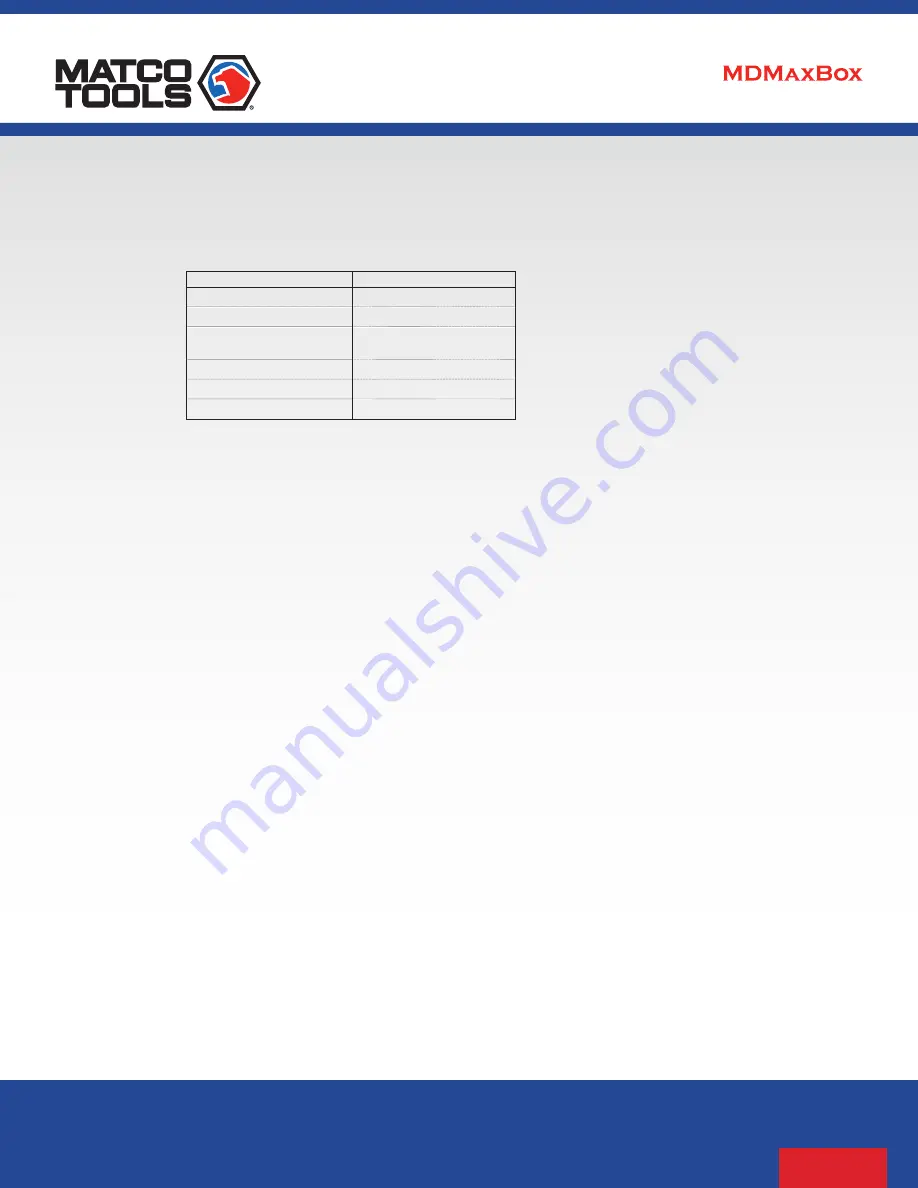
User Guide
Permission is granted to copy any or all portions of this manual, provided that such copies are for use with
Drew Technologies, Inc.
products
and that “
© 2020 Drew Technologies, Inc.
”, (herein referred to as “
DrewTech
”), remains on all copies. The accompanying software, provided for
use with the
DrewTech
product, is also copyrighted. Permission is granted to copy this software for back-up purposes only.
*
Drew Technologies
is a part of the
Opus IVS
family.
14 of 18
Operating Systems Supported:
*
Windows 10
®
(
32-bit
/
64-bit
)
Physical Specifications/Tolerances:
NAME
VALUE
Dimensions (approximate)
6.5" × 6" × 1.5"
Input Voltage Range
7VDC to 36VDC
Supply Current
220mA @ 7VDC
175mA @ 12VDC
Operating Temperature
0°C to 60°C (ambient)
Storage Temperature
-20°C to 85°C (ambient)
PC Communications Type
USB version 1.1 or higher
Important Notes
MDMaxBox
has been carefully designed and tested to comply
with
OBDII
protocols . However, some vehicle models are not in
full compliance with these protocols for various reasons . In
addition, the computer control systems or sensors on any given
vehicle may be malfunctioning or out of specification .
Based on our rigorous testing and thousands of end-user
experiences, we deem the
MDMaxBox
to be safe and reliable;
but there is an inherent risk using any product that may
potentially affect the operation or drive-ability of your vehicle .
If you are concerned about the operation of your vehicle at any
time while using
MDMaxBox
:
Immediately pull over to the side of the road as soon as it is safe
to do so .
Disconnect the
MDMaxBox
device from the
OBDII
port .
Consult a licensed mechanic or an automobile service center .
Summary of Contents for MDMAXBOX
Page 1: ...User Guide...




































