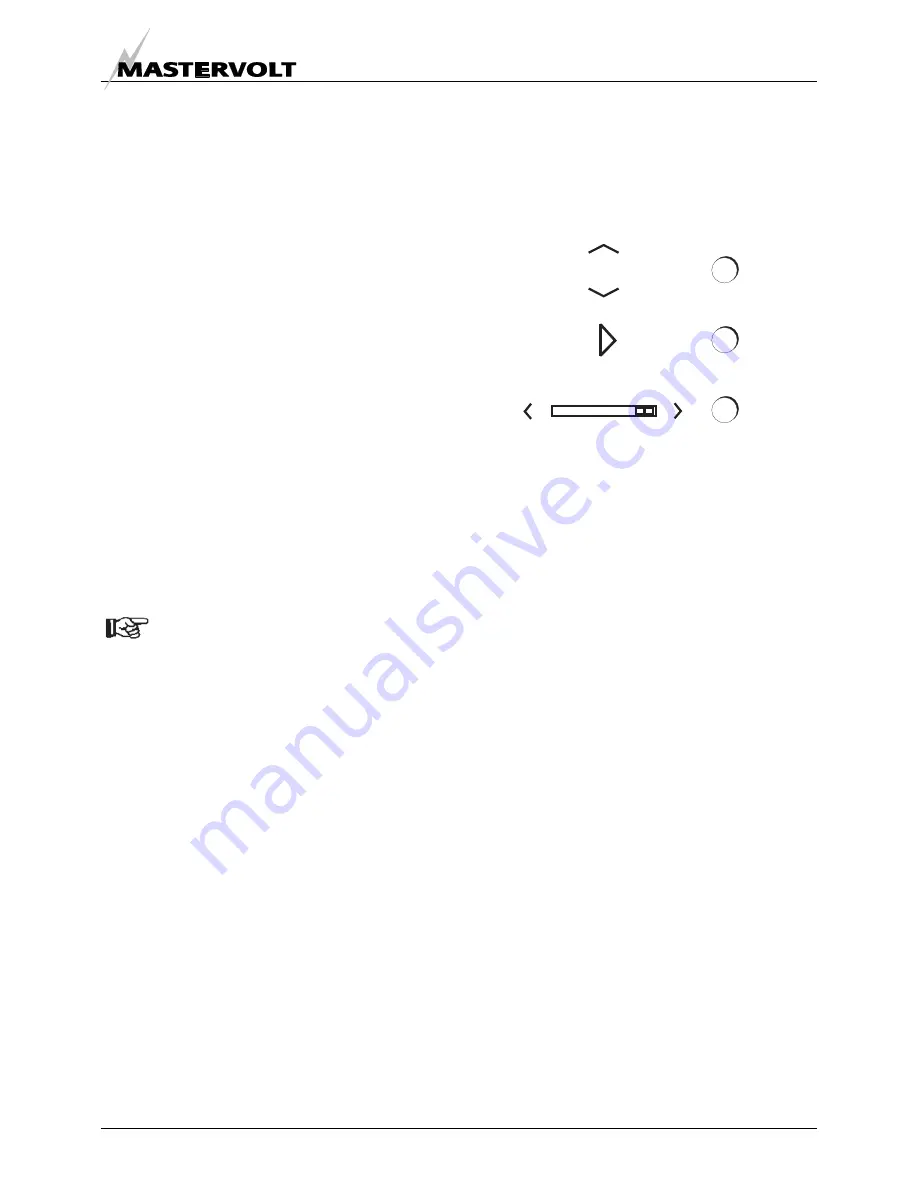
OPERATION
EN / MasterView Easy MkII / September 2010
9
5 OPERATION
5.1 GENERAL
The Mastervolt
MasterView Easy
is a central
monitoring and control panel for devices that are
connected to the MasterBus network. It shows status
information of your electrical system by means of a
touch screen.
5.2 BUTTON
CONTROL
5.2.1
Switching on and off
Press the button shortly to switch on the
MasterView
Easy panel.
See figure 10. After a short time the first
screen is shown, for device selection. Pressing the
button shortly again results in switching off the Easy
panel.
5.2.2 Locking
Pressing the button for more than two seconds when
the Easy panel is switched on, results in locking the
panel, see figure 10. In this mode the panel will not
react on pressing the screen. The “locked” key is
shown in the left lower corner, see figure 10.
Unlocking is accomplished by pressing the button for
more than two seconds again.
NOTE: As every configuration of the
MasterBus network is unique, this user’s
manual can not give specific instructions
for any particular device connected,
except for the
MasterView Easy
itself.
Refer to the user’s manual of the
connected device for an overview of all
available readouts and settings.
5.3 NAVIGATION
Monitoring and control of the
MasterView Easy
can
be done by scrolling through the menus.
Figure 9 navigation buttons
•
Press the Up and Down arrow to scroll through a
menu vertically (see figure 9, number 1)
•
Press the Up and Down arrow to increase resp.
decrease a value or (see figure 9, number 1)
•
Press the closed arrow to show a group (see
figure 9, number 2)
•
Press the Right or Left arrow to scroll through a
menu horizontally, through the groups (see
figure 9, number 3)
•
Press X to leave a menu or to cancel a setting
(see figure 11). You will then return to the main
menu.
1
2
3
























